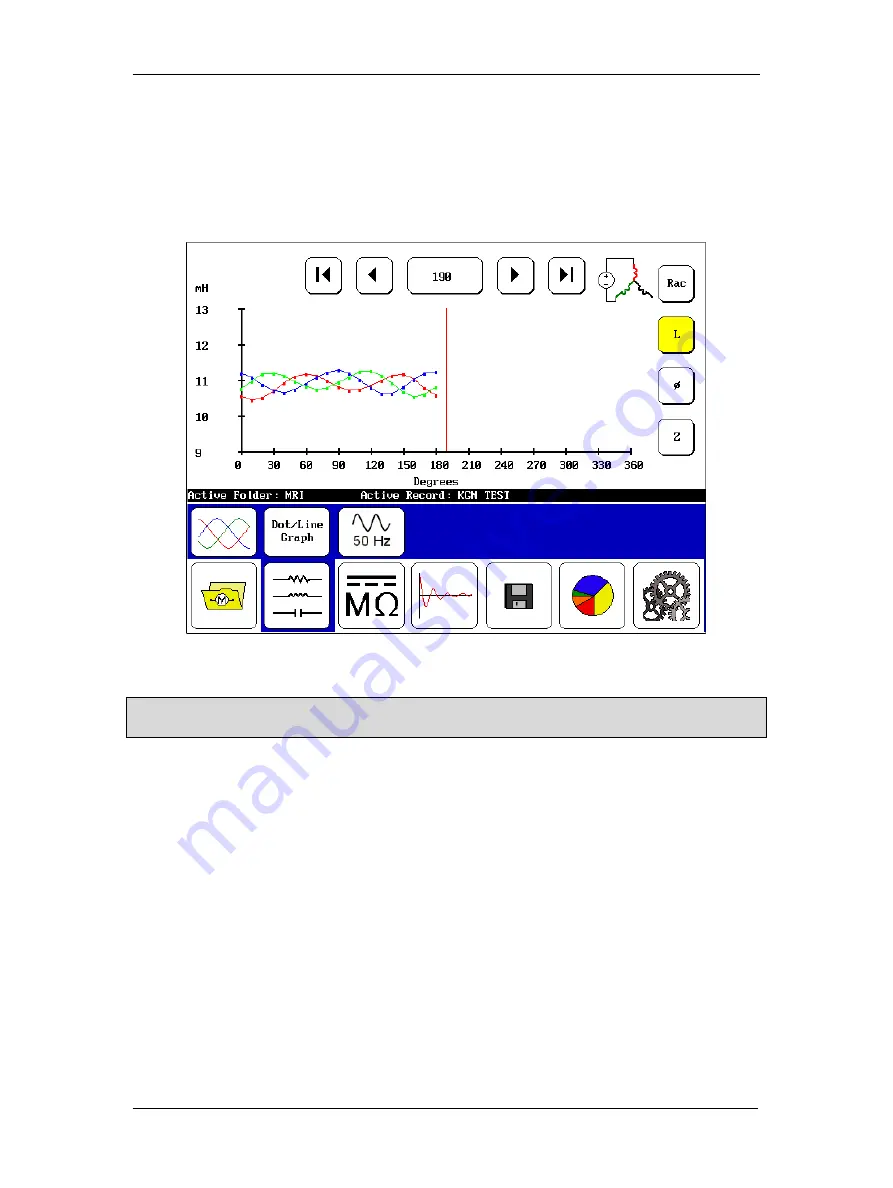
Procedures for Testing with the DX Host
122 Baker DX 71-030 User Guide EN V10
www.megger.com
8.
Continue testing by moving the rotor to a new position and executing another test (via
the
PPT
button). The “Leads Energized” message will appear at the top of the display
with each test execution. When you have completed all your tests on every rotor
position, the test results will be plotted in the
Display Area
. In the following example,
the test is still in progress, but the results are representative of what you will see during
testing.
Figure 136. RIC test results screen.
NOTE: The X-axis starts with 0–90 degrees in the display, but if the measurements continue past 90 degrees
the scale will bump up to 120, 180, and 360 as needed (depending on the number of poles in the motor).
9.
When you have completed your tests, touch the
Save
icon to store your test results.
Summary of Contents for Baker DX
Page 1: ......
Page 2: ......
Page 10: ...Table of Contents viii Baker DX 71 030 User Guide EN V10 www megger com...
Page 28: ...Baker DX Instrument Overview 18 Baker DX 71 030 User Guide EN V10 www megger com...
Page 38: ...Baker DX User Interface Overview 28 Baker DX 71 030 User Guide EN V10 www megger com...
Page 58: ...Setting up the Baker DX Tester 48 Baker DX 71 030 User Guide EN V10 www megger com...
Page 149: ...megger com 139 RIC Templates Figure 141 RIC template 1...
Page 150: ...RIC templates 140 Baker DX 71 030 User Guide EN V10 www megger com Figure 142 RIC template 2...
Page 155: ...Index megger com 145...
Page 156: ...megger com 146...






























