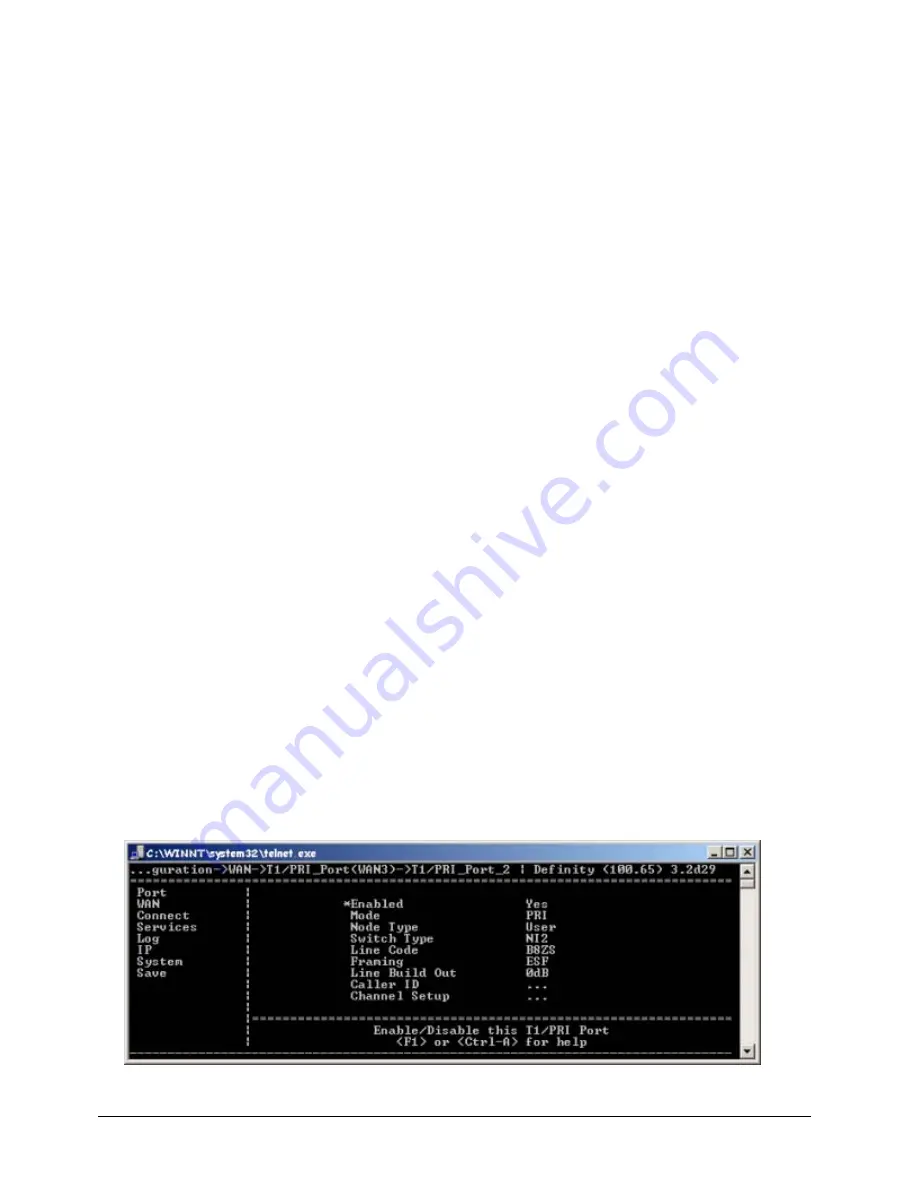
EXTender
TM
7000 Installation Guide
Page 66
Local Dialing Configurations
The following pages provide step-by-step instructions for enabling Local Dialing on the EXTender 7000.
Remote user’s can make local calls whether the EXTender 7000 is on-line with the PBXgateway II, or off-
line. To configure the system, you will set various parameters in the Management Interface (MI).
In order for Local Dialing to function on the EXTender 7000, the extender must be connected to a PBXgate-
way II that is equipped with the MCK T1/PRI card. See the PBXgateway II documentation for more informa-
tion.
Notes:
Local Dialing is not supported when the RVP_Direct interface is via the WAN Ports (ie. Con-
nect>RVP_Direct>Primary Interface = WAN1 or WAN2)
Configuration of the EXTender 7000 is fully described in the EXTender 7000 User’s Guide.
Local Hosted Calling
(via Predefined Local Trunk Key)
While the Analog Port on the EXTender 7000 provides local dialing, only one remote client can use it at a
time. With a CO (Central Office) line terminated by the T1/PRI Card, multiple remote users can make local
calls simultaneously.
Local Hosted Calls are made when the EXTender 7000 is off-line with the PBXgateway II, they will not have
PBX features. (Hold, Transfer, Conference, etc.)
PBX Hosted Calling
The MCK T1/PRI Card enables local calls to be made and received with minimal toll charges applied. The
supported PBX features are enabled (Hold, Transfer, etc.) but toll charges are kept local. MCK uses local
Voice Hairpinning to reduce the traffic that is sent over the network between the EXTender 7000 and the
PBXgateway II.
Local Dialing Via PRI
Set the Parameters for T1/PRI Port 2
Port 2 on the MCK T1/PRI card serves as the Local CO link.
1.
Access the T1/PRI Port 2 menu from the main menu using the following path:
MI Path
Gateway->Configuration->WAN->T1/PRI_Port(WAN3)->T1/PRI_Port_2
The T1/PRI Port menu appears:
Figure 4-19: Local Dialing






























