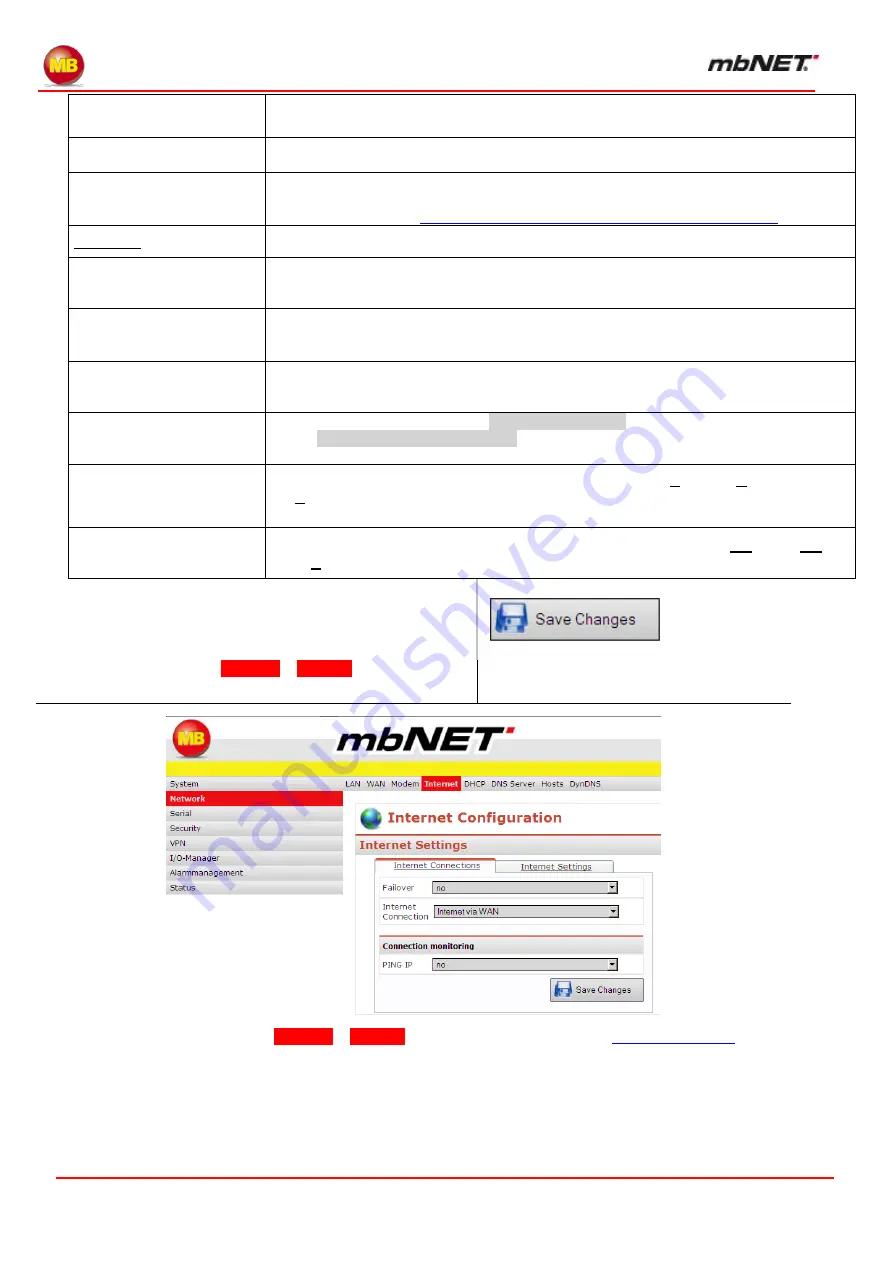
Page 48 of 226
Version: 3.3.5
– DR05 – 23.03.2017
Now save your changes by clicking
Save
Changes.
Now click on
Network
–
Internet
and enter the
following settings.
For a detailed description of the
Network
–
Internet
SIM PIN
( GSM only )
If required, you can enter the SIM card PIN here. However, the device will also work
without SIM card PIN protection
Provider
( GSM only )
You can select your mobile broadband provider here. If it does not appear, select
“Oth-
er
”
Provider name
( GSM only )
If your provider was not shown, you can also manually enter the APN (Access Point
Name) here. You can obtain details of the APN from your mobile broadband provider
or from our website at
http://www.mbconnectline.de/gsm/grps/mobilfunk.html
Incoming
Dial-in enable
Click on the check box to check it and enable a client computer to connect to the
mbNET
via a dial-up connection.
PPP Server IP address
(here)
Enter the IP address of the PPP server.
In this case: 192.168.4.100 This sets this address as the
mbNET
address for client
computers dialing in
PPP Client IP address
Enter the IP address that you want the client to receive.
In this case: 192.168.4.101
Dial-in Authentication
From the drop-down field, select
only following user
(as shown here in the exam-
ple),or
every User with dialin rights
This determines whether any user registered un-
der System
– User, or only one specific user, can dial in to the
mbNET
.
Authentication via PAP
Authentication protocol that transfers your login credentials (
P
assword
A
uthentica-
tion
P
rotocol). However, we recommend using the more secure CHAP variant alongside
this, as PAP sends your credentials unencrypted.
Authentication via CHAP
Authentication protocol that transfers your login credentials securely (
CH
allenge
HA
nd-
shake
P
rotocol)















































