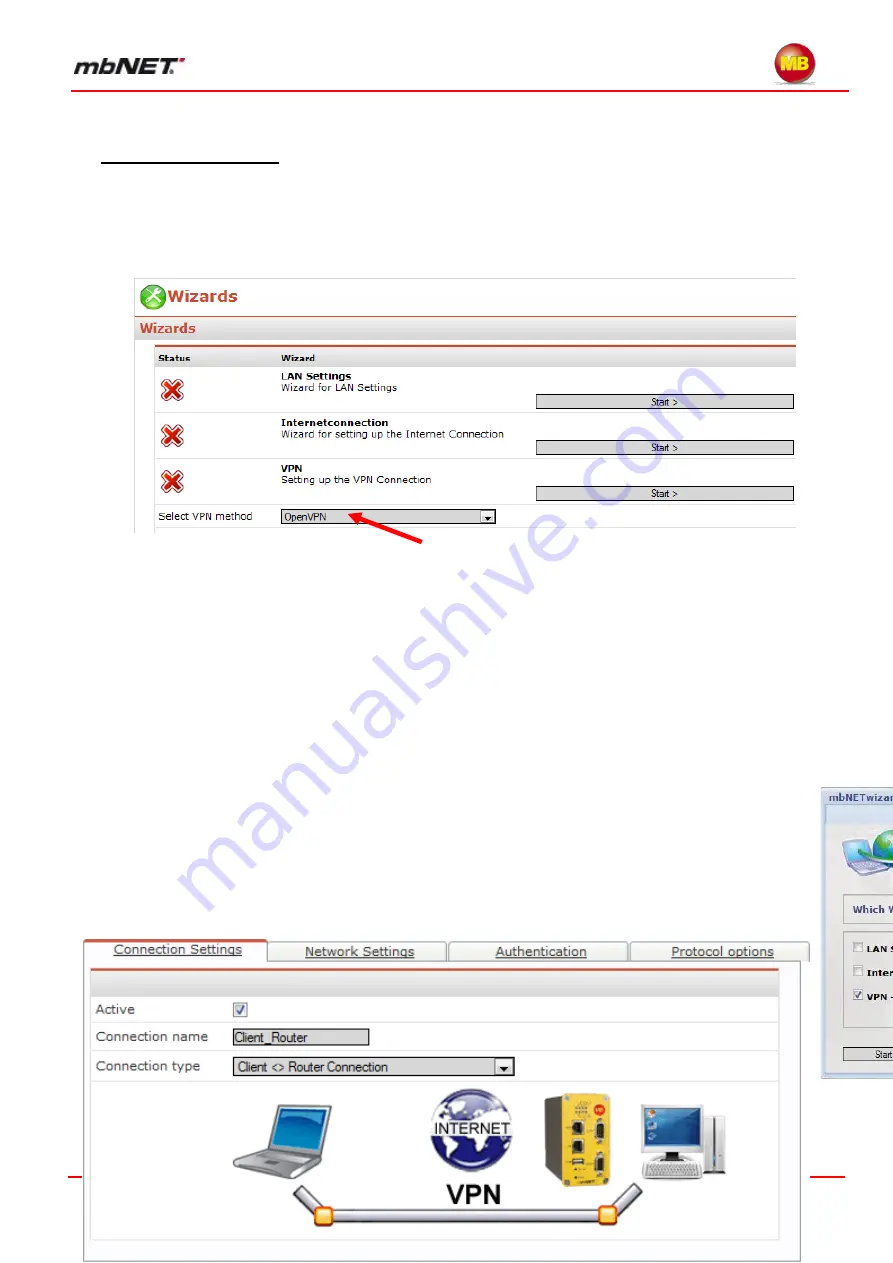
Page 167 of 226
Version: 3.3.5
– DR05 – 23.03.2017
Connection scenarios
19.3.2
Client
– router
19.3.2.1
The connection wizard
helps you to configure your connections quickly and easily. To access the
wizard, click the
“Wizards” link in the top right of the web interface. If you have disabled the auto
launch function for the wizard, click the Start button for the wizard for VPN connections.
Please note that you must first select
“OpenVPN” in the menu under the Start button for the VPN wiz-
ard. You must then click
“Save Changes” and “Apply Changes” so that you can configure a connec-
tion with OpenVPN
.
Select the option
“Connection between Network client and
mbNET
”.
Next select the static key. If you have not yet created a static key, you can use the key created by
mbNET
. Click
„
Next
“.
Clicking
“
Next
” completes the configuration of the connection. Click “Finish” to apply your settings. You
must have OpenVPN installed on your computer to establish a connection. You can find out more
about this in section 18.2.1.3
“Configuring an OpenVPN Windows client”.
Select the option
“Connection between Network client and
mbNET
”.
Next select the static key. If you have not yet created a static key, you can use the key created by
mbNET
. Click
„
Next
“.
Clicking
“
Next
” completes the configuration of the connection. Click “Finish” to apply your settings.
You must have OpenVPN installed on your computer to establish a connection. You can find out more
about this in section 18.2.1.3
“Configuring an OpenVPN Windows client”.






























