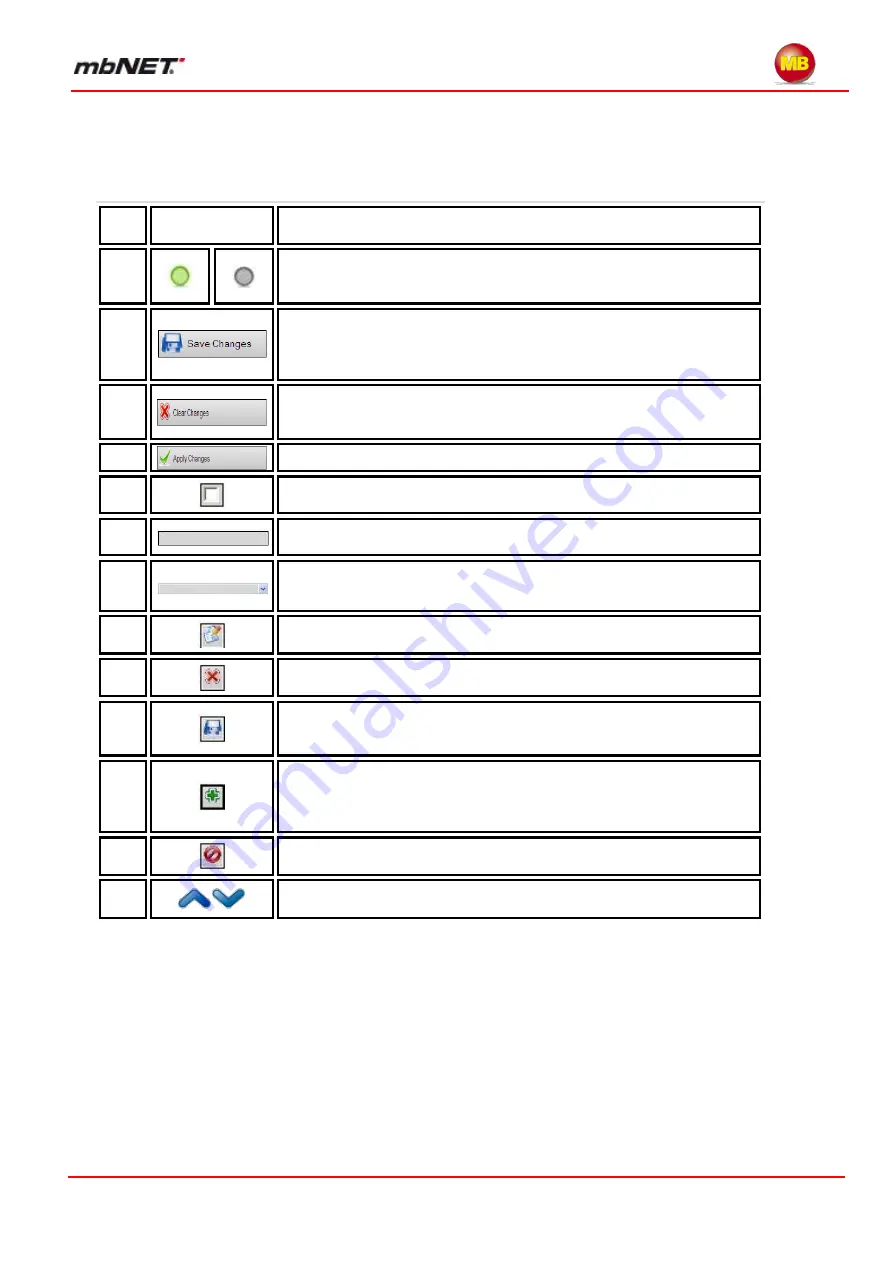
Page 35 of 226
Version: 3.3.5
– DR05 – 23.03.2017
Icons, buttons and fields
11.2
In the rest of these operating instructions you will repeatedly encounter specific icons. These are
listed and explained on the next page.
No.
Icon and field
types
Description
1
Gray LED:
connection inactive / cable or USB device disconnected. /
Green LED:
connection active / cable or USB device connected.
2
This button appears wherever there are settings that can be changed.
It saves the current configuration temporarily, i.e. if the router is re-
started, any changes to settings will be lost. To save settings perma-
nently, click button no.5
3
If you saved your settings temporarily (see no.2), you can undo the
changes by clicking on this button.
5
This permanently stores and applies all saved changes.
6
This is a check box. Clicking on a box enables/disables the option as-
sociated with it.
7
If input is required in a field that looks like this, it must be entered
manually.
8
Clicking on a checked box will present the available options as a drop-
down field.
9
Clicking on this field allows you to change (edit) settings in the associ-
ated row.
10
To reverse changes made to the associated row, click on this button.
11
Use this to do a temporary save of the settings that you are currently
working on. To save changes to the router permanently, click button
no.5.
12
This inserts additional input rows
The currently displayed row must contain values or data before you
click on this button. If not, an error message will appear at the top of
the open configuration page.
13
This deletes the input of the row that you are currently working on.
14
This enables you to change the order of rules.






























