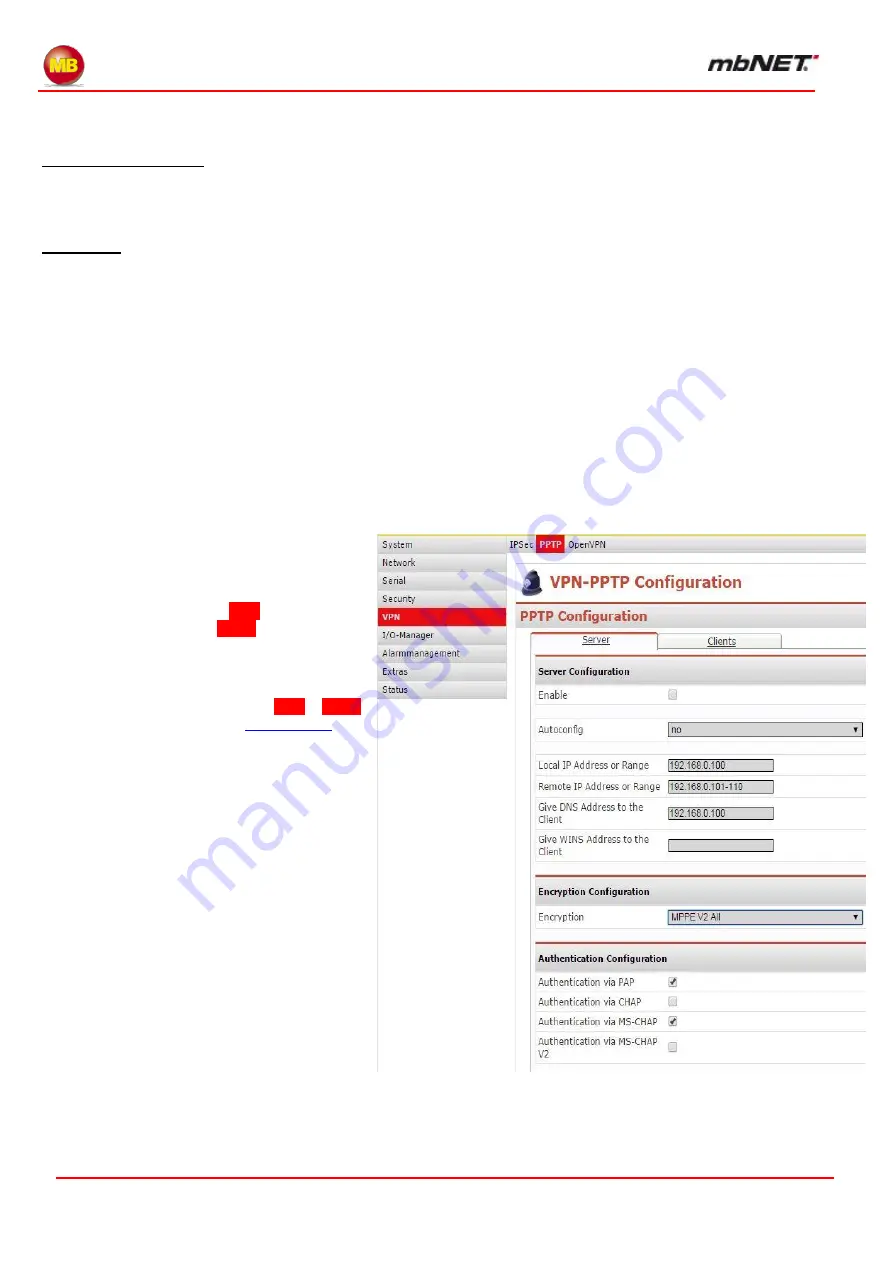
Page 66 of 226
Version: 3.3.5
– DR05 – 23.03.2017
12.6.1.3.1
Connection-Wizard
The connection wizard
helps you to configure your connections quickly and easily. To launch the wizard, click on
the Wizards link at the top right of your browser. If you have disabled the autolaunch function for wizards, click on the
Start button for the VPN connection wizard. Otherwise, check
“VPN – set up a VPN tunnel” and ensure that every-
thing else is unchecked.
Important:
if you configured your Internet connection manually, the VPN wizard will display a warning. If you have
not yet set up an Internet connection for the
mbNET
, please cancel the VPN wizard and set up an Internet connec-
tion first. Otherwise, check the box and click
“Next”.
Please note that with firmware versions 2.0 and higher, to enable IPSec configuration on the wizard page you first
need to click on IPSec below the Start button for the VPN wizard, then on Save Changes, and Apply Changes.
Here, select
“Connection between Networkclient and
mbNET
” and click “Next”.
Type in your key (PSK) and click
“Next”. Note that you should not use any special characters, and that your client
must receive the key via a secure path.
Now you can download a ready configured Windows VPN connection for your computer from the
mbNET
.
12.6.1.3.2
Manual configuration
To configure manually, proceed as follows:
On the home page, click on
VPN
in the naviga-
tion bar on the left and on
PPTP
in the naviga-
tion bar at the top, then on the tab marked
Server.
For a detailed description of the
VPN
–
PPTP






























