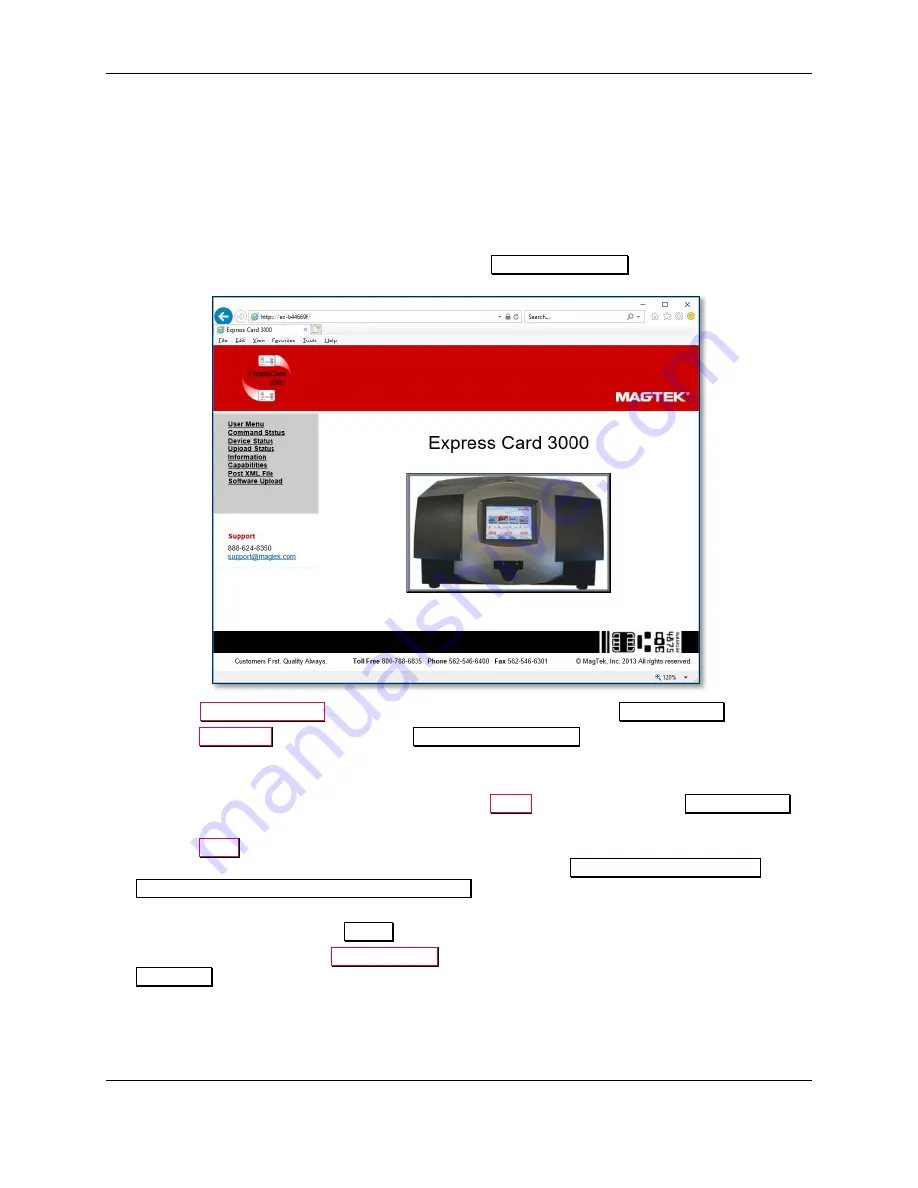
4 - Preventive Maintenance Procedure (EC3000)
ExpressCard 2000 / ExpressCard 3000| Instant Issuance Card Personalization System | Hardware Service Manual
Page 62 of 356 (
D99875607-91
)
4.4
Update the Software
If MagTek Support Services has supplied .CAB files to apply ExpressCard software patches, follow these
steps to install them:
1)
Use the Ethernet cable to connect the service laptop to the ExpressCard. If necessary, you may
instead use the customer’s instant issuance workstation, provided it has Microsoft Internet Explorer
and a USB port with security settings that allow you to read from a USB thumb drive.
2)
Launch the Internet Explorer web browser and navigate to
https://ec-xxxxxxx
, where xxxxxxx is the
device’s serial number. The browser should show an
ExpressCard 3000
web interface page.
3)
Open the
Software Upload
link on the left side of the page to display a
File to Upload
page.
4)
Press the
Browse…
button to launch the
Choose File to Upload
dialog box.
5)
Navigate to the folder that contains the .CAB files you want to apply (such as the field service
laptop’s hard drive or the USB thumb drive).
6)
Select the .CAB file you want to apply, and press the
Open
button to return to the
File to Upload
page.
7)
Press the
Send
button to upload the .CAB file to the device. The browser will display a status
message telling you when the patch will be applied (for example,
File Copied Successfully.
Update will be performed during next reboot.
). The device’s touchscreen may also go blank.
8)
Restart the device by powering it off, then powering it on. Wait until the touchscreen once again
displays the ExpressCard 3000
Status
page.
9)
In the web browser, open the
Upload Status
link on the left side of the page. If the browser reports
SUCCESS
, repeat these steps for any additional patch .CAB files you need to apply, or continue to
the next section.






























