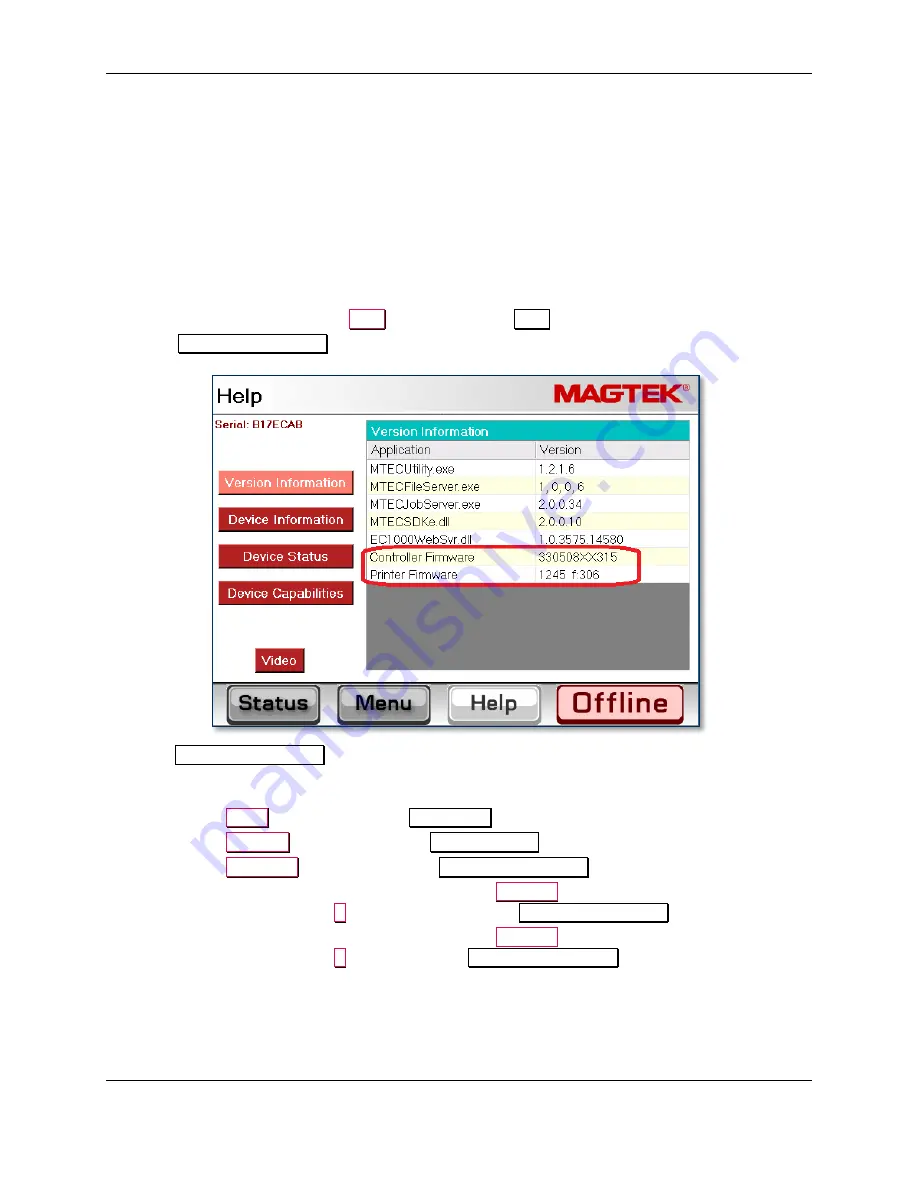
3 - Preventive Maintenance Procedure (EC2000)
ExpressCard 2000 / ExpressCard 3000| Instant Issuance Card Personalization System | Hardware Service Manual
Page 42 of 356 (
D99875607-91
)
3.5
Update the Firmware
If MagTek Support Services has supplied .CAB files to apply firmware patches, follow the steps in this
section to determine whether the firmware needs to be updated, and to update it if necessary.
3.5.1
Check Firmware Revision Numbers
Check whether the device has the correct main logic board (MLB) and image printer firmware installed
by following these steps:
1)
Install any software updates MagTek Support Services has provided, using the instructions in section
. This is a very important first step, because new revisions of firmware files
are distributed to EC2000 via software updates.
2)
From the touchscreen, press the
Help
button to open the
Help
page.
3)
In the
Version Information
list, note the
Controller Firmware
and
Printer Firmware
entries.
4)
If the
Version Information
for any component does not match the versions MagTek Support
Services has recommended installing on the device for that component, make sure the prescribed
version of the firmware is available on the device as follows:
a)
Press the
Menu
button to launch the
Main Menu
page.
b)
Press the
Settings
button to launch the
Settings Menu
page.
c)
Press the
Load F/W
button to launch the
Firmware Download
password page.
d)
Use the on-screen keyboard to enter the password
1234567
(or the customer’s changed first
password), then press the
E
key to launch the second
Firmware Download
password page.
e)
Use the on-screen keyboard to enter the password
7654321
(or the customer’s changed second
password), then press the
E
key to launch the
Firmware Download
page.
f)
Make sure the list contains a revision number that matches the firmware MagTek Support
Services has recommended installing on the device, and update the firmware for the mismatching
component by following the steps in the following sections.






























