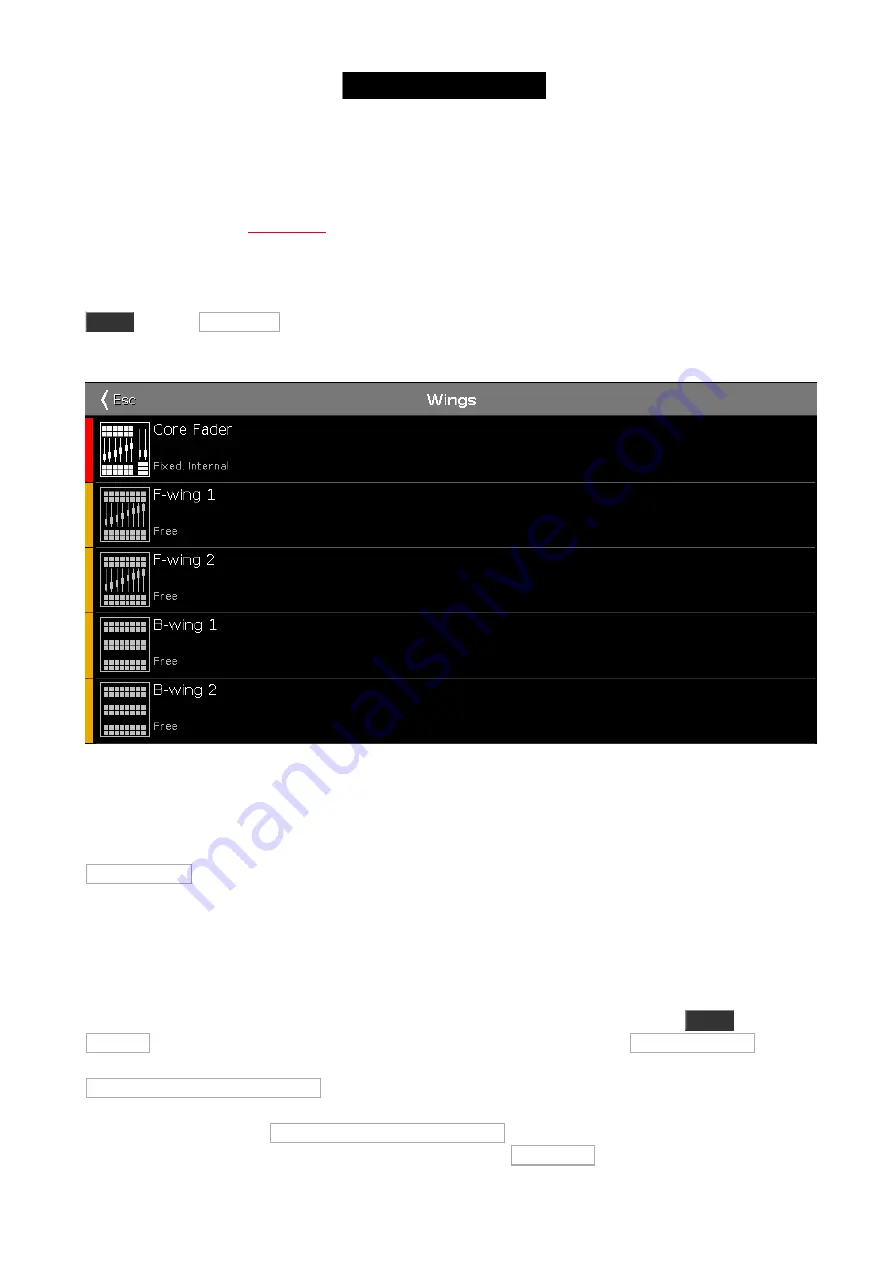
minimum cat.5e specifications. The dot2 devices talk together using IPv6. This is a unique number that functions as
an address for each device. If your are using dot2 onPC or dot2 3D, then your computer needs to have an IPv6
address. All new computers have this automatically, but if yours doesn't then you'll need to set it up. There is
another help page called
, that might offer you some help with this.
dot2 Wings
When you have made all the physical connections, you need to connect the equipment to the console. Press
Setup
and then dot2 Wings .
The window could look like this:
Figure 1: Wing setup.
Here you can choose a free wing slot (of the right kind) to connect a wing.
When you select a free slot then you get a list of available wings in your network. When you select a wing in the list,
then it begins to flash. This identifies what wing you have selected. Select the device you want and press
Assign selected .
That's it for wings.
dot2 console, dot2 onPC, dot2 Node4 (1K) and dot2 3D visualizers
The story is a little bit different for the rest of the dot2 devices.
To connect consoles, onPC, nodes and 3D visualizers we need to have a session running. Press
Setup
and then
Sessions . If your console is already part of a session then the top right button will say Stop/leave session and the
text next to it tells you what session you are a part of. If you don't have a running session then the button says
Start new or join an existing session . There can be four different sessions running in a network. To connect your
consoles, onPC, nodes and 3D, then they need to be in the same network and they need to join the same session
number. When you press the Start new or join an existing session button then you get four buttons - one for each
session. If a session number is already used then the button will say Join session . If there's no session running you
78






























