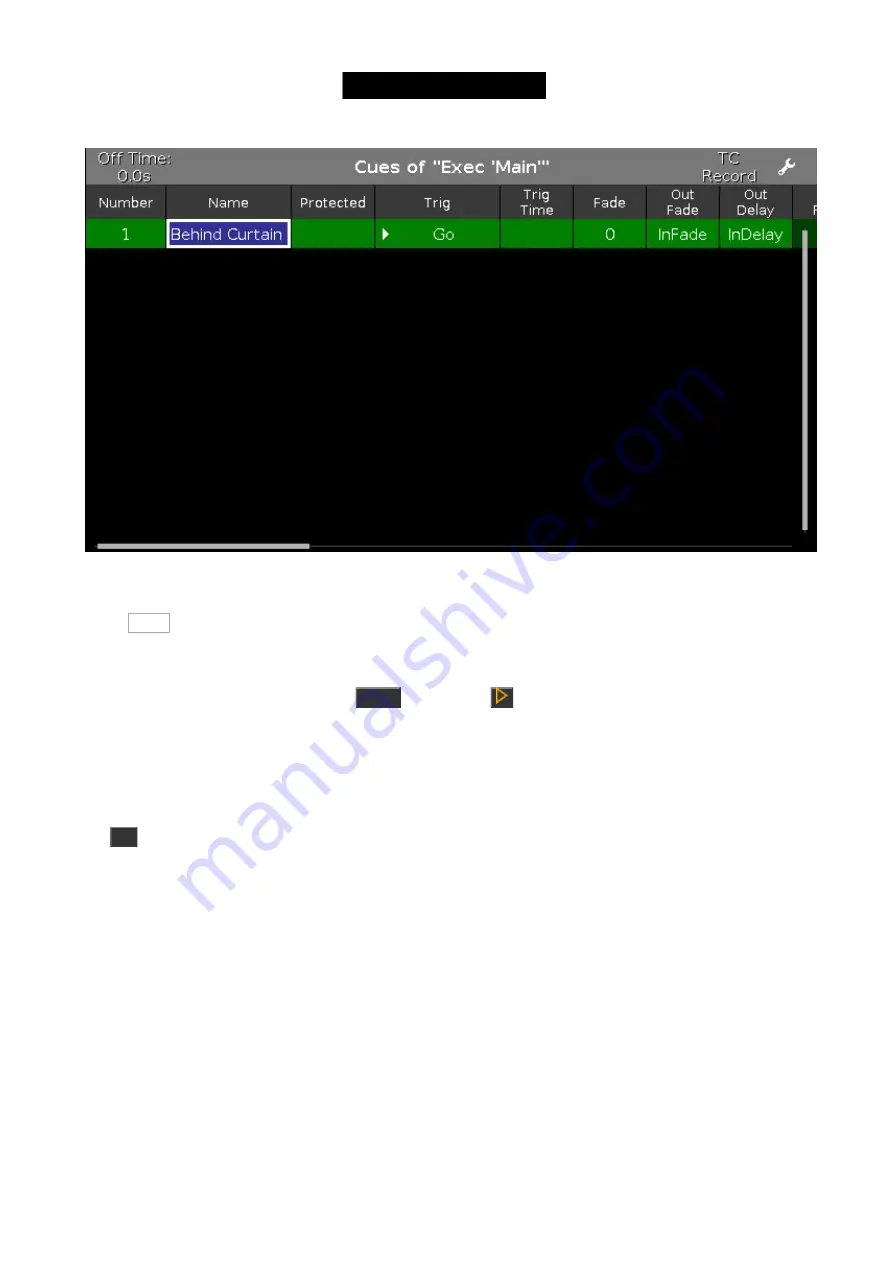
Figure 3: Cue view.
The Cues view can also be called on the other screens. On the right side of the other screens you find a button
called Cues .
Let's make some more cues
Turn group two (All FOH) at full. Now press
Store
and then the
key associated with executor number 1 (if you
forgot, then it's the one closest to the main executor). Again you might need to move the fader to match what the
console does.
Let's have a look at the relationship between the executor and the programmer.
Clear you programmer and take both your executors down to zero. Make sure the main executor is off by pressing
the
Off
key and then one of the keys associated with the main executor.
When you turn up executor 1 then fixtures 1 to 4 turns on. When you turn it down, then they turn off again.
Now put the fader at around 50. Then put group two at 80% in your programmer. Try to move the fader again. Now
the fixtures stay at 80%. This is because the programmer have a higher priority than the executor.
Try to store you programmer on executor number 2. Now try to move executor number 2. This will change the
values for the four fixtures. So when we store the content of the programmer somewhere it's transferred to the
executor and don't have the high priority from the programmer - it's no longer "active" in the programmer.
Try to turn up executor number 2 to 100. That turns up the fixtures to 80%. Now turn executor number 1 to 0 and
then up to 100. Now your fixtures fade from 80% to 100% This is because the executors work by a latest takes
precedence (LTP) principle. That means that the fixtures will fade to the newest value being called. That's why they
fade to the value from executor number 1. Take down executor 2 and keep up executor 1. Now the fixtures are still
at 100%. Now turn up executor 2. Notice that the values now fade down to 80%. Because that's the latest value.
41
















































