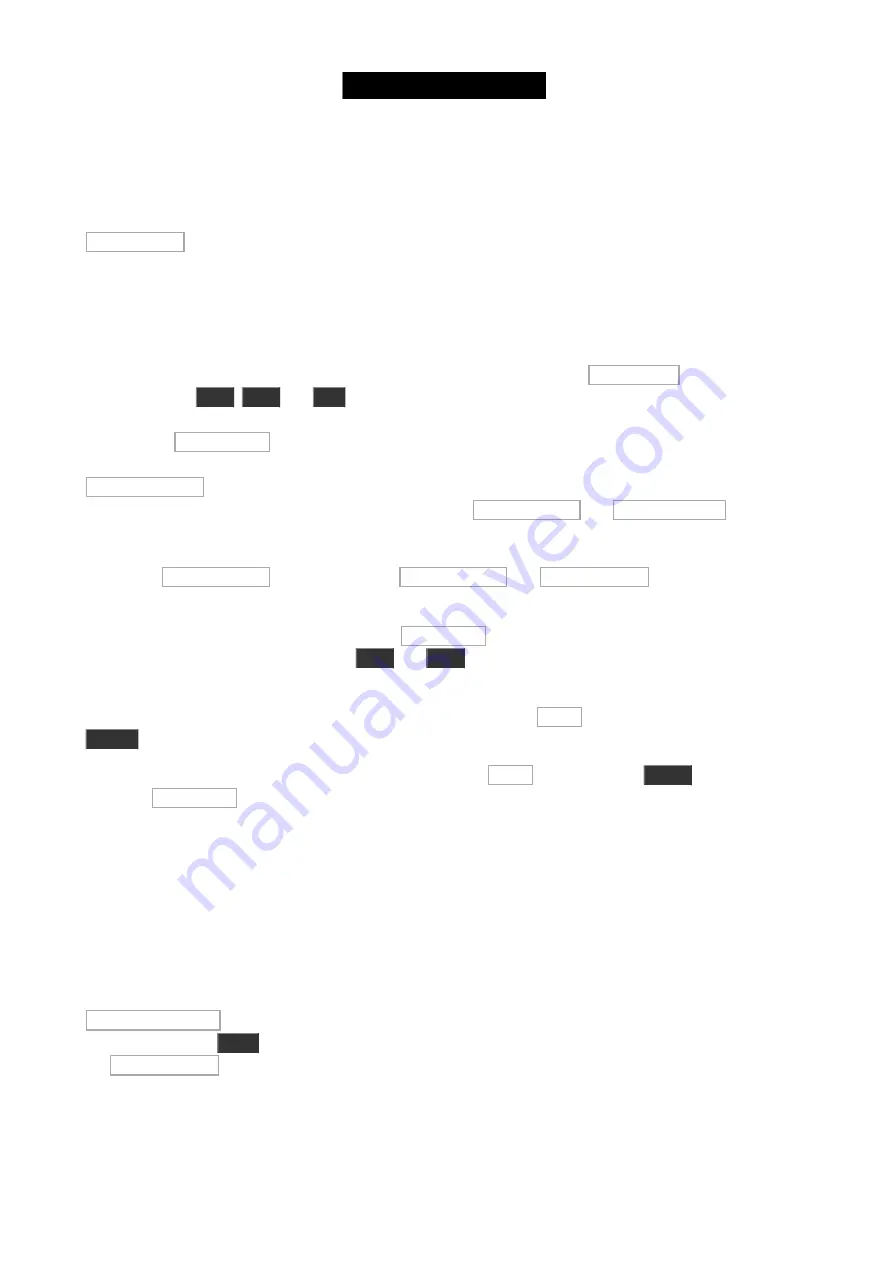
next time. This is because we have shuffled the selection order of our selected fixtures.
Try to select one of the blue fixtures and make it red. Then reselect them all again - fixture 31 thru 36. Now when
you press Circular Copy, then the white an red will move in the expected direction. Now locate and tap the
Shuffle Values macro. This moves the six different sets of values we have to one of the six fixtures we have in our
selection.
MAtricks and Invert
Now let's clear the programmer and try something else.
Select fixture 1 thru 10 in that order. And now locate and tap the macro called MAtricks Odd . Remember when
we looked at the
Next
,
Prev
and
Set
keys and was able to step through the selected fixtures? This is kinda the
same, we have just selected every other fixture in our selection. So right now we have selected fixtures 1 out of 2.
Try to tap the MAtricks Even macro. This will select the other fixtures in our selection. This happens to be the
fixtures with Odd and even fixture ID's. But this is only because of our initial selection order. Try to tap the
Shuffle Selection macro. And then try the Odd and Even macros again. Notice that it has nothing to do with the
fixtures ID number. That's why there's also two macros called MAtricks Odd ID and MAtricks Even ID . If you try to
tap them now you'll see that they are applied on top of our current sub selections - yes, I know quite complicated,
and not really what we wanted. First we need to make sure we don't have any sub-selections. This can be done by
tapping the MAtricks RESET macro. Now try the MAtricks Odd ID and MAtrcks Even ID macros. Now we can
select the fixtures with the odd or even ID even after we have done a shuffle selection.
Try to clear and reset fixture 1 to 10. Now tap the MAtricks 1/3 macro. This divides your selection into 3 groups and
select the first sub group. You can use the
Next
and
Prev
keys to change what sub groups you have selected.
There are also MAtricks with 4 and 5 sub group selections.
Try to clear and then reselect fixture 1 thru 10. Now locate and tap the Invert macro followed by a press on the
Please
key. Now we have selected all the other fixtures and not fixture 1 thru 10 anymore.
Try to clear again and then select fixtures 5 and 6. Now tap the Invert macro and then
Group
and then tap the
first group All Dimmers . Now we have selected all the fixtures in the "All Dimmers" group except fixtures 5 and 6.
So you can use invert to do some more complex fixture selection.
An little extra nice bonus info about invert. If you have by accident done a Shuffle Selected but would like to have
selection back in numerical order then you can do two times Invert (remember to do a "Please" in between). Then
you'll have you original selection in numerical order.
Knockout
The two knockout macros are really useful for removing fixtures and their values from the programmer. Select
fixtures 1 thru 10 and put them to Full. Now only select fixtures 5 and 6. And then locate and tap the macro called
Knockout Selection . This clears your selection and removes the programmer values for those two fixtures. Let's try
the other one. Press
Oops
. Now you have the values of fixtures 5 and 6 back and they should be selected. now tap
the Knockout Invert macro. We have thrown away all other programmer values than the ones for fixture 5 and 6.
We have also cleared the selection. Two nice macros that help a lot during your programming.
More if's
70






























