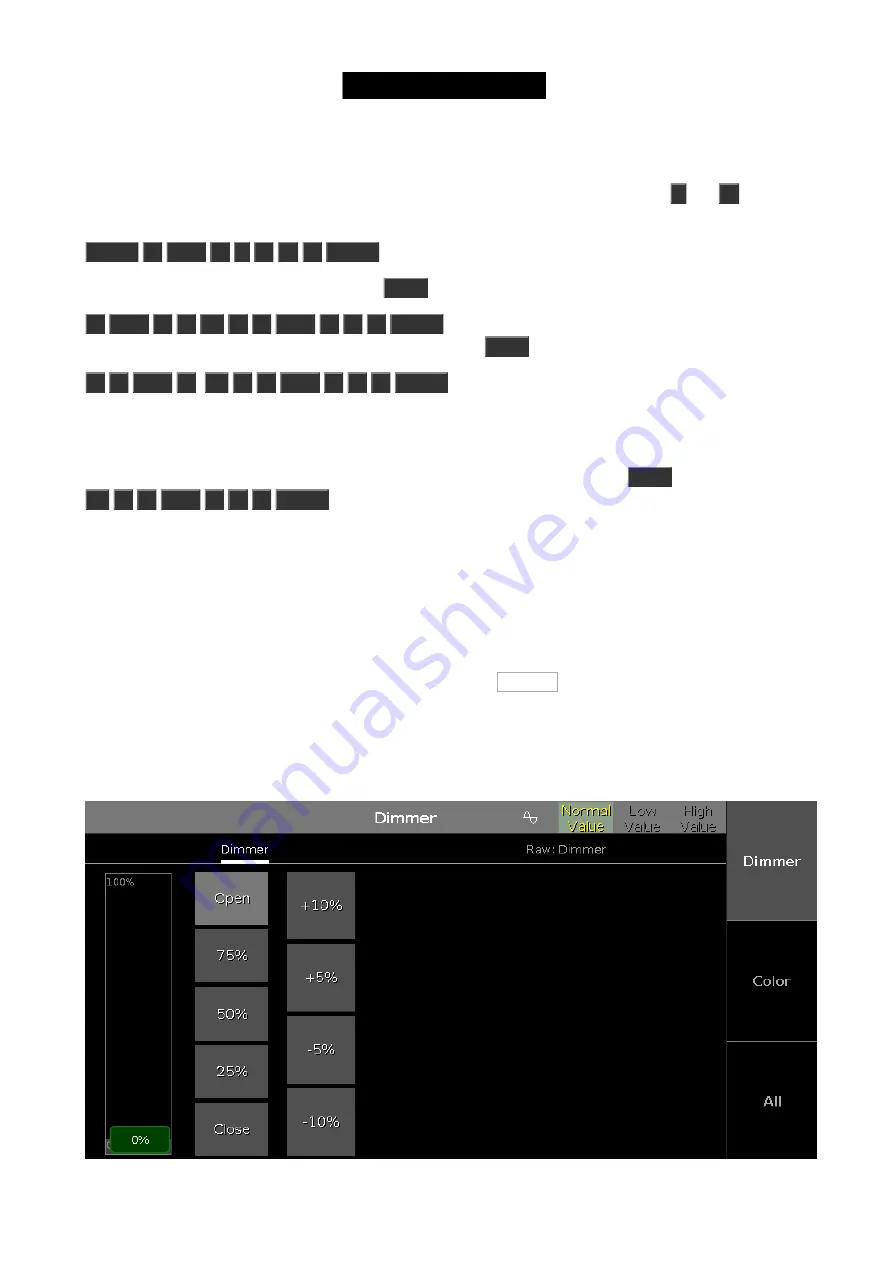
Selection matters
As you have seen above, you are allowed to select fixture using ranges. And you can also use
-
and
+
to remove
or add fixtures to you selection. Try to do this:
Fixture
1
Thru
5
-
2
+
7
Please
, then you have selected fixtures 1, 3, 4, 5 and 7.
But the selection order is also important. Press
Clear
once and then do the following:
1
Thru
1
2
At
1
0
Thru
1
0
0
Please
, this will do a nice spread of values with fixture one on
10% and fixture 12 at 100%. But let's try something else. Press
Clear
two times and then do the following:
1
2
Thru
1
At
1
0
Thru
1
0
0
Please
, then the spread is reversed. Now fixture 12 is at 10% and
fixture one in on 100%.
We selected the fixtures in the reverse order and then applied the same range of values.
If you use the screen to select the fixtures in a random order (you might need to press
Clear
first) and then do the
At
1
0
Thru
1
0
0
Please
, you'll see how the values are distributed.
So, selection order matters.
Attribute control
There's two more ways to change the value, that I want to tell you about.
If you have pressed clear, then please select fixture 1 to 10 again.
Now on the right side of screen 1 you need to press where it says Dimmer .
This opens a view that allows us to do more. This becomes very useful in the future when we add more complex
fixtures. This is called Preset Type view. We'll talk more about preset types later.
This is how it looks for the dimmer:
25
















































