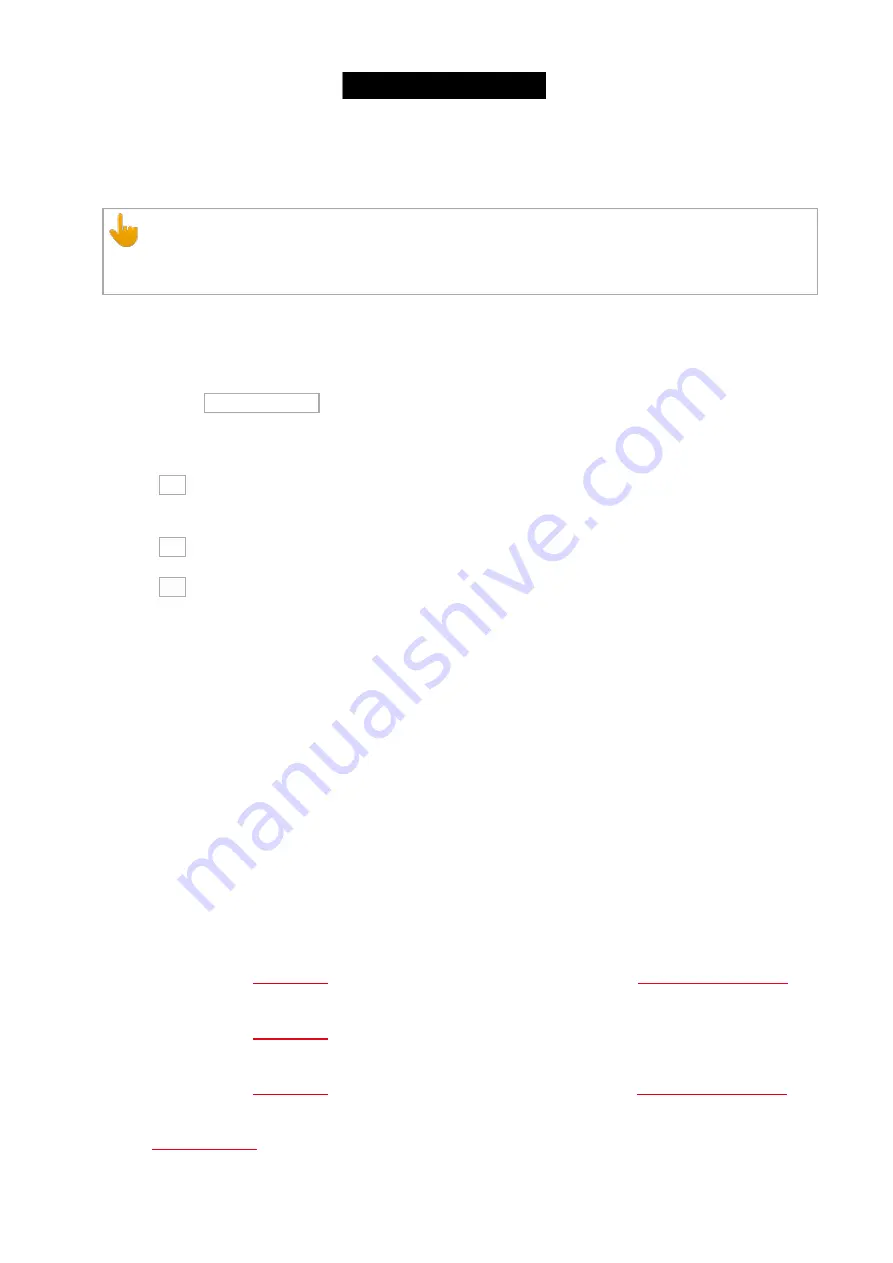
Clones all presets from one fixture to another fixture.
Useful if you have an existing show and you get additional fixtures in the show.
Important:
If you clone all presets, double-check the position presets. If the fixture doesn´t have exactly the same
position, you need to adjust the position presets.
Example:
Fixture 1 thru 4 were already existing. Fixture 5 thru 8 are new in the show and they should use all the same presets
than fixture 1 thru 4.
1. Tap macro Clone all Presets .
A pop-up asks from what fixture you like to clone.
2. Type
1
for fixture 1.
One of the fixtures using the preset is enough.
Tap Ok in the title bar.
A pop-up asks to what fixture you like to clone.
3. Type
5 thru 8.
Tap Ok in the title bar.
A pop-up informs you about how many objects will be cloned.
4. Tap Ok .
Fixture 5 thru 8 uses all the same presets than fixture 1.
14. Clone Fixture in Executor:
Clones the fixture only on the entered executor. If the source fixture is using a preset, the preset will be cloned as
well.
This makes sense, if you need to add one more fixture on an executor what does exactly the same as another fixture.
15. Export all Executor to USB:
A shorted version of the cues view of all executors will be exported to the inserted USB stick as an .xml file. The .xml
files are in the folder
dot2\importexport
. To open the .xml file use a browser or import the .xml file in a calculation
program.
16. Export Patch to USB:
The console asks to enter the file name. Export a shorted version of the patch & fixture schedule to the inserted USB
stick as an .xml file. The .xml files are in the folder
dot2\importexport
. To open the .xml file use a browser or import
the .xml file in a calculation program.
17. IfActive:
, if they have active programmer values. Refer to,
18. if output:
, if they have a dimmer value bigger than 0.
19. IfProg:
, if they have values in the programmer. Refer to,
20. Invert:
276






























