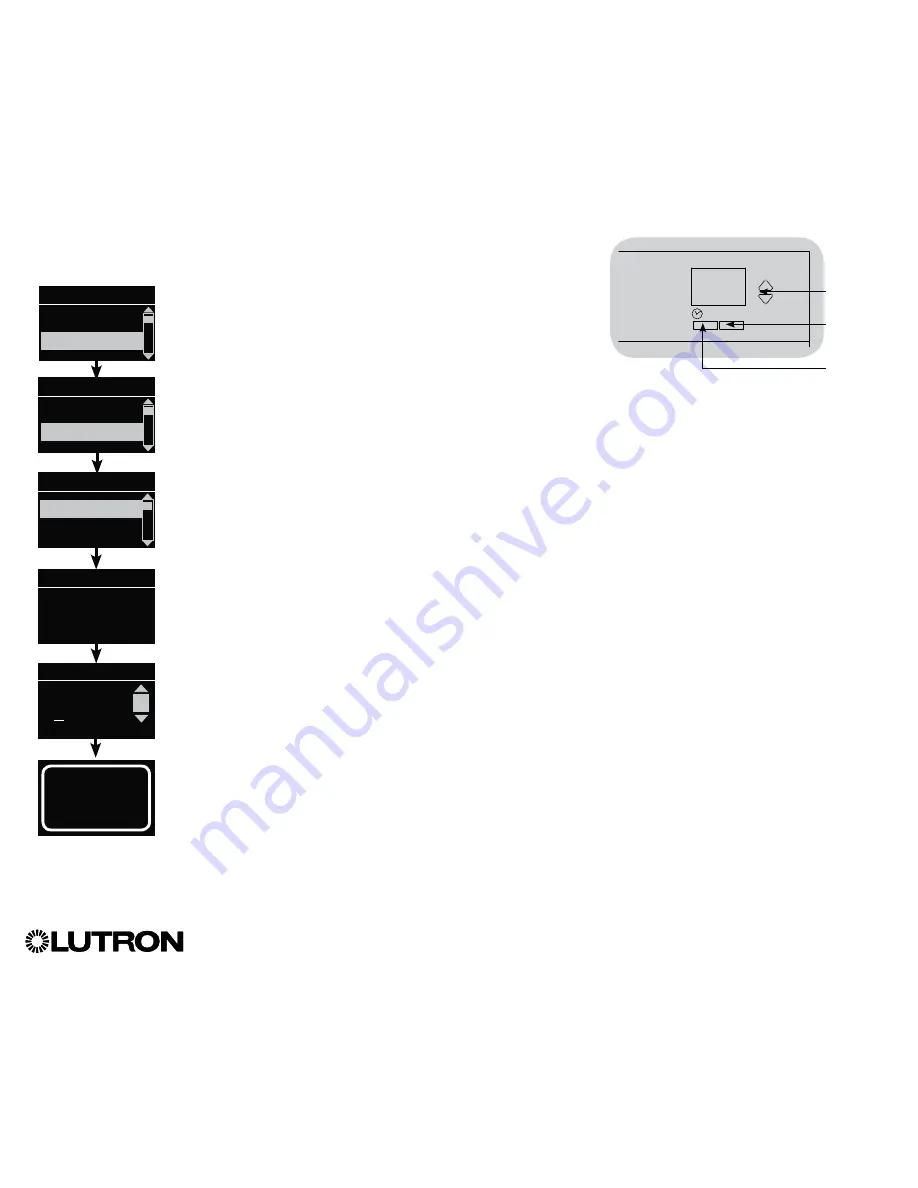
®
GRAFIK Eye
®
QS Control Unit Installation and Operation Guide 30
Occupancy Sensor Setup (continued)
Labeling an Occupancy Sensor (optional)
1. Enter programming mode.
2. Use the Master buttons to highlight “Sensor Setup” and press
the “OK” button to accept.
3. Use the Master buttons to highlight “Occupancy” and press
the “OK” button to accept.
4. Use the Master buttons to highlight “Labels” and press the
“OK” button to accept.
5. Use the Master buttons to display an occupancy sensor to
label and press OK to select.
6. Use the Master buttons to scroll through the characters
(lowercase and uppercase letters, plus numbers 0 through 9).
The character you are currently changing will be underlined
on the screen. Press OK to select the character you want,
then repeat for all available characters. Choose a space (no
character) and press OK for any remaining characters. The
info screen will confirm that your name has been saved.
Repeat for all desired sensors.
7. Exit programming mode.
Saved
Saved
Main menu
Zone Setup
Sensor Setup
Occ Sensor
Settings
Labels
Sensor x/y
xxxxxxxx
yyyy-yyyy
RF
OK
Master
buttons
“OK”
button
Timeclock
(back) button
Label sensor x/y
1: A
A
1 / 11
Sensor Setup
Daylight
Occupancy






























