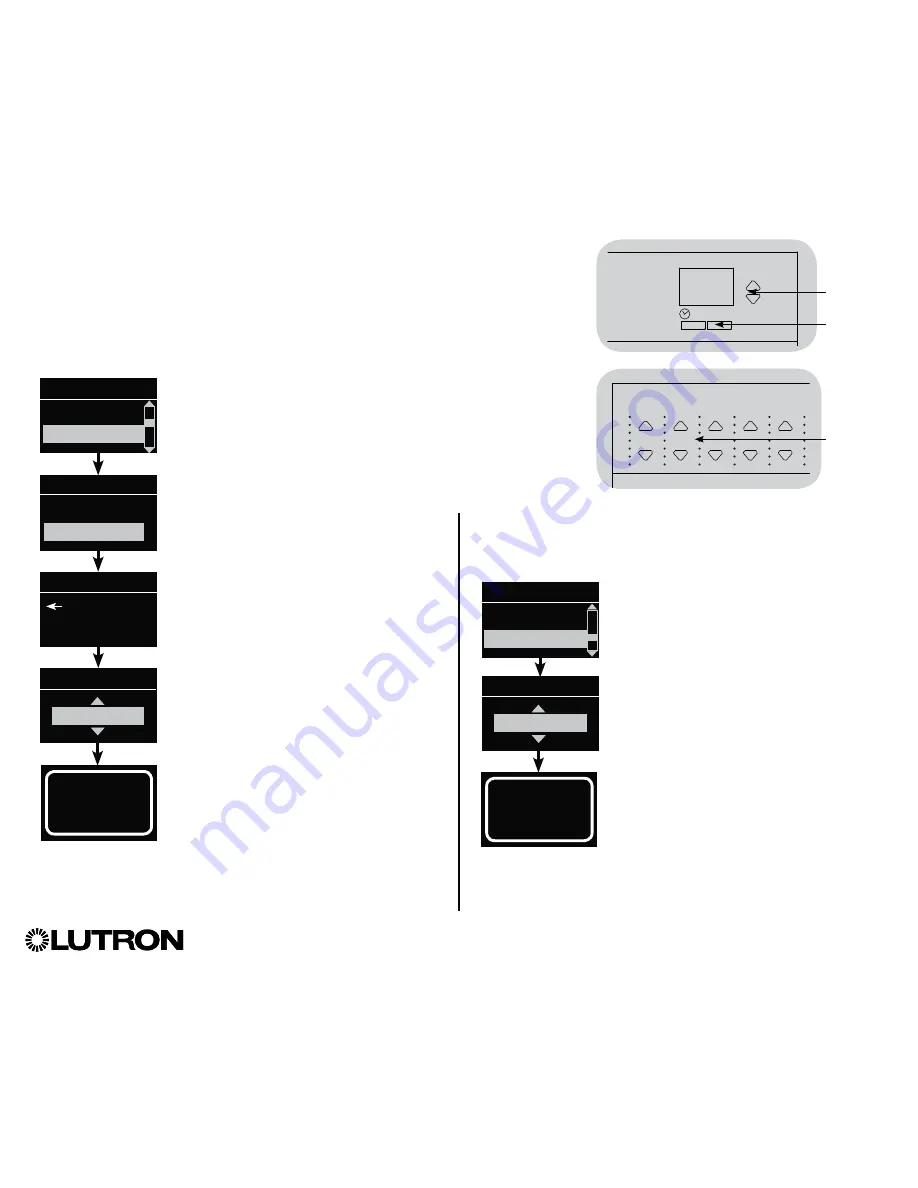
Setting Minimum Level (optional)
Some local regulations specify a minimum lighting level for
dimming zones in occupied buildings. If this pertains to you,
follow these steps to set up your minimum lighting level.
1. Enter programming mode and select
“Zone setup,” then “Min level.” Press the
“OK” button to accept.
2. Use the Master buttons to highlight “Off”
if you want your lights to go all the way
off at their minimum light level, or “10%”
if you want that to be the minimum light
level. Press the “OK” button to accept.
Note:
Non-dim loads
will
turn off
regardless of the minimum level
setting.
3. The info screen will confirm that your
minimum level has been saved.
4. Exit programming mode.
®
GRAFIK Eye
®
QS Control Unit Installation and Operation Guide 18
Zone Setup (continued)
Setting High End or Low End Trim
• If you are unsure about appropriate high and low end settings,
please contact Lutron
R
Technical Support for assistance.
• High and low end trim settings limit the maximum and minimum
output of a dimming zone. Trim levels are set automatically when
the load type is programmed.
1. Enter programming mode.
2. Use the Master buttons to highlight “Zone
setup” and press the “OK” button to
accept.
3. Use the Master buttons to highlight “High
end” or “Low end” (this example shows
low end). Press the “OK” button to accept.
4. Use the zone raise/lower buttons to set
the high end or low end trim for that
zone. The info screen will display each
zone number and percentage as you
adjust it. Press the “OK” button to accept.
5. The info screen will confirm that your
setting has been saved.
6. Exit programming mode.
Main menu
CCI Setup
Zone setup
High end
Zone 2
Low end
Set zones
Low end
OK
Master
buttons
1
2
3
4
5
6
Use the
zone
raise/lower
buttons to
set the high
end or low
end trim for
that zone.
“OK”
button
10%
Min level
Off
Zone setup
Low end
Min level
Zone setup
Saved
Saved






























