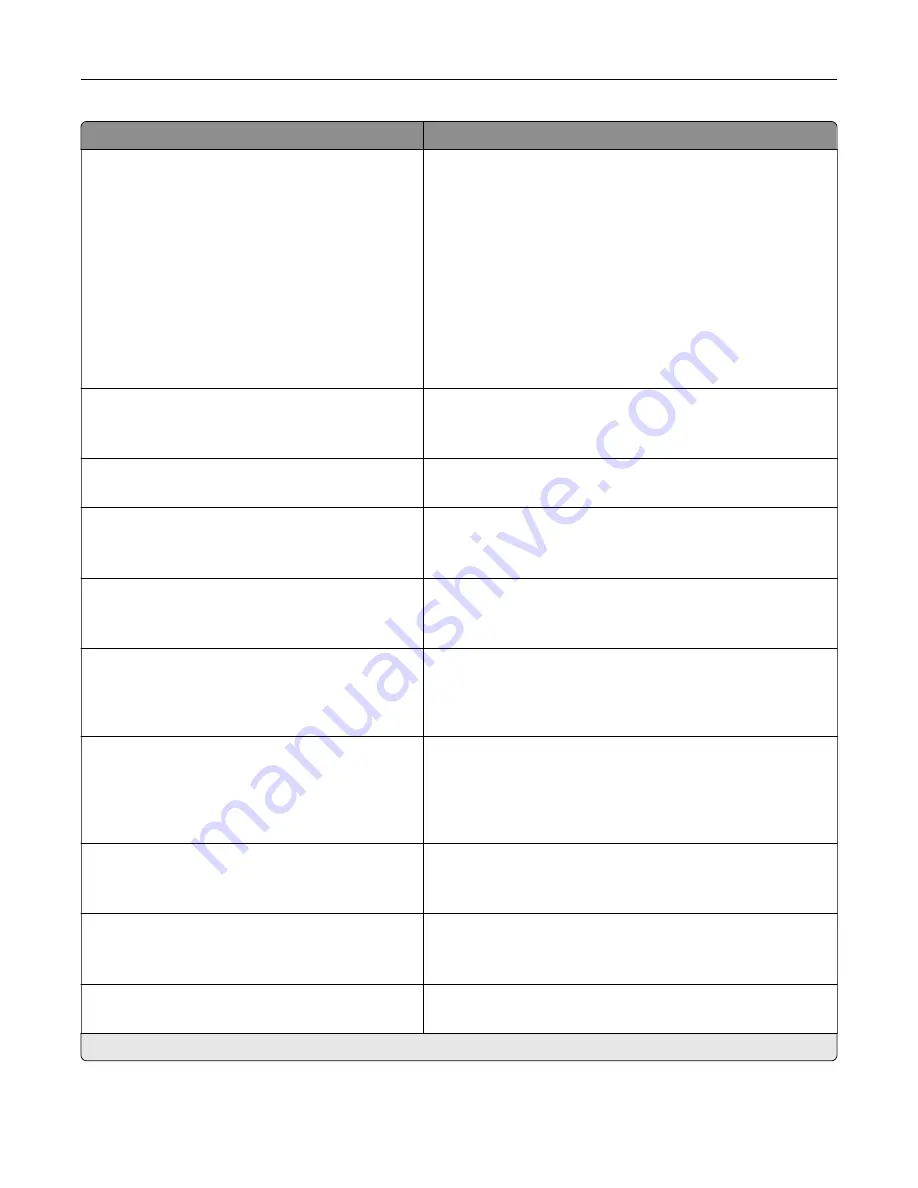
Menu item
Description
Date and Time
Configure
Current Date and Time
Manually Set Date and Time
Date Format (MM
‑
DD
‑
YYYY*)
Time Format (12 hour A.M./P.M.*)
Time Zone (UTC
‑
5:00*)
Network Time Protocol
Enable NTP (On*)
NTP Server
Enable Authentication
Configure the printer date and time and network time protocol.
Paper Sizes
U.S.*
Metric
Specify the unit of measurement for paper sizes.
Note:
The country or region selected in the initial setup
wizard determines the initial paper size setting.
Screen Brightness
20–100% (100*)
Adjust the brightness of the display.
Flash Drive Access
Enabled*
Disabled
Enable access to the flash drive.
Allow Background Removal
Off
On*
Specify whether background removal is allowed.
Allow Custom Job scans
Off
On*
Specify whether the Custom Job Scanning setting appears for
copy, scan, and fax.
Note:
This menu item appears only when a hard disk is
installed.
One Page Flatbed Scanning
Off*
On
Set the printer to scan any type of job involving the scanner
glass as a single page.
Note:
The printer returns to the home screen after
performing a single flatbed scan instead of displaying
prompts.
Output Lighting
Off*
On
Enable the integrated output light or indicator light of an
optional output bin.
Audio Feedback
Button Feedback (On*)
Volume (5*)
•
Enable audio feedback for button presses, panel
interactions, paper loaded prompts, and error notifications.
•
Adjust the feedback volume.
Screen Timeout
5–300 seconds (60*)
Set the idle time before the display shows the home screen or
before the printer logs out a user account automatically.
Note:
An asterisk (*) next to a value indicates the factory default setting.
Understanding the printer menus
69
Summary of Contents for XC8155
Page 66: ...5 Touch Scan Here If necessary change the scan settings 6 Scan the document Scanning 66 ...
Page 176: ...3 Remove the pick roller 4 Unpack the new pick roller Maintaining the printer 176 ...
Page 195: ...2 Open door G 3 Pull out the staple cartridge holder Maintaining the printer 195 ...
Page 218: ...2 Open door G 3 Pull out the staple cartridge holder Clearing jams 218 ...
Page 222: ... Area J1 Areas J3 and J4 Areas J5 and J6 3 Close door J Clearing jams 222 ...
Page 227: ...5 Insert the staple cartridge holder 6 Close door J Clearing jams 227 ...
Page 287: ...4 Open the covers at the side of the caster base 5 Open door C Upgrading and migrating 287 ...
















































