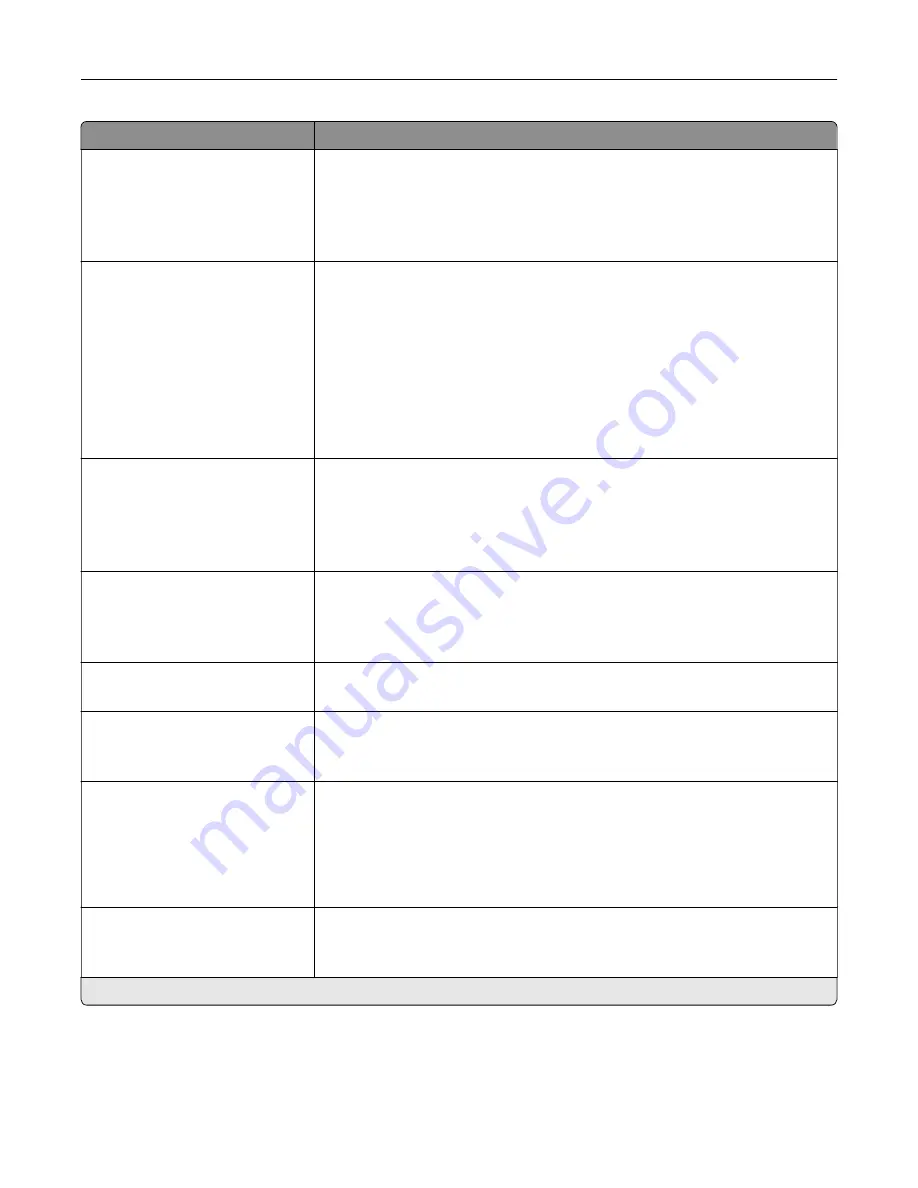
Menu item
Description
Content Type
Text*
Text/Photo
Photo
Graphics
Improve the output result based on the content of the original document.
Content Source
Black and White Laser
Color Laser*
Inkjet
Photo/Film
Magazine
Newspaper
Press
Other
Improve the output result based on the source of the original document.
Fax Resolution
Standard*
Fine
Super Fine
Ultra Fine
Set the fax resolution.
Sides
Off*
Short Edge
Long Edge
Specify the orientation of the original document when scanning on both sides
of the document.
Darkness
1–9 (5*)
Set the darkness of the output.
Orientation
Portrait*
Landscape
Specify the orientation of text and graphics on the page.
Original Size
[List of paper sizes]
Set the paper size of the original document.
Notes:
•
Mixed Sizes is the U.S. factory default setting. A4 is the international
factory default setting.
•
This setting may vary depending on your printer model.
Use Multi
‑
Page TIFF
Off
On*
Choose between single
‑
and multiple
‑
page TIFF files.
Note:
An asterisk (*) next to a value indicates the factory default setting.
Understanding the printer menus
112
Summary of Contents for XC8155
Page 66: ...5 Touch Scan Here If necessary change the scan settings 6 Scan the document Scanning 66 ...
Page 176: ...3 Remove the pick roller 4 Unpack the new pick roller Maintaining the printer 176 ...
Page 195: ...2 Open door G 3 Pull out the staple cartridge holder Maintaining the printer 195 ...
Page 218: ...2 Open door G 3 Pull out the staple cartridge holder Clearing jams 218 ...
Page 222: ... Area J1 Areas J3 and J4 Areas J5 and J6 3 Close door J Clearing jams 222 ...
Page 227: ...5 Insert the staple cartridge holder 6 Close door J Clearing jams 227 ...
Page 287: ...4 Open the covers at the side of the caster base 5 Open door C Upgrading and migrating 287 ...
















































