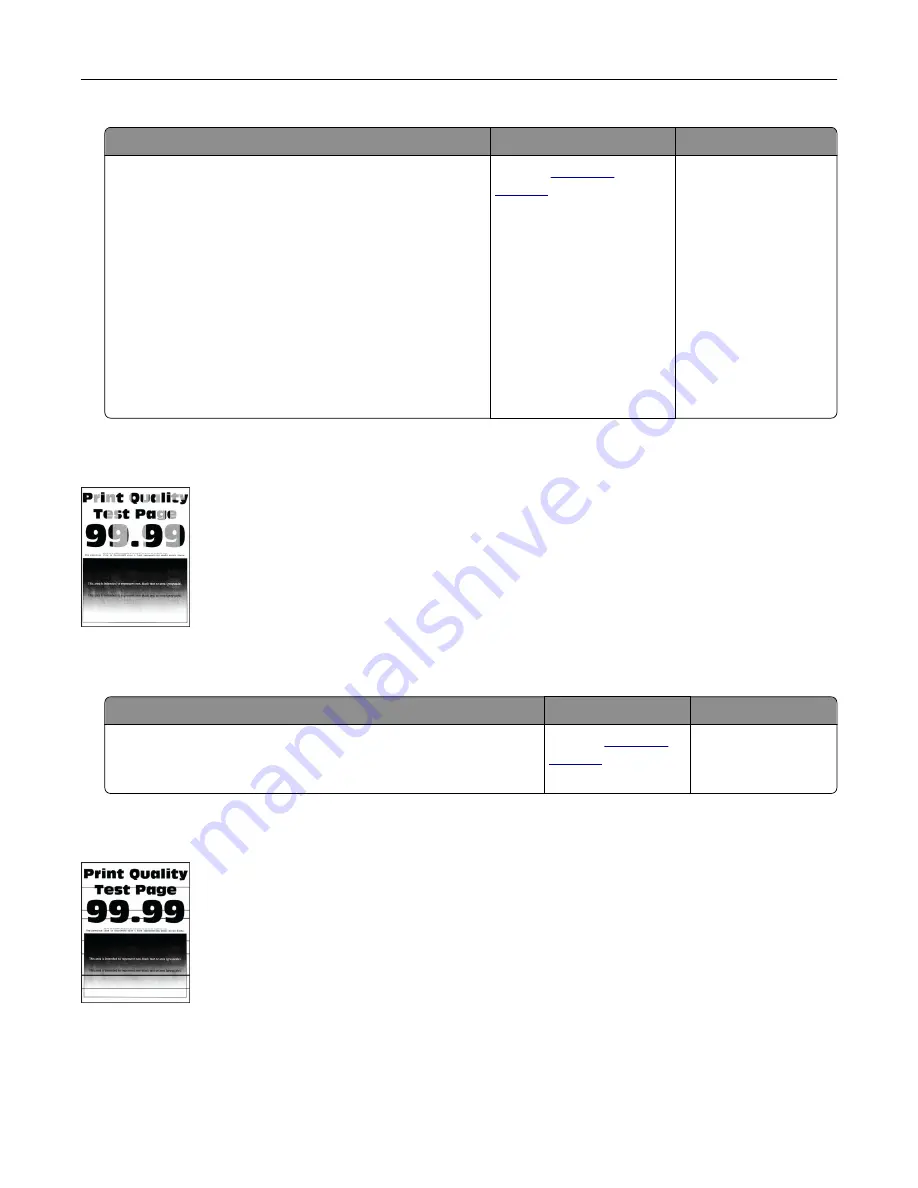
Action
Yes
No
1
Depending on your operating system, specify the
paper type from the Printing Preferences or Print
dialog.
Notes:
•
Make sure that the setting matches the paper
loaded.
•
You can also change the setting on the printer
control panel. From the home screen, touch
Settings
>
Paper
>
Tray Configuration
>
Paper
Size/Type
.
2
Print the document.
Does the toner rub off?
Contact
The problem is solved.
Uneven print density
Note:
Before solving the problem, print the Print Quality Test Pages. From the control panel, navigate to
Settings
>
Troubleshooting
>
Print Quality Test Pages
.
Action
Yes
No
Replace the imaging unit, and then print the document.
Is the print density uneven?
Contact
The problem is
solved.
Horizontal dark lines
Notes:
•
Before solving the problem, print the Print Quality Test Pages. From the home screen, touch
Settings
>
Troubleshooting
>
Print Quality Test Pages
.
•
If horizontal dark lines keep appearing on the prints, then see the “Repeating defects” topic.
Troubleshooting
254
Summary of Contents for XC8155
Page 66: ...5 Touch Scan Here If necessary change the scan settings 6 Scan the document Scanning 66 ...
Page 176: ...3 Remove the pick roller 4 Unpack the new pick roller Maintaining the printer 176 ...
Page 195: ...2 Open door G 3 Pull out the staple cartridge holder Maintaining the printer 195 ...
Page 218: ...2 Open door G 3 Pull out the staple cartridge holder Clearing jams 218 ...
Page 222: ... Area J1 Areas J3 and J4 Areas J5 and J6 3 Close door J Clearing jams 222 ...
Page 227: ...5 Insert the staple cartridge holder 6 Close door J Clearing jams 227 ...
Page 287: ...4 Open the covers at the side of the caster base 5 Open door C Upgrading and migrating 287 ...






























