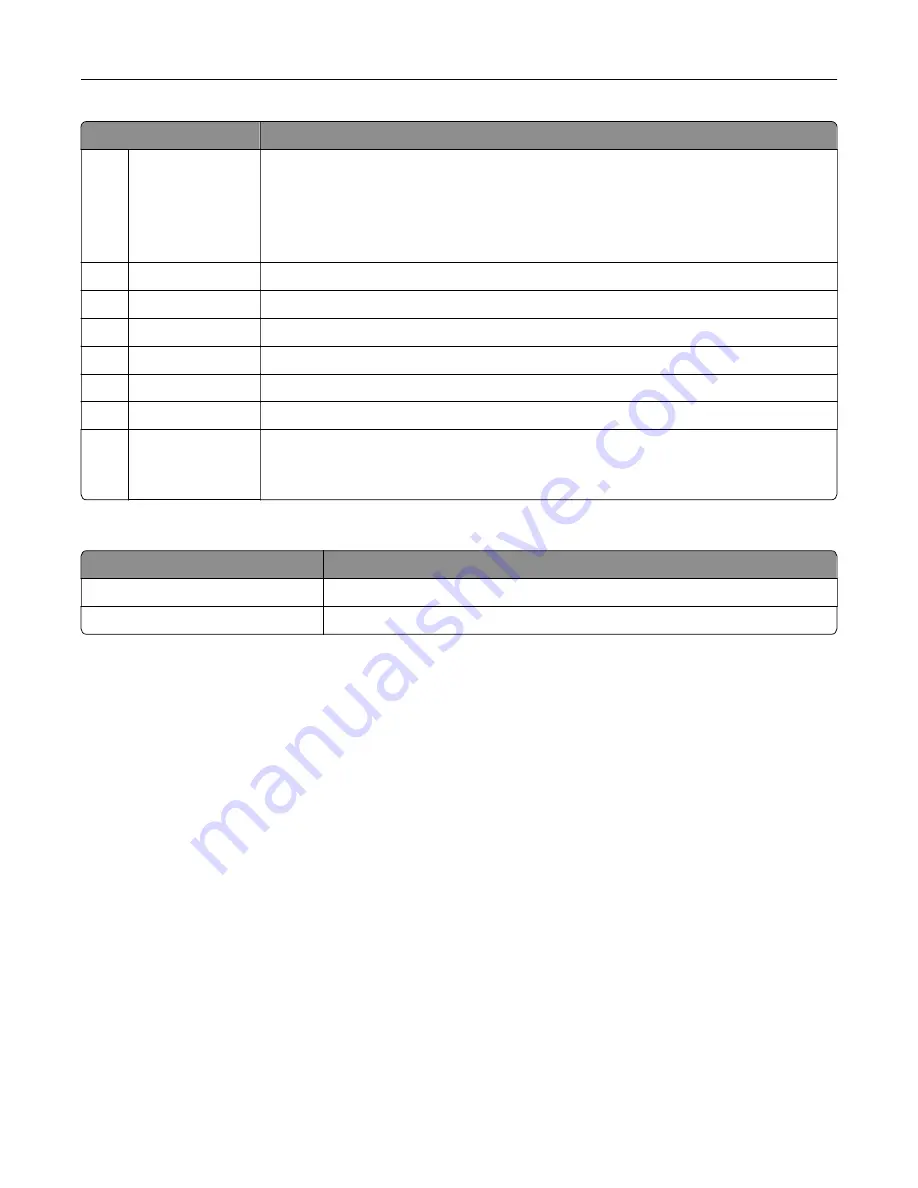
Touch
To
8
Status/Supplies
•
Show a printer warning or error message whenever the printer requires intervention
to continue processing.
•
View more information on the printer warning or message, and on how to clear it.
Note:
You can also access this setting by touching the top section of the home
screen.
9
Address Book
Access, create, and organize contacts.
10
Scan Profiles
Scan and save documents directly to the computer.
11
FTP
Scan and save documents directly to an FTP server.
12
Bookmarks
Organize all bookmarks.
13
Held Jobs
Show all the current held print jobs
14
USB Drive
View, select, or print photos and documents from a flash drive.
15
Job Queue
Show all the current print jobs.
Note:
You can also access this setting by touching the top section of the home
screen.
These settings may also appear on the home screen
Touch
To
App Profiles
Access application profiles.
Lock Device
Prevent users from accessing any printer functions from the home screen.
Learning about the printer
18
Summary of Contents for XC8155
Page 66: ...5 Touch Scan Here If necessary change the scan settings 6 Scan the document Scanning 66 ...
Page 176: ...3 Remove the pick roller 4 Unpack the new pick roller Maintaining the printer 176 ...
Page 195: ...2 Open door G 3 Pull out the staple cartridge holder Maintaining the printer 195 ...
Page 218: ...2 Open door G 3 Pull out the staple cartridge holder Clearing jams 218 ...
Page 222: ... Area J1 Areas J3 and J4 Areas J5 and J6 3 Close door J Clearing jams 222 ...
Page 227: ...5 Insert the staple cartridge holder 6 Close door J Clearing jams 227 ...
Page 287: ...4 Open the covers at the side of the caster base 5 Open door C Upgrading and migrating 287 ...
















































