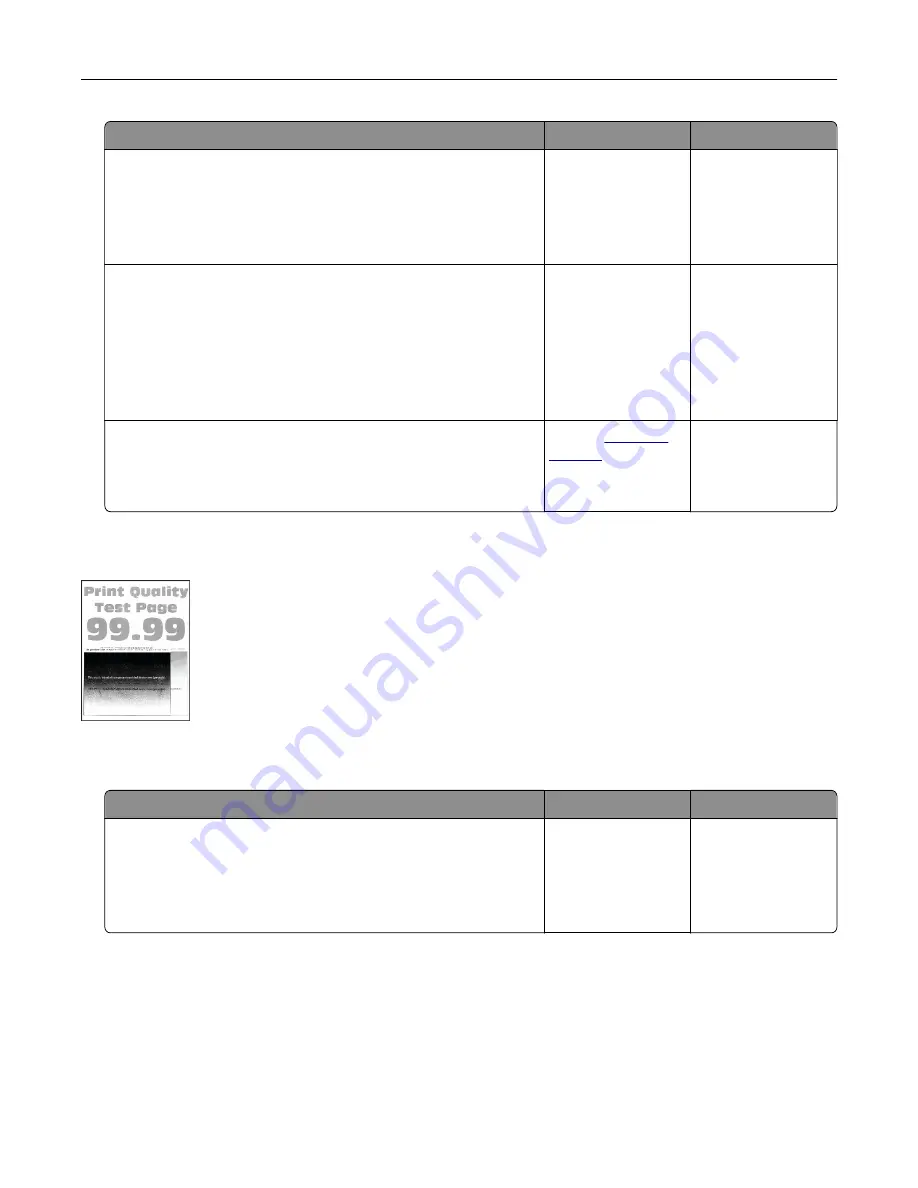
Action
Yes
No
Step 5
a
Replace textured or rough paper with plain paper.
b
Print the document.
Is the print too dark?
Go to step 6.
The problem is
solved.
Step 6
a
Load paper from a fresh package.
Note:
Paper absorbs moisture due to high humidity. Store
paper in its original wrapper until you are ready to use it.
b
Print the document.
Is the print too dark?
Go to step 7.
The problem is
solved.
Step 7
Replace the imaging unit, and then print the document.
Is the print too dark?
Contact
The problem is
solved.
Ghost images
Note:
Before solving the problem, print the Print Quality Test Pages. From the home screen, touch
Settings
>
Troubleshooting
>
Print Quality Test Pages
.
Action
Yes
No
Step 1
a
Load the tray with the correct paper type and weight.
b
Print the document.
Do ghost images appear on prints?
Go to step 2.
The problem is
solved.
Troubleshooting
245
Summary of Contents for XC8155
Page 66: ...5 Touch Scan Here If necessary change the scan settings 6 Scan the document Scanning 66 ...
Page 176: ...3 Remove the pick roller 4 Unpack the new pick roller Maintaining the printer 176 ...
Page 195: ...2 Open door G 3 Pull out the staple cartridge holder Maintaining the printer 195 ...
Page 218: ...2 Open door G 3 Pull out the staple cartridge holder Clearing jams 218 ...
Page 222: ... Area J1 Areas J3 and J4 Areas J5 and J6 3 Close door J Clearing jams 222 ...
Page 227: ...5 Insert the staple cartridge holder 6 Close door J Clearing jams 227 ...
Page 287: ...4 Open the covers at the side of the caster base 5 Open door C Upgrading and migrating 287 ...
















































