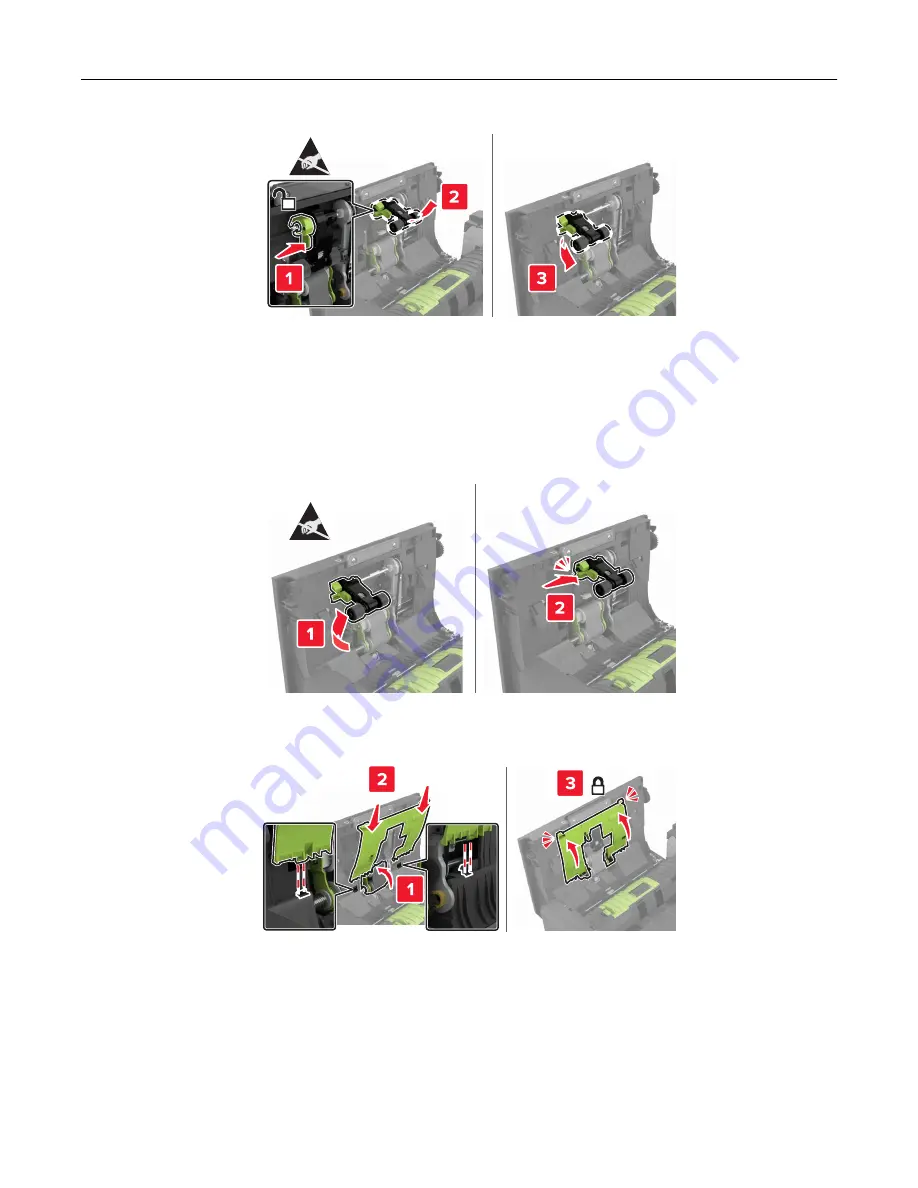
5
Unpack the new ADF pick roller.
6
Insert the new ADF pick roller until it
clicks
into place.
Warning—Potential Damage:
Some parts of the printer are easily damaged by static electricity. Before
touching any parts or components in an area marked with the static
‑
sensitive symbol, touch a metal
surface in an area away from the symbol.
7
Insert the ADF pick roller cover until it
clicks
into place.
8
Close door D.
9
Turn on the printer.
Maintaining the printer
188
Summary of Contents for XC8155
Page 66: ...5 Touch Scan Here If necessary change the scan settings 6 Scan the document Scanning 66 ...
Page 176: ...3 Remove the pick roller 4 Unpack the new pick roller Maintaining the printer 176 ...
Page 195: ...2 Open door G 3 Pull out the staple cartridge holder Maintaining the printer 195 ...
Page 218: ...2 Open door G 3 Pull out the staple cartridge holder Clearing jams 218 ...
Page 222: ... Area J1 Areas J3 and J4 Areas J5 and J6 3 Close door J Clearing jams 222 ...
Page 227: ...5 Insert the staple cartridge holder 6 Close door J Clearing jams 227 ...
Page 287: ...4 Open the covers at the side of the caster base 5 Open door C Upgrading and migrating 287 ...
















































