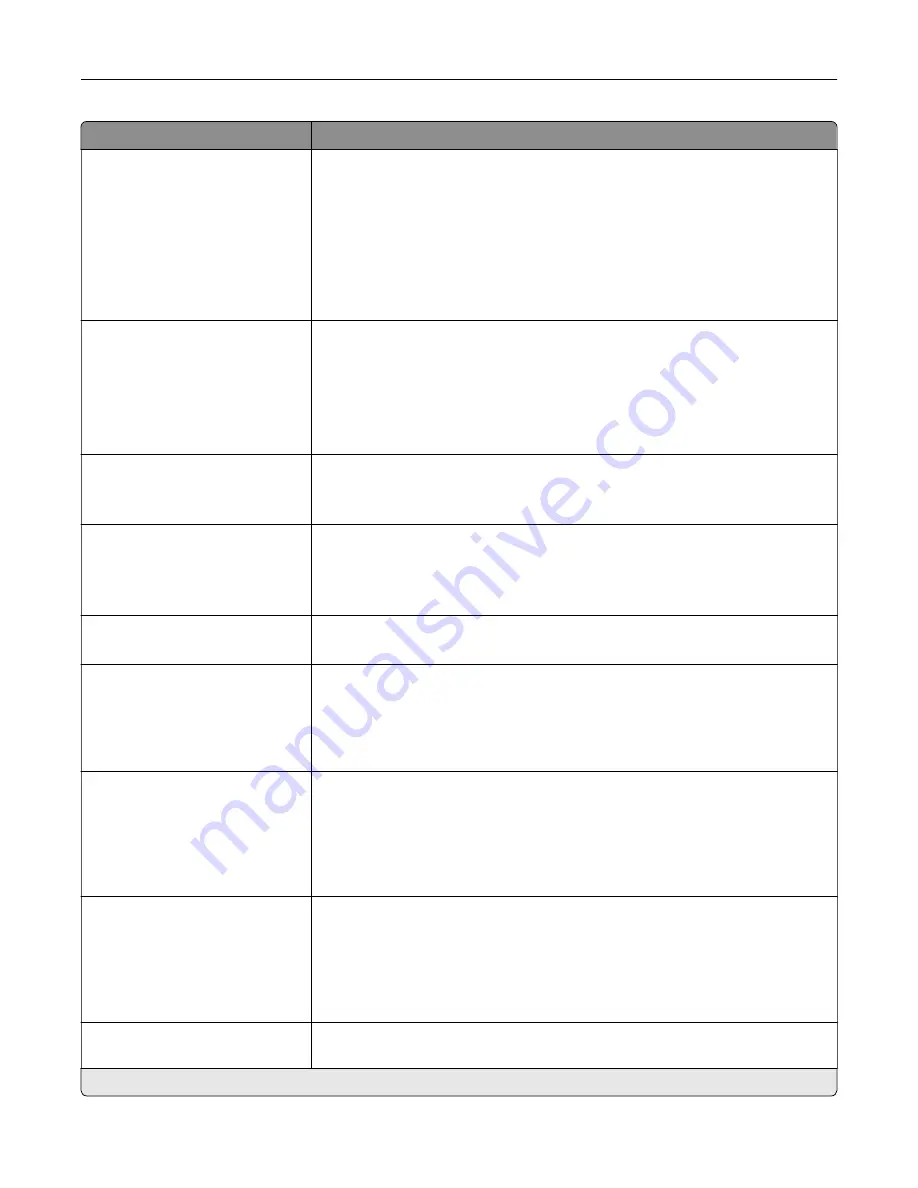
Menu item
Description
Enable Manual Fax
Off*
On
Set the printer to fax manually.
Notes:
•
This menu item does not appear if Fax Transport is set to T.38.
•
This menu item requires a line splitter and a telephone handset.
•
Use a regular telephone line to answer an incoming fax job and to dial a
fax number.
•
To go directly to the manual fax function, touch
#
and
0
on the keypad.
Memory Use
All receive
Mostly receive
Equal*
Mostly send
All send
Set the amount of internal printer memory allocated for faxing.
Note:
This menu item prevents memory buffer conditions and failed faxes.
Cancel Faxes
Allow*
Don't Allow
Cancel outgoing faxes before they are transmitted, or cancel incoming faxes
before they finish printing.
Fax Number Masking
Off*
From Left
From Right
Specify the format for masking an outgoing fax number.
Digits to Mask
0–58 (0*)
Specify the number of digits to mask in an outgoing fax number.
Enable Line Connected
Detection
Off
On*
Determine whether a telephone line is connected to the printer.
Notes:
•
Detection takes place when turning on the printer and before each call.
•
This menu item does not appear if Fax Transport is set to T.38.
Enable Line In Wrong Jack
Detection
Off
On*
Determine whether a telephone line is connected to the correct port on the
printer.
Notes:
•
Detection takes place when turning on the printer and before each call.
•
This menu item does not appear if Fax Transport is set to T.38.
Enable Extension in Use
Support
Off
On*
Determine whether a telephone line is used by another device, such as another
phone on the same line.
Notes:
•
This menu item is monitored continuously after turning on the printer.
•
This menu item does not appear if Fax Transport is set to T.38.
Optimize Fax Compatibility
Configure the printer fax functionality for optimal compatibility with other fax
machines.
Note:
An asterisk (*) next to a value indicates the factory default setting.
Understanding the printer menus
101
Summary of Contents for XC8155
Page 66: ...5 Touch Scan Here If necessary change the scan settings 6 Scan the document Scanning 66 ...
Page 176: ...3 Remove the pick roller 4 Unpack the new pick roller Maintaining the printer 176 ...
Page 195: ...2 Open door G 3 Pull out the staple cartridge holder Maintaining the printer 195 ...
Page 218: ...2 Open door G 3 Pull out the staple cartridge holder Clearing jams 218 ...
Page 222: ... Area J1 Areas J3 and J4 Areas J5 and J6 3 Close door J Clearing jams 222 ...
Page 227: ...5 Insert the staple cartridge holder 6 Close door J Clearing jams 227 ...
Page 287: ...4 Open the covers at the side of the caster base 5 Open door C Upgrading and migrating 287 ...
















































