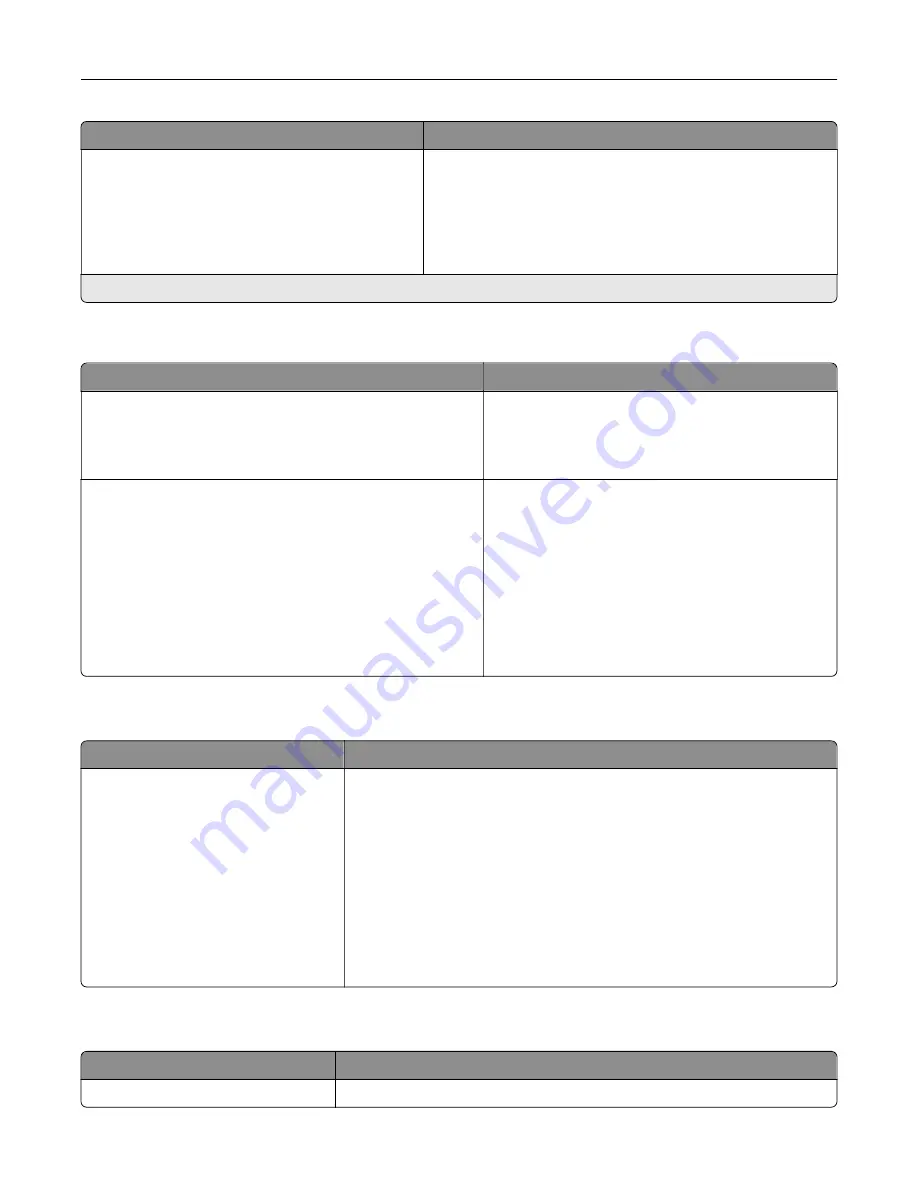
Menu item
Description
App Configuration
LES Applications
Off
On*
Enable the Lexmark Embedded Solutions (LES) applications.
Notes:
•
When the setting is changed, the printer restarts.
•
When set to On, this setting does not affect built
‑
in
applications.
Note:
An asterisk (*) next to a value indicates the factory default setting.
Out of Service Erase
Menu item
Description
Out of Service Erase
Memory Last Sanitized
Hard Disk Last Sanitized
Show information on when the printer memory or
hard disk was last sanitized.
Note:
Hard Disk Last Sanitized appears only when a
hard disk is installed.
Out of Service Erase
Sanitize all information on nonvolatile memory
Erase all printer and network settings
Erase all apps and app settings
Erase all shortcuts and shortcut settings
Sanitize all information on hard disk
Erase downloads (Erase all macros, fonts, PPOs, etc.)
Erase buffered jobs
Erase Held jobs
Clear all information on non
‑
volatile memory and
information on the hard disk.
Note:
Sanitize all information on hard disk appears
only when a hard disk is installed.
Visible Home Screen Icons
Menu
Description
Status/Supplies
Job Queue
Change Language
Address Book
Bookmarks
Held Jobs
USB
App Profiles
Display Customization
Eco
‑
Settings
Specify which icons to show on the home screen.
About this Printer
Menu item
Description
Asset Tag
Show the serial number of the printer.
Understanding the printer menus
57
Summary of Contents for C9235
Page 1: ...C9235 Printer User s Guide May 2020 www lexmark com Machine type s 5059 Model s 190...
Page 108: ...9 Insert the waste toner bottle and then close the door Maintaining the printer 108...
Page 112: ...8 Insert the waste toner bottle and then close the door Maintaining the printer 112...
Page 135: ...Below the fuser area Duplex area Clearing jams 135...
Page 140: ...2 Open door J 3 Open door H Clearing jams 140...
Page 188: ...6 Remove the controller board shield Upgrading and migrating 188...
Page 197: ...4 Remove the controller board shield Upgrading and migrating 197...
Page 203: ...7 Connect the tray connector to the printer 8 Open trays 2 and 3 Upgrading and migrating 203...
Page 208: ...9 Remove the stabilizing feet from the tray Upgrading and migrating 208...
Page 212: ...17 Secure the tray cable with the clamp Upgrading and migrating 212...
Page 219: ...7 Remove the paper guides 8 Attach the sensor cover Upgrading and migrating 219...
Page 225: ...8 Attach the nisher to the printer Upgrading and migrating 225...
















































