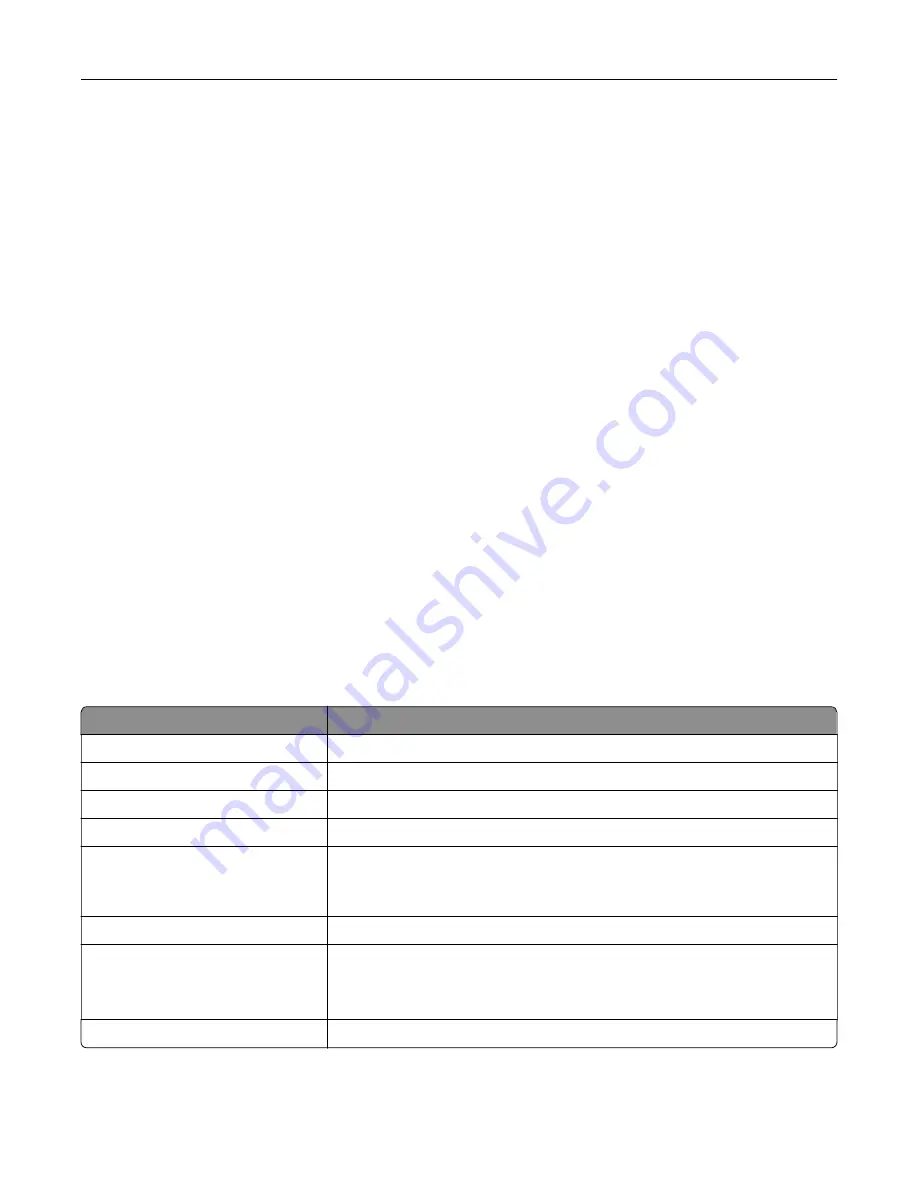
•
The volume resets to the default value after the session is logged out or when the printer wakes from
Sleep or Hibernate mode.
Adjusting the default headphone volume
1
From the control panel, navigate to:
Settings
>
Device
>
Accessibility
2
Adjust the headphone volume.
Note:
The volume resets to the default value after the session is logged out or when the printer wakes
from Sleep or Hibernate mode.
Enabling spoken passwords or personal identification
numbers
1
From the home screen, select
Settings
>
Device
>
Accessibility
>
Speak Passwords/PINs
.
2
Enable the setting.
Navigating the screen using gestures
Notes:
•
The gestures are applicable only when Voice Guidance is activated.
•
Enable Magnification to use the zoom and pan gestures.
•
Use a physical keyboard to type characters and adjust certain settings.
Gesture
Function
Double
‑
tap
Select an option or item on the screen.
Triple
‑
tap
Zoom in or zoom out text and images.
Swipe right or swipe down
Move to the next item on the screen.
Swipe left or swipe up
Move to the previous item on the screen.
Pan
Access parts of the zoomed image that are beyond the limits of the screen.
Note:
This gesture requires the use of two fingers to drag across a zoomed
image.
Swipe up then left
Exit an application and return to the home screen.
Swipe down then left
•
Cancel a job.
•
Go back to the previous setting.
•
Exit the screen that appears without changing any setting or value.
Swipe up then down
Repeat a spoken prompt.
Setting up and using the accessibility features
24
Summary of Contents for C9235
Page 1: ...C9235 Printer User s Guide May 2020 www lexmark com Machine type s 5059 Model s 190...
Page 108: ...9 Insert the waste toner bottle and then close the door Maintaining the printer 108...
Page 112: ...8 Insert the waste toner bottle and then close the door Maintaining the printer 112...
Page 135: ...Below the fuser area Duplex area Clearing jams 135...
Page 140: ...2 Open door J 3 Open door H Clearing jams 140...
Page 188: ...6 Remove the controller board shield Upgrading and migrating 188...
Page 197: ...4 Remove the controller board shield Upgrading and migrating 197...
Page 203: ...7 Connect the tray connector to the printer 8 Open trays 2 and 3 Upgrading and migrating 203...
Page 208: ...9 Remove the stabilizing feet from the tray Upgrading and migrating 208...
Page 212: ...17 Secure the tray cable with the clamp Upgrading and migrating 212...
Page 219: ...7 Remove the paper guides 8 Attach the sensor cover Upgrading and migrating 219...
Page 225: ...8 Attach the nisher to the printer Upgrading and migrating 225...
















































