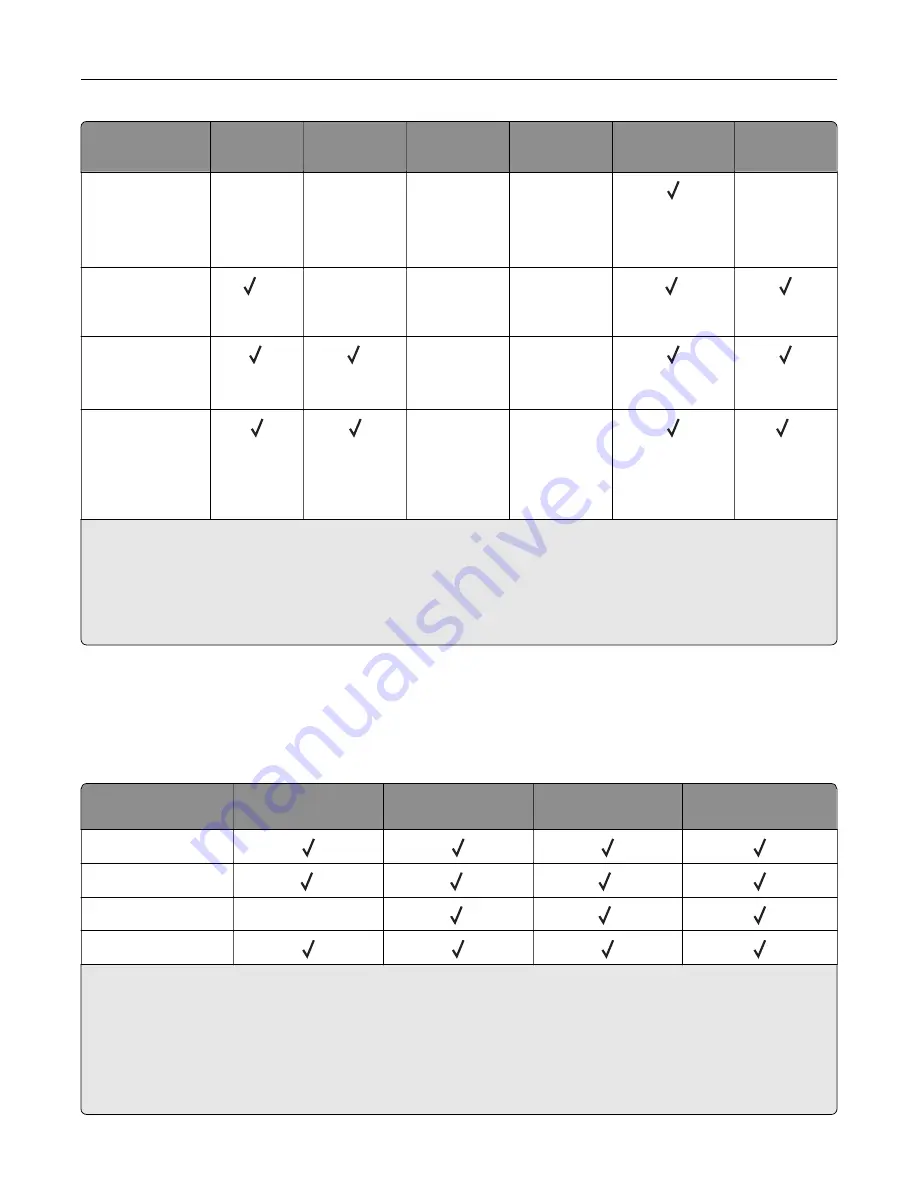
Paper size
and dimension
500
‑
sheet
tray
2 x 500
‑
sheet
tray
2500
‑
sheet
tray
3000
‑
sheet
tray
Multipurpose
feeder
3
Two
‑
sided
printing
Other Envelope
Max:
297 x 427.6 mm
(11.69 x 16.83 in.)
X
X
X
X
X
SRA3
320 x 450 mm
(12.6 x 17.7 in.)
1, 4
X
X
X
1
Statement
140 x 216 mm
(5.5 x 8.5 in.)
1
1
X
X
Universal
90 x 139.7 mm to
320 x 1200 mm
(3.5 x 5.5 in. to
12.6 x 47.24 in.)
X
X
5
1
Paper is loaded only in short
‑
edge orientation.
2
Paper is loaded only in long
‑
edge orientation.
3
Paper source supports paper size
without size sensing
.
4
Paper is not supported in tray 1.
5
Two
‑
sided printing supports Universal sizes between 139.7 x 148 mm to 320 x 458 mm (5.5 x 5.83 in. to 12.6 x 18 in.).
Paper sizes supported by the finisher
Note:
When a finisher is installed, the standard finisher bin becomes the default bin even for print jobs that
do not require finishing.
Supported paper sizes
Paper size
Staple finisher
Staple, hole punch
finisher bin 1
Staple, hole punch
finisher bin 2
Booklet finisher
11 x 17
12 x 18
1
1
5
A3
X
1
5
A4
1
Paper is supported but the finisher does not stack, staple, or punch holes in it.
2
Paper is supported only if the finisher stacks and punches holes in it but does not staple it.
3
Paper is supported only if the paper size is 210 x 279.4 mm to 320 x 457.2 mm (8.27 x 11 in. to 12.6 x 18 in.).
4
Paper is supported only if the finisher stacks and staples the paper but does not punch holes in it.
5
Paper is supported only if the finisher stacks the paper but does not staple or punch holes in it.
6
Paper is supported only for two
‑
hole punch.
Loading paper and specialty media
37
Summary of Contents for C9235
Page 1: ...C9235 Printer User s Guide May 2020 www lexmark com Machine type s 5059 Model s 190...
Page 108: ...9 Insert the waste toner bottle and then close the door Maintaining the printer 108...
Page 112: ...8 Insert the waste toner bottle and then close the door Maintaining the printer 112...
Page 135: ...Below the fuser area Duplex area Clearing jams 135...
Page 140: ...2 Open door J 3 Open door H Clearing jams 140...
Page 188: ...6 Remove the controller board shield Upgrading and migrating 188...
Page 197: ...4 Remove the controller board shield Upgrading and migrating 197...
Page 203: ...7 Connect the tray connector to the printer 8 Open trays 2 and 3 Upgrading and migrating 203...
Page 208: ...9 Remove the stabilizing feet from the tray Upgrading and migrating 208...
Page 212: ...17 Secure the tray cable with the clamp Upgrading and migrating 212...
Page 219: ...7 Remove the paper guides 8 Attach the sensor cover Upgrading and migrating 219...
Page 225: ...8 Attach the nisher to the printer Upgrading and migrating 225...
















































