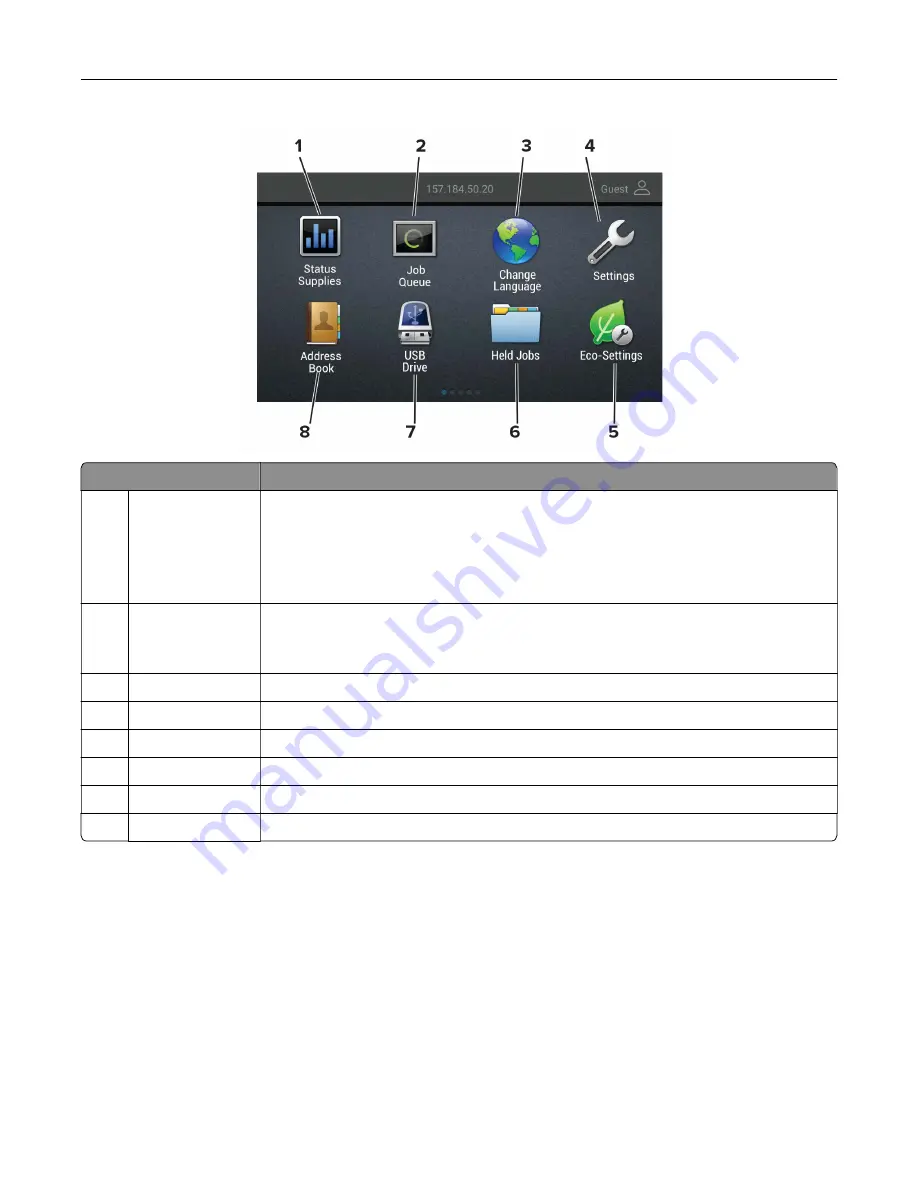
Touch
To
1
Status/Supplies
•
Show a warning or error message whenever the printer requires intervention to
continue processing.
•
View more information on the printer warning or message, and on how to clear it.
Note:
You can also access this setting by touching the top section of the home
screen.
2
Job Queue
Show all the current print jobs.
Note:
You can also access this setting by touching the top section of the home
screen.
3
Change Language Change the language on the display.
4
Settings
Access the printer menus.
5
Eco
‑
Settings
Manage energy consumption, noise, toner, and paper usage settings.
6
Held Jobs
Show the print jobs that are held in the printer memory.
7
USB Drive
Print photos and documents from a flash drive.
8
Address Book
Manage a contact list that other applications on the printer can access.
Printing the Menu Settings Page
From the home screen, touch
Settings
>
Reports
>
Menu Settings Page
.
Learning about the printer
17
Summary of Contents for C9235
Page 1: ...C9235 Printer User s Guide May 2020 www lexmark com Machine type s 5059 Model s 190...
Page 108: ...9 Insert the waste toner bottle and then close the door Maintaining the printer 108...
Page 112: ...8 Insert the waste toner bottle and then close the door Maintaining the printer 112...
Page 135: ...Below the fuser area Duplex area Clearing jams 135...
Page 140: ...2 Open door J 3 Open door H Clearing jams 140...
Page 188: ...6 Remove the controller board shield Upgrading and migrating 188...
Page 197: ...4 Remove the controller board shield Upgrading and migrating 197...
Page 203: ...7 Connect the tray connector to the printer 8 Open trays 2 and 3 Upgrading and migrating 203...
Page 208: ...9 Remove the stabilizing feet from the tray Upgrading and migrating 208...
Page 212: ...17 Secure the tray cable with the clamp Upgrading and migrating 212...
Page 219: ...7 Remove the paper guides 8 Attach the sensor cover Upgrading and migrating 219...
Page 225: ...8 Attach the nisher to the printer Upgrading and migrating 225...






























