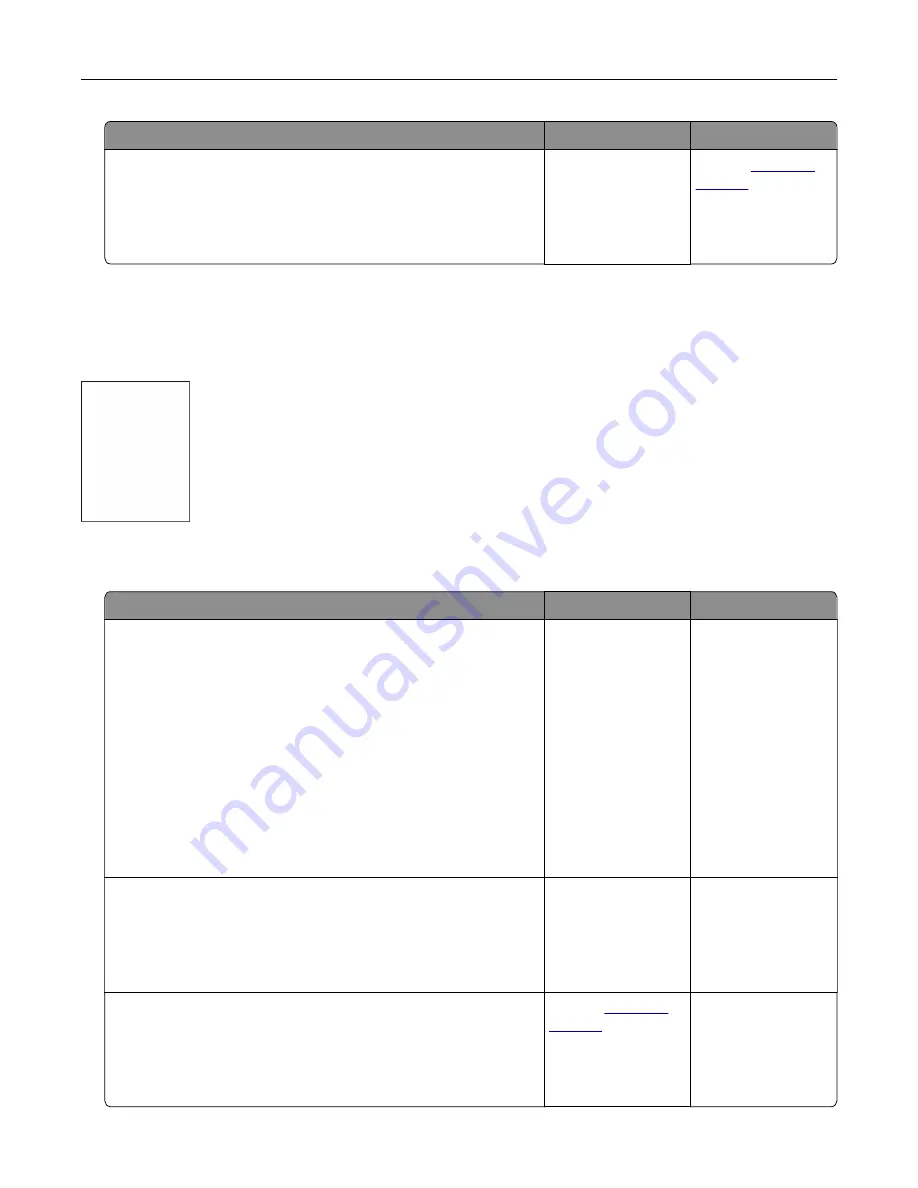
Action
Yes
No
Step 5
a
Remove, and then reinstall the print driver.
b
Print the document.
Is the document printed?
The problem is
solved.
Contact
Print quality is poor
Blank or white pages
Note:
Before solving the problem, print the print quality test pages. From the home screen, touch
Settings
>
Troubleshooting
>
Print Quality Test Pages
.
Action
Yes
No
Step 1
a
Inspect the test pages to determine which color is affected.
b
Remove, and then reinstall the photoconductor unit.
Warning—Potential Damage:
Do not expose the
photoconductor unit to direct light for more than one minute.
Extended exposure to light may cause print quality problems.
Warning—Potential Damage:
Do not touch the
photoconductor drum. Doing so may affect the quality of
future print jobs.
c
Print the document.
Is the printer still printing blank or white pages?
Go to step 2.
The problem is
solved.
Step 2
a
Clean the printhead lens.
b
Print the document.
Is the printer still printing blank or white pages?
Go to step 3.
The problem is
solved.
Step 3
a
Replace the photoconductor unit.
b
Print the document.
Is the printer still printing blank or white pages?
Contact
The problem is
solved.
Troubleshooting
162
Summary of Contents for C9235
Page 1: ...C9235 Printer User s Guide May 2020 www lexmark com Machine type s 5059 Model s 190...
Page 108: ...9 Insert the waste toner bottle and then close the door Maintaining the printer 108...
Page 112: ...8 Insert the waste toner bottle and then close the door Maintaining the printer 112...
Page 135: ...Below the fuser area Duplex area Clearing jams 135...
Page 140: ...2 Open door J 3 Open door H Clearing jams 140...
Page 188: ...6 Remove the controller board shield Upgrading and migrating 188...
Page 197: ...4 Remove the controller board shield Upgrading and migrating 197...
Page 203: ...7 Connect the tray connector to the printer 8 Open trays 2 and 3 Upgrading and migrating 203...
Page 208: ...9 Remove the stabilizing feet from the tray Upgrading and migrating 208...
Page 212: ...17 Secure the tray cable with the clamp Upgrading and migrating 212...
Page 219: ...7 Remove the paper guides 8 Attach the sensor cover Upgrading and migrating 219...
Page 225: ...8 Attach the nisher to the printer Upgrading and migrating 225...






























