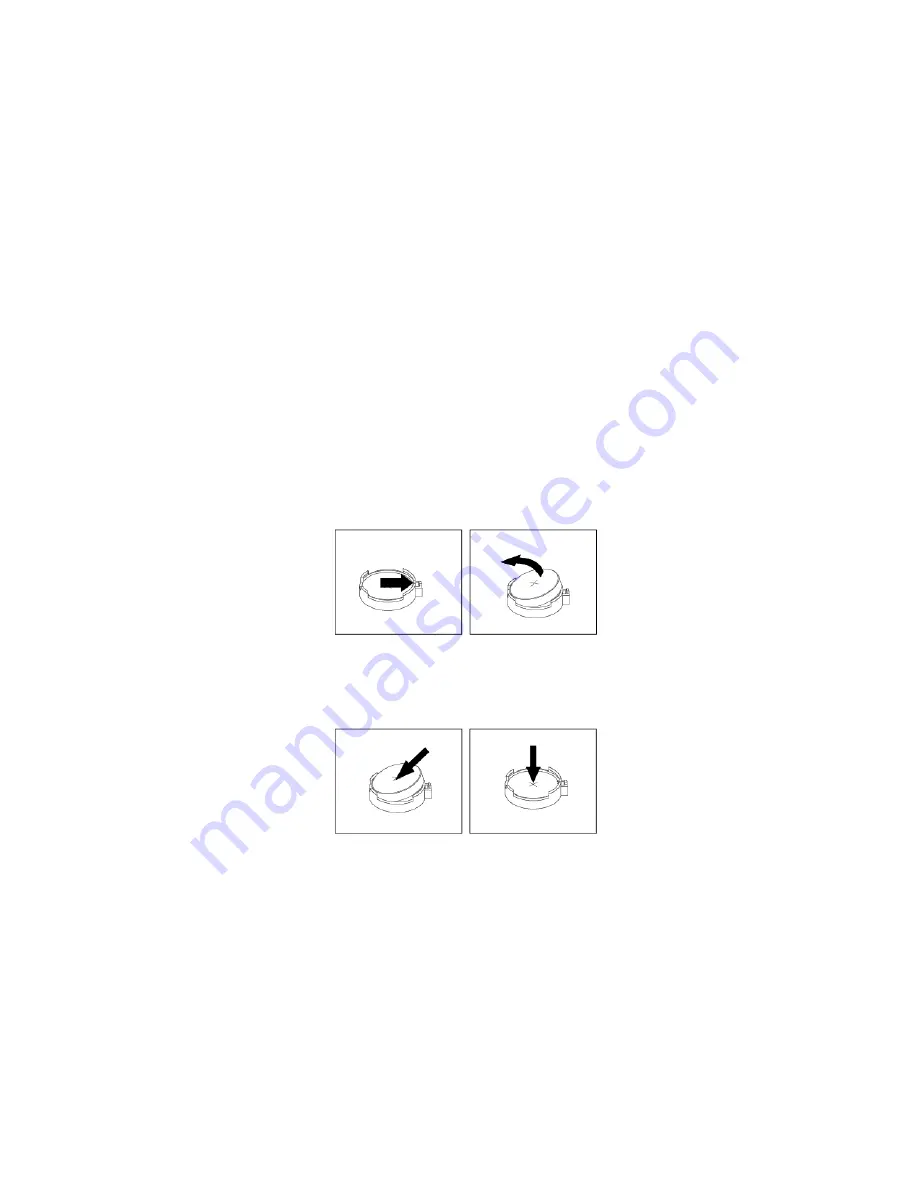
Coin-cell battery
Attention:
Do not open your computer or attempt any repair before reading and understanding the
Appendix A “Important safety information” on page 97.
Your computer has a special type of memory that maintains the date, time, and settings for built-in features,
such as parallel-connector assignments (configuration). A battery keeps this information active when you
turn off the computer.
The battery normally requires no charging or maintenance throughout its life; however, no battery lasts
forever. If the battery fails, the date and time information is lost.
Refer to the “Lithium coin cell battery notice” in the
Safety and Warranty Guide
for information about
replacing and disposing of the battery.
To replace the coin-cell battery, do the following:
1. Prepare your computer. See “Preparing your computer” on page 24.
2. Locate the battery.
3. Remove any parts that might impede your access to the battery. Depending on your computer model,
you might need to remove the PCI card for easier access to the battery. See “PCIe card” on page 30 or
“Full-length PCIe card” on page 33.
4. Remove the old battery.
Figure 73. Removing the battery
5. Install a new battery.
Figure 74. Installing a battery
6. Reinstall the PCI card if you have removed it. See “PCIe card” on page 30 or “Full-length PCIe card” on
7. Reinstall the computer cover and connect the cables. See “Completing the parts replacement” on page
Note:
When the computer is turned on for the first time after replacing the battery, an error message
might be displayed. This is normal after replacing the battery.
8. Turn on the computer and all attached devices.
9. Reset the system date and time in the UEFI BIOS menu.
64
P330 User Guide
Summary of Contents for ThinkStation P330
Page 1: ...P330 User Guide ...
Page 6: ...iv P330 User Guide ...
Page 14: ...8 P330 User Guide ...
Page 18: ...12 P330 User Guide ...
Page 24: ...18 P330 User Guide ...
Page 28: ...22 P330 User Guide ...
Page 98: ...92 P330 User Guide ...
Page 133: ......
Page 134: ......
















































