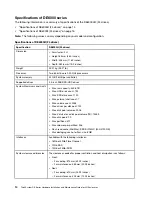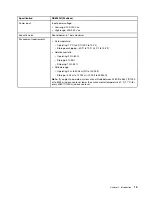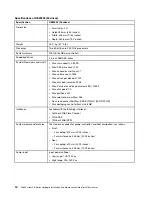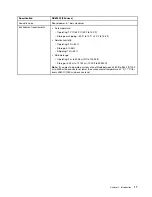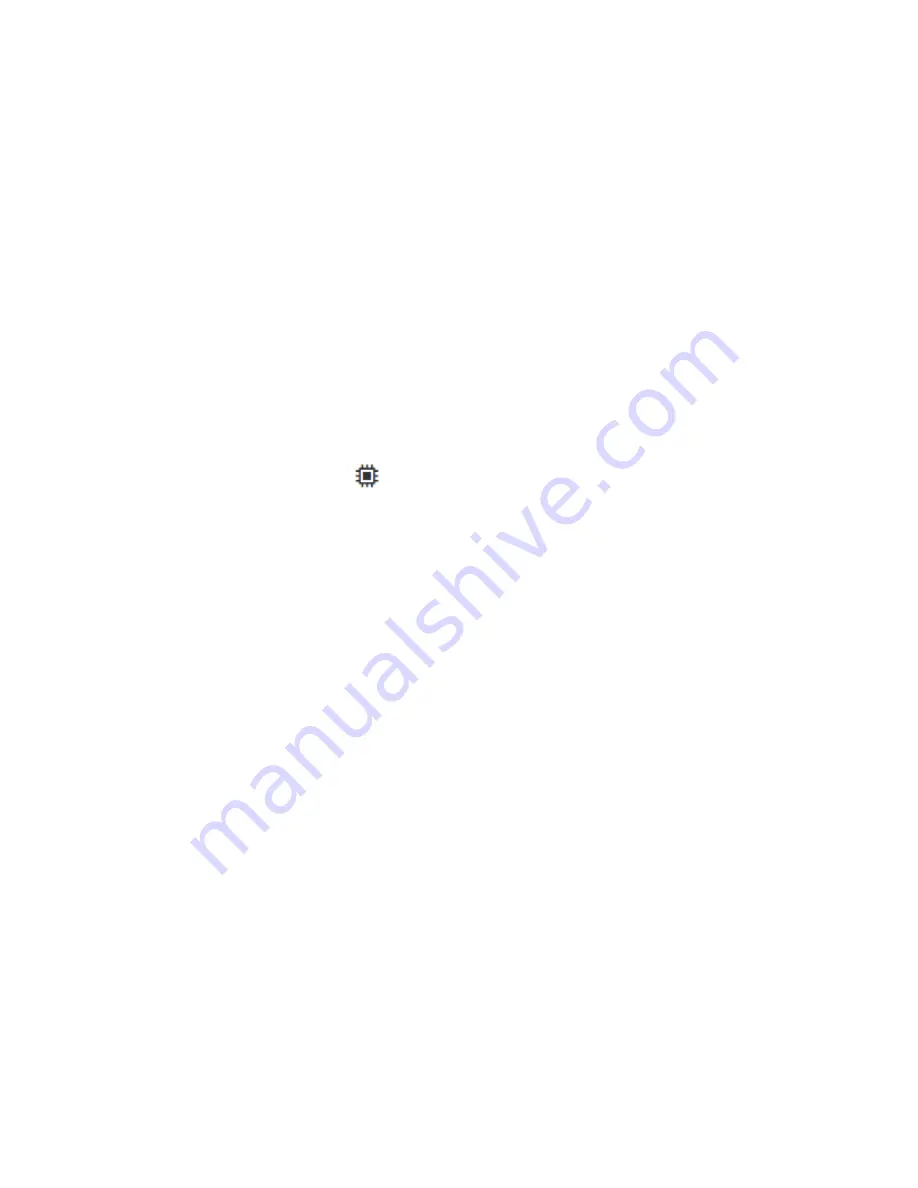
• The cabling pattern for the existing storage system must match one of the applicable schemes shown in
this guide.
Step 1. In ThinkSystem System Manager, select
Support
➙
Support Center
➙
Diagnostics
.
Step 2. Select
Collect Support Data
.
The Collect Support Data dialog box appears.
Step 3. Click
Collect
. The file is saved in the Downloads folder for your browser with the name
support-
data.7z
. The data is not automatically sent to technical support.
Step 4. Select
Support
➙
Event Log
.
The Event Log page displays the event data.
Step 5. Select the heading of the
Priority
column to sort critical events to the top of the list.
Step 6. Review the system critical events for events that have occurred in the last two to three weeks, and
verify that any recent critical events have been resolved or otherwise addressed.
Note:
If unresolved critical events have occurred within the previous two to three weeks, stop the
procedure and contact technical support. Continue the procedure only when the issue is resolved.
Step 7. Select
Hardware
.
Step 8. Select the
IOMs (ESMs)
icon.
The Shelf Component Settings dialog box appears with the
IOMs (ESMs)
tab selected.
Step 9. Make sure that the status shown for each IOM/ESM is
Optimal
.
Step 10. Click
Show more settings
.
Step 11. Confirm that the following conditions exist:
• The number of ESMs/IOMs detected matches the number of ESMs/IOMs installed in the system
and that for each drive shelf.
• Both of the ESMs/IOMs show that communication is OK.
• The data rate is 12Gb/s for DE120S, DE240S, and DE600S drive shelves.
Go to Install the drive shelf.
Install the drive shelf and apply power
You install a new drive shelf or a previously installed drive shelf, turn on the power, and check for any LEDs
that require attention.
Step 1. If you are installing a drive shelf that has previously been installed in a storage system, remove the
drives. The drives must be installed one at a time later in this procedure. If the installation history of
the drive shelf that you are installing is unknown, you should assume that it has been previously
installed in a storage system.
Step 2. Install the drive shelf in the rack that holds the storage system components.
Attention:
See the installation instructions for your model for the full procedure for physical
installation and power cabling. The installation instructions for your model include notes and
warnings that you must take into account to safely install a drive shelf.
Step 3. Power on the new drive shelf, and confirm that no amber attention LEDs are illuminated on the
drive shelf. If possible, resolve any fault conditions before you continue with this procedure.
Go to Connect the drive shelf.
28
ThinkSystem DE Series Hardware Installation and Maintenance Guide for 2U Enclosures
Summary of Contents for DE120S
Page 96: ...90 ThinkSystem DE Series Hardware Installation and Maintenance Guide for 2U Enclosures ...
Page 282: ...276 ThinkSystem DE Series Hardware Installation and Maintenance Guide for 2U Enclosures ...
Page 284: ...278 ThinkSystem DE Series Hardware Installation and Maintenance Guide for 2U Enclosures ...
Page 291: ......
Page 292: ......