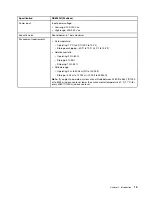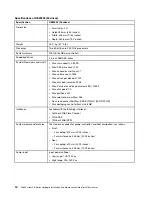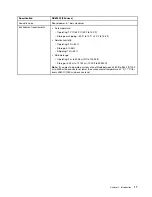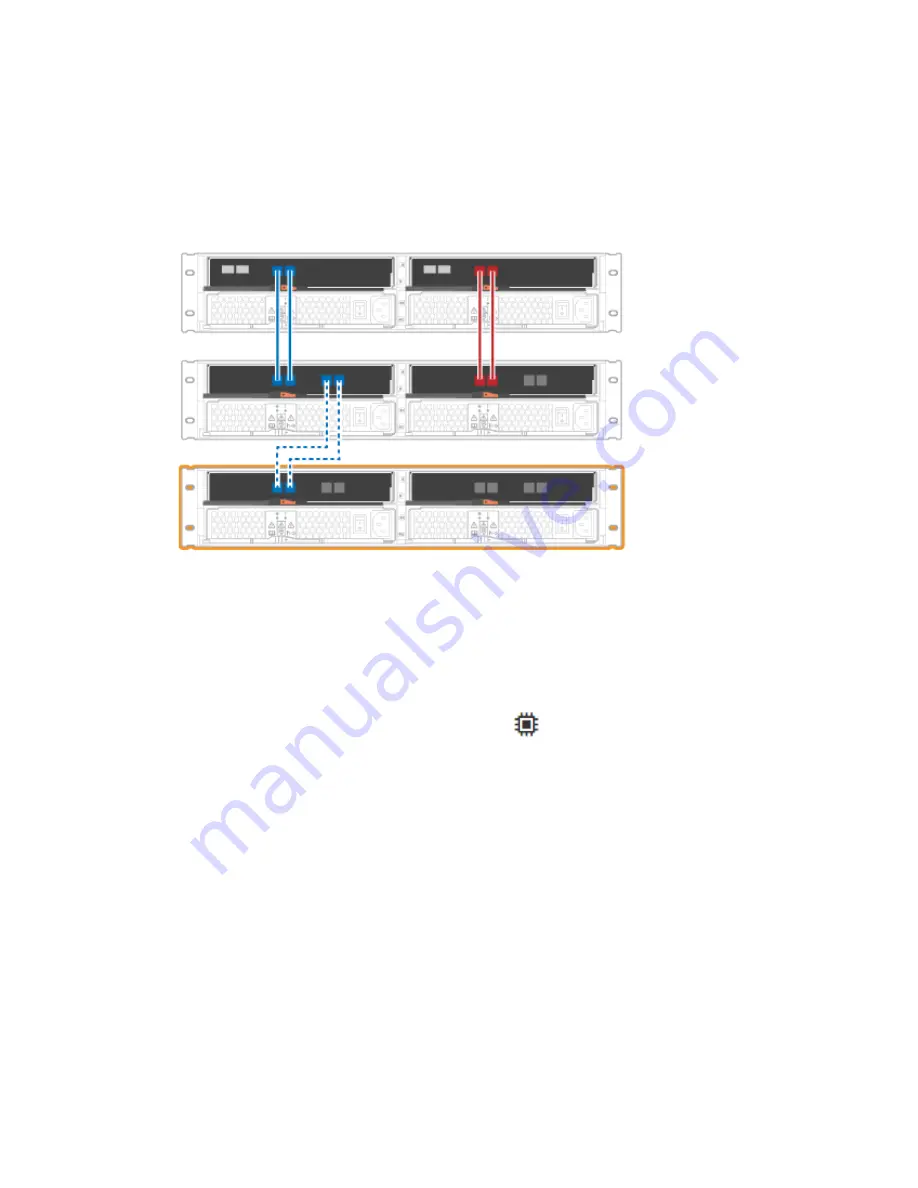
Connect the drive shelf
You connect the drive shelf to controller A, confirm IOM status, and then connect the drive shelf to controller
B.
Step 1. Connect the drive shelf to controller A. The following figure shows an example connection between
an additional drive shelf and controller A.
Step 2. In ThinkSystem System Manager, click
Hardware
.
Note:
At this point in the procedure, you have only one active path to the controller shelf.
Step 3. Scroll down, as necessary, to see all the drive shelves in the new storage system. If the new drive
shelf is not displayed, resolve the connection issue.
Step 4. Select the
ESMs/IOMs
icon for the new drive shelf.
The
Shelf Component Settings
dialog box appears.
Step 5. Select the
ESMs/IOMs
tab in the
Shelf Component Settings
dialog box.
Step 6. Select
Show more options
, and verify the following:
• IOM/ESM A is listed.
• Current data rate is 12 Gbps for a SAS-3 drive shelf.
• Card communications is OK.
Step 7. Connect the drive shelf to controller B.
System setup and configuration
29
Summary of Contents for DE120S
Page 96: ...90 ThinkSystem DE Series Hardware Installation and Maintenance Guide for 2U Enclosures ...
Page 282: ...276 ThinkSystem DE Series Hardware Installation and Maintenance Guide for 2U Enclosures ...
Page 284: ...278 ThinkSystem DE Series Hardware Installation and Maintenance Guide for 2U Enclosures ...
Page 291: ......
Page 292: ......