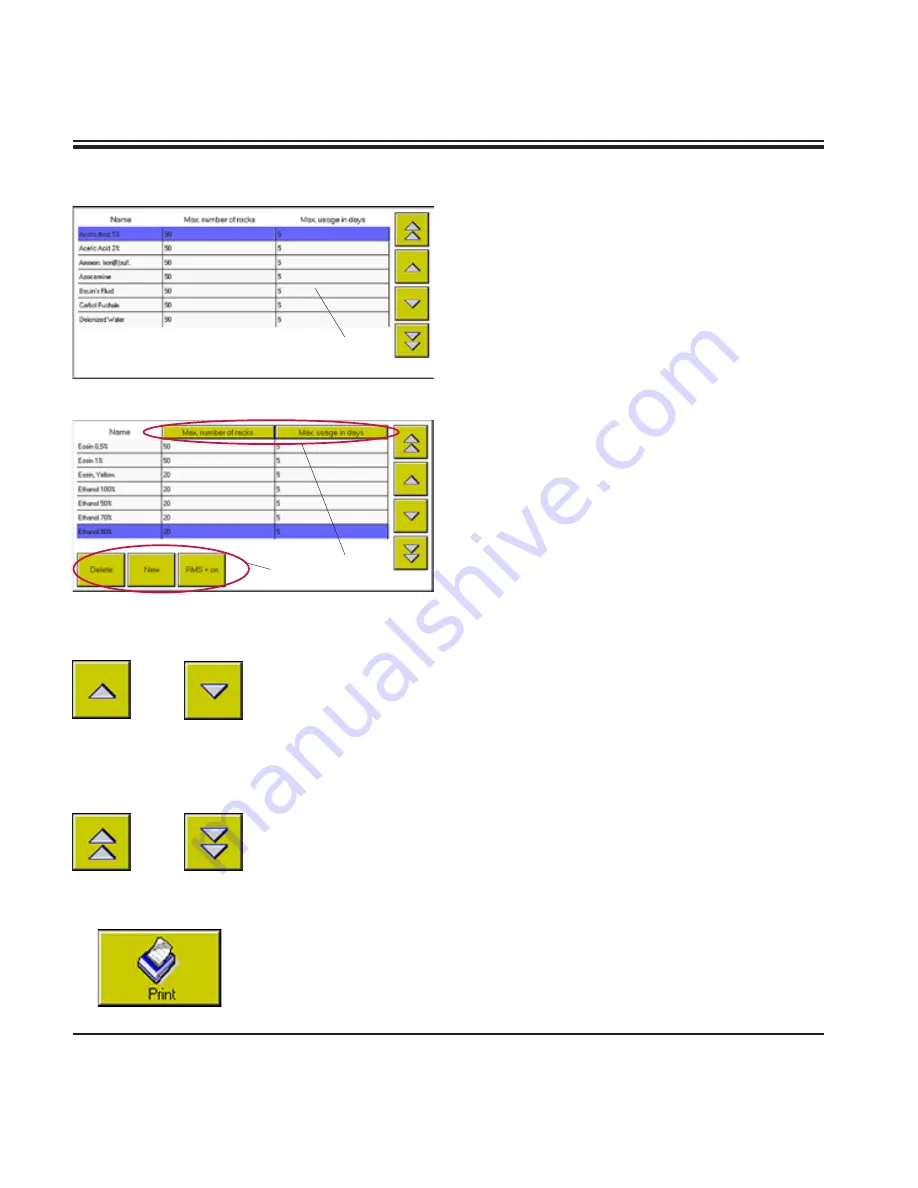
34
Instructions for Use, V2.0, RevG - 07/2016
The navigation buttons are located at the right border of the screen.
Each table contains two navigation buttons for row-by-row scrolling.
Each time one of the buttons is pressed, the highlighting bar is moved one
row up or down. You can also highlight rows by touching them directly.
For long lists, a set of page-up / page-down buttons will be displayed in
addition.
Pressing on of these buttons moves the highlighting bar one entire page
up or down; the last (first) row of the current page will be the first (last)
row of the new page. If there is no entire page left to the beginning (end)
of the table, the new page will be displayed starting with the first row
(ending with the last row) of the table with the highlighting bar jumping to
the first content row on the page.
Each table contains a
button. If the button is pressed, the current
status will be printed out immediately.
The program contains numerous tables.
The first row of a table contains the headers of
the individual columns.
The rows below contain the actual content.
Selected rows appear in blue color (
1
).
When a tabled is accessed, the blue bar is al-
ways located in the first content row.
If a table is empty, no blue bar is displayed.
Headings of column where parameters can
be entered by the user (in supervisor mode)
(
Fig. 28
) are displayed as buttons (
3
).
In supervisor mode, some tables also contain a
number of additional buttons (
2
), depending on
the parameters selectable.
Tables/lists
Fig. 27
Fig. 28
3
2
1
5. Operation
















































