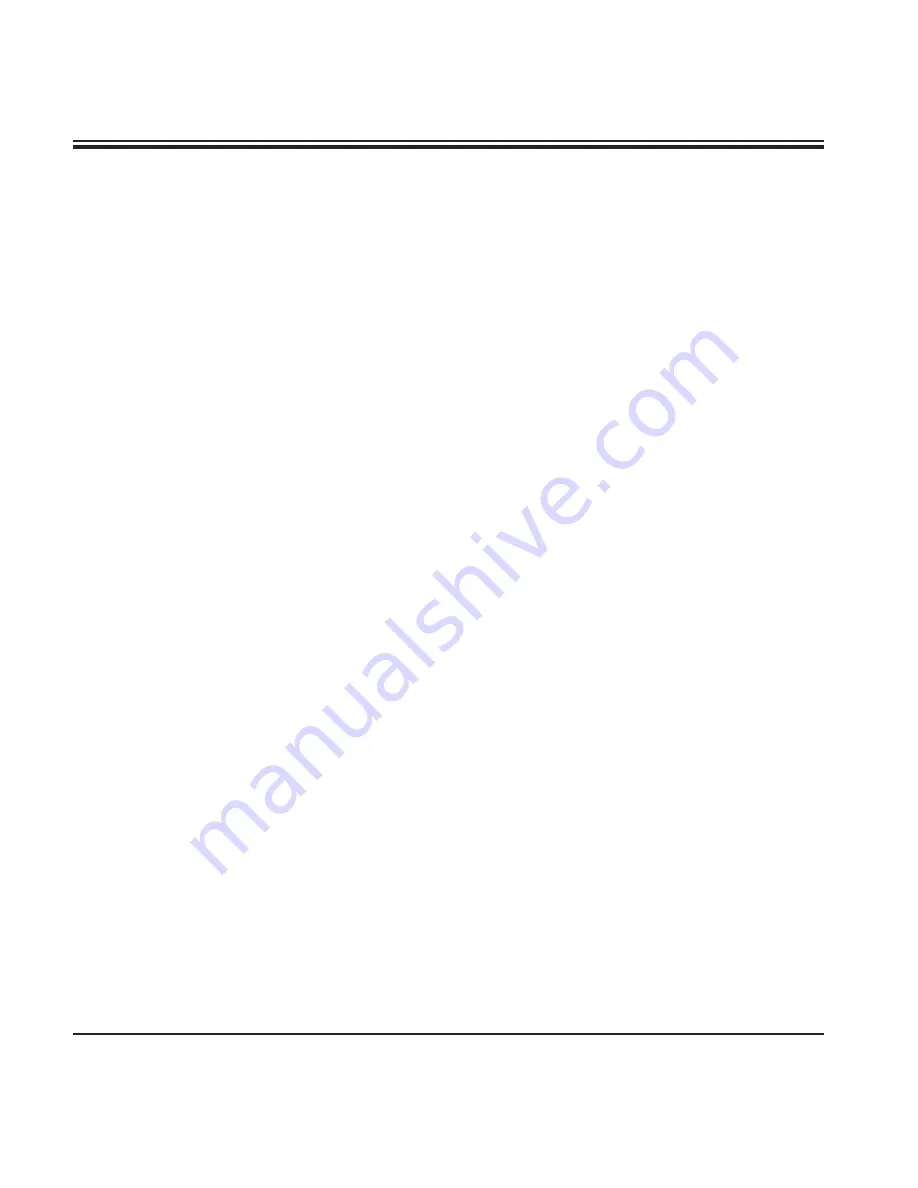
14
Instructions for Use, V2.0, RevG - 07/2016
3.3 Standard delivery - packing list
The Leica ST5020 standard delivery consists of the following items:
1 Leica ST5020 basic instrument
31 Reagent vessels, assy. (with handles and lids)
14 0475 33659
5 Wash vessels, assy.
14 0475 33660
2 Activated carbon filter
14 0474 32273
1 Accessory-Kit consisting off:
14 0475 39617
1 Jumper cable - mains
14 0411 34604
3 Reagent vessels, assy. (with handles and lids)
14 0475 33659
1 Set of clips, red, pack of 5
14 0475 33637
1 Set of clips, yellow, pack of 5
14 0475 33633
1 Set of clips, white, pack of 5
14 0475 33632
1 Set of clips, light blue, pack of 5
14 0475 33634
1 Set of slide racks 30, plastic, pack of 5
14 0475 33750
1 Waste water hose, 4 m length
14 0475 35748
1 Hose clamp for waste water hose
14 0422 31972
1 Tap water inlet hose, 2.50 m length, assy. with 3/4" connection for water tap
14 0475 32325
1 'V' strainer 3/4"-40/22 A6 (strainer for inlet hose)
14 0456 36101
1 Threaded nippel
14 0474 33063
2 Gaskets for tap water inlet hose
14 0300 00132
1 Box level
14 0475 37629
1 Special O-ring grease for valves and O-rings (OHA), 25 ml
14 0336 36657
1 PCMCIA Flash Card, with adapter
14 0475 42526
1 Tool set:
1 Screw driver 5.5 x 200
14 0170 10702
1 Allen key, size 3.0, with handle
14 0194 04764
1 Allen key, size 4.0, with handle
14 0194 04782
1 Allen key, size 6.0
14 0194 03959
1 Ring-head wrench, size 13
14 0330 37628
1 Single-head wrench, size 17
14 0330 19641
1 Set of replacement fuses:
4 x T 2.0 A
14 6943 02001
2 x T 2.5 A
14 6943 02501
2 x T 4.0 A
14 6943 04001
1 Instructions for Use, printed (German/English, with language CD
14 0475 80001
14 0475 80200)
The country specific power cord needs to be ordered separately. Please find a list of all power cords
available for your device on our website www.LeicaBiosystems.com within the product section.
3. Instrument components and specifications















































