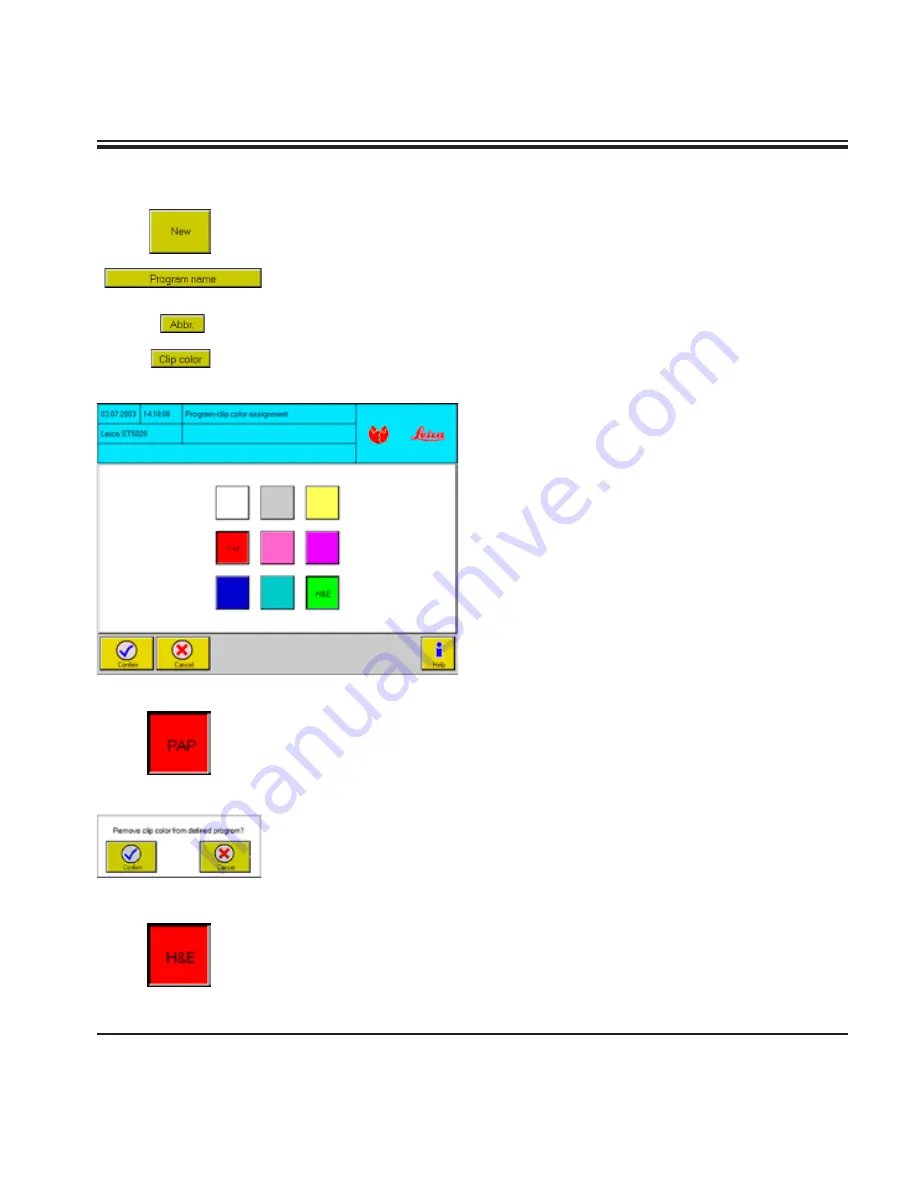
61
Leica ST5020
5.6.1 Creating programs
Creating new programs
• Press
NEW
(see
Fig. 55
) to create a new program row.
• Press
PROGRAM NAME
in the table header and enter a new program
name via the
KEYBOARD
.
• Press
ABBR.
to allocate a 3-digit code to the new program. This code
will be displayed in the
INSTRUMENT STATUS
and
STAINING SCHED-
ULE
menus.
• Press
CLIP COLOR
to access the
PROGRAM
CLIP COLOR
ASSIGNMENT
menu.
• Press a color button to allocate a color to
the program selected.
The 3-digit program code will be displayed
on the color button.
• Each color (except the color white) can only
be allocated to one program at a time.
Colors already allocated are identified by the
corresponding three-digit program code and
will be displayed as 'pressed' (wider border).
↓
Fig. 56
• Existing color allocations may be changed at any time. For that pur
-
pose, go to the program list (see
Fig. 55
for further details) and high-
light the program to which you want to allocate a different color. In
the example, the color red is to be allocated to
H&E
(previously it was
green). Then press
CLIP COLOR
to access the
PROGRAM CLIP COLOR
ASSIGNMENT
menu (
Fig. 56
). Press the red color button here.
• If the color you have selected was already allocated to a different pro
-
gram (color button contains 3-digit program code,
PAP
in the current
example), you must confirm that the color will be taken away from that
program.
• Press
CONFIRM
in the screen prompt: the selected color is allocated
to the selected (
H&E
) program. The program to which that color had
been allocated up to that point (
PAP
) will be defined as white (in the
CLIP COLOR
column).
↓
↓
5. Operation






























