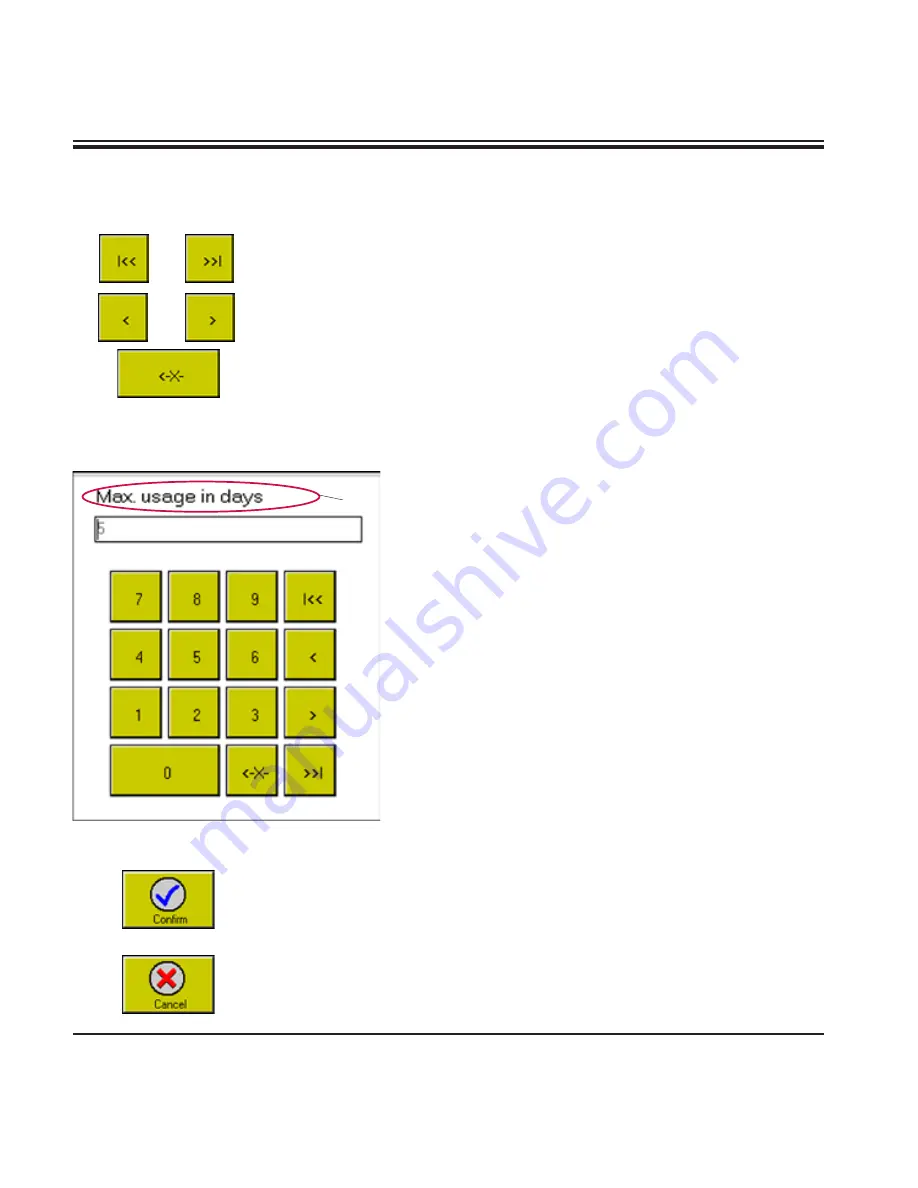
36
Instructions for Use, V2.0, RevG - 07/2016
Press
CONFIRM
to store entries and go back to the previous menu.
Press
CANCEL
to go back to the previous menu without storing any new
entries.
Navigation buttons
Numerical keyboard
The navigation buttons have the same function in both keyboard types
(numerical, alphanumeric):
• Cursor jumps to the left / right border of the entry field.
• Cursor is moved one character to the left / right.
• Character on the left of the cursor is deleted.
Fig. 30
• Entry field located above the numeric keypad (left
aligned). Instructions on which parameter to be en-
tered (
6
) are displayed above the entry field. Entry
position is marked by cursor, default parameters
will be stored. Pressing a numerical key deletes de-
fault parameters.
• If a figure entered exceeds or falls short of a lim
-
it setting, that limit setting will be displayed when
CONFIRM
in the menu bar is pressed and the entry
field will not be exited.
• Depending on the type of entry to be made, only a
limited number of numeric characters can be en-
tered.
• Press
CONFIRM
or
CANCEL
to exit the numerical
keypad
.
6
5. Operation
















































