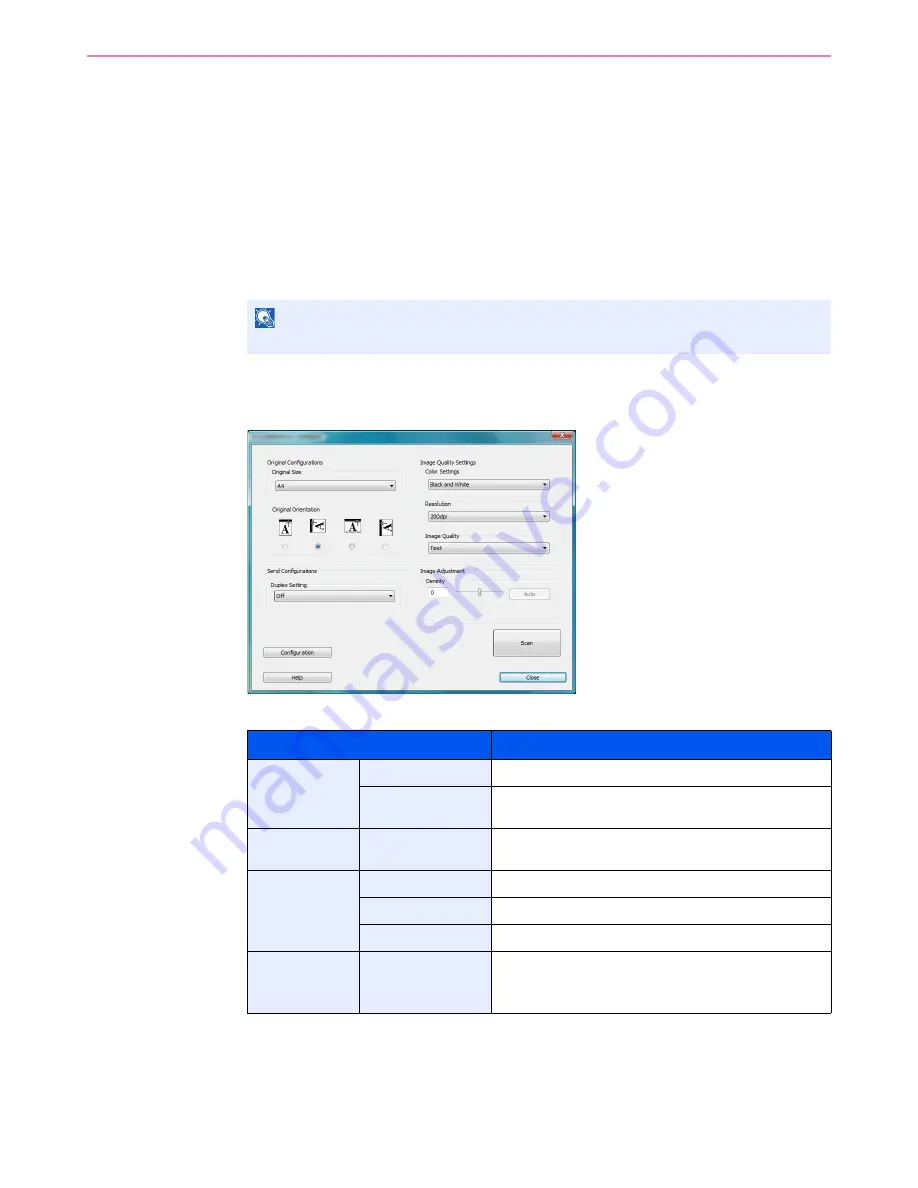
6-45
Sending > Scanning using TWAIN
Scanning using TWAIN
This section explains how to scan an original using TWAIN.
The procedure for scanning using the TWAIN driver is explained as an example. The WIA driver is used in the same
way.
1
Display the window.
1
Activate the TWAIN compatible application.
2
Select the machine using the application and display the TWAIN dialog box.
2
Configure the function.
Select scanning settings in the TWAIN dialog box that opens.
The settings that appear in the TWAIN dialog box are as follows.
NOTE
For selecting the machine, see the Operation Guide or Help for each application software.
Item
Detail
Original
Configurations
Original Size
Select the scan size of the original.
Original
Orientation
Specify the type of binding.
Send
Configurations
Duplex Setting
Specify whether the original is one-sided or two-sided.
Image Quality
Settings
Color Settings
Select the color mode.
Resolution
Select the resolution.
Image Quality
Select the image quality according to the type of original.
Image
Adjustment
Density
Select the exposure.
Select the
Auto
button to have the exposure set
automatically based on the original.
Summary of Contents for ECOSYS FS-3540MFP
Page 1: ...OPERATION GUIDE FS 3540MFP FS 3640MFP ...
Page 4: ......
Page 10: ...vi ...
Page 40: ...1 16 Preface About this Operation Guide ...
Page 64: ...2 24 Preparation before Use COMMAND CENTER Settings for E mail ...
Page 122: ...3 58 Common Operations Using Various Functions ...
Page 125: ...4 3 Copying Basic Operation 5 Start copying Press the Start key to start copying ...
Page 136: ...4 14 Copying Copying Functions ...
Page 150: ...6 4 Sending Basic Operation 5 Start sending Press the Start key to start sending ...
Page 158: ...6 12 Sending Preparation for Sending a Document to a PC 2 3 4 5 1 2 ...
Page 208: ...7 16 Document Box Functions for Document Box ...
Page 288: ...9 66 Setup Registration and User Management Job Accounting ...
Page 315: ...10 27 Troubleshooting Clearing Paper Jams 3 ...
Page 316: ...10 28 Troubleshooting Clearing Paper Jams ...
Page 342: ...11 26 Appendix Glossary ...
Page 348: ...Index 6 ...
Page 349: ......
Page 350: ......
Page 351: ......
Page 352: ...First edition 2011 4 2MCKMEN000 ...
















































