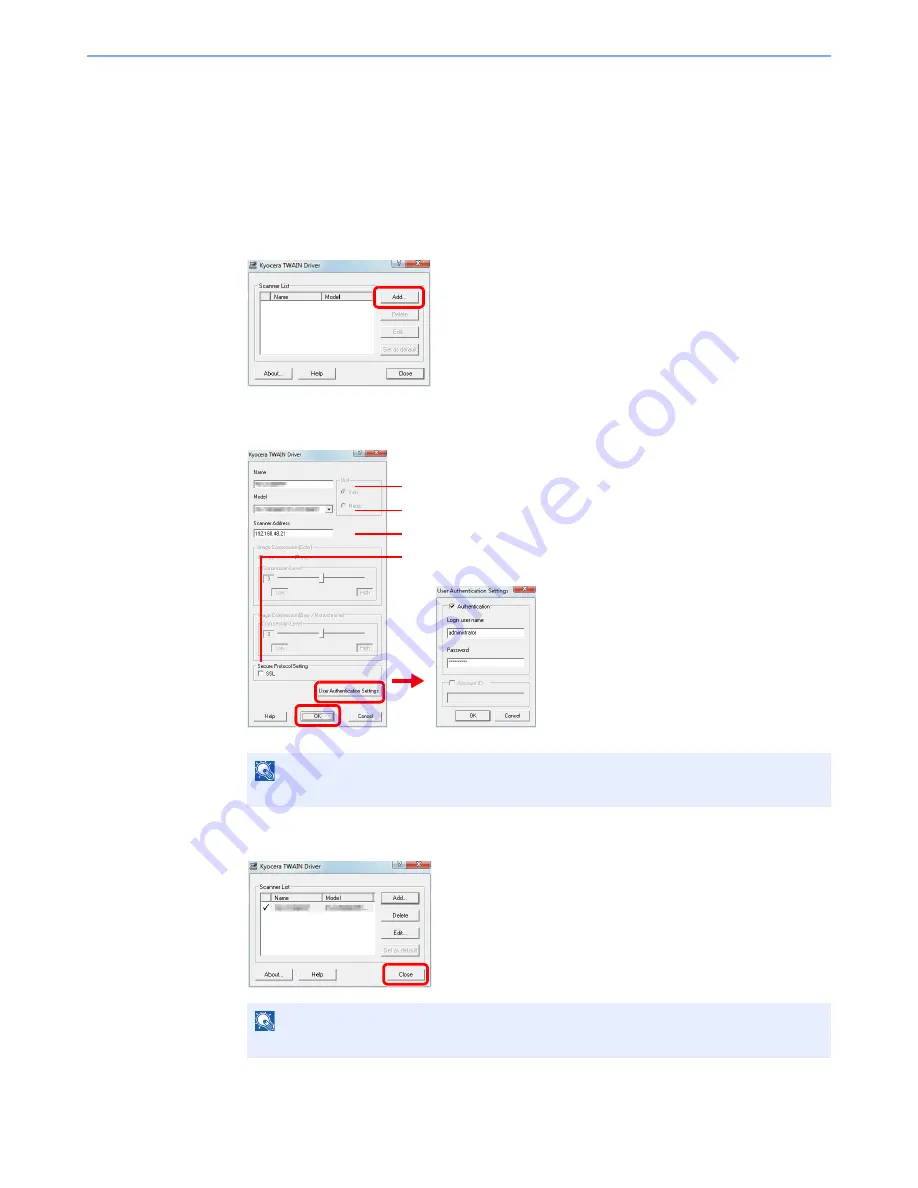
2-17
Preparation before Use > Installing Software
Setting TWAIN Driver
Register this machine to the TWAIN Driver.
1
Display the screen.
1
Select
Start
button of the Windows display,
All Programs
,
Kyocera
and then
TWAIN
Driver Setting
.
2
Click
Add
.
2
Configure TWAIN Driver.
3
Finish registering.
NOTE
When the machine’s IP address is unknown, contact Administrator.
NOTE
Click
Delete
to delete the added machine. Click
Edit
to change names.
Enter the machine name.
Select this machine from the list.
Enter the machine's IP address or host name.
When user login administration is enabled, select
the checkbox beside
Authentication
, and enter
Login User Name (up to 64 characters) and
Password (up to 64 characters).
When job accounting is enabled, select the
checkbox beside
Account ID
, and enter the
account ID as many as eight digits.
3
2
1
5
6
When using SSL, select the checkbox beside
SSL
.
4
Summary of Contents for ECOSYS FS-3540MFP
Page 1: ...OPERATION GUIDE FS 3540MFP FS 3640MFP ...
Page 4: ......
Page 10: ...vi ...
Page 40: ...1 16 Preface About this Operation Guide ...
Page 64: ...2 24 Preparation before Use COMMAND CENTER Settings for E mail ...
Page 122: ...3 58 Common Operations Using Various Functions ...
Page 125: ...4 3 Copying Basic Operation 5 Start copying Press the Start key to start copying ...
Page 136: ...4 14 Copying Copying Functions ...
Page 150: ...6 4 Sending Basic Operation 5 Start sending Press the Start key to start sending ...
Page 158: ...6 12 Sending Preparation for Sending a Document to a PC 2 3 4 5 1 2 ...
Page 208: ...7 16 Document Box Functions for Document Box ...
Page 288: ...9 66 Setup Registration and User Management Job Accounting ...
Page 315: ...10 27 Troubleshooting Clearing Paper Jams 3 ...
Page 316: ...10 28 Troubleshooting Clearing Paper Jams ...
Page 342: ...11 26 Appendix Glossary ...
Page 348: ...Index 6 ...
Page 349: ......
Page 350: ......
Page 351: ......
Page 352: ...First edition 2011 4 2MCKMEN000 ...






























