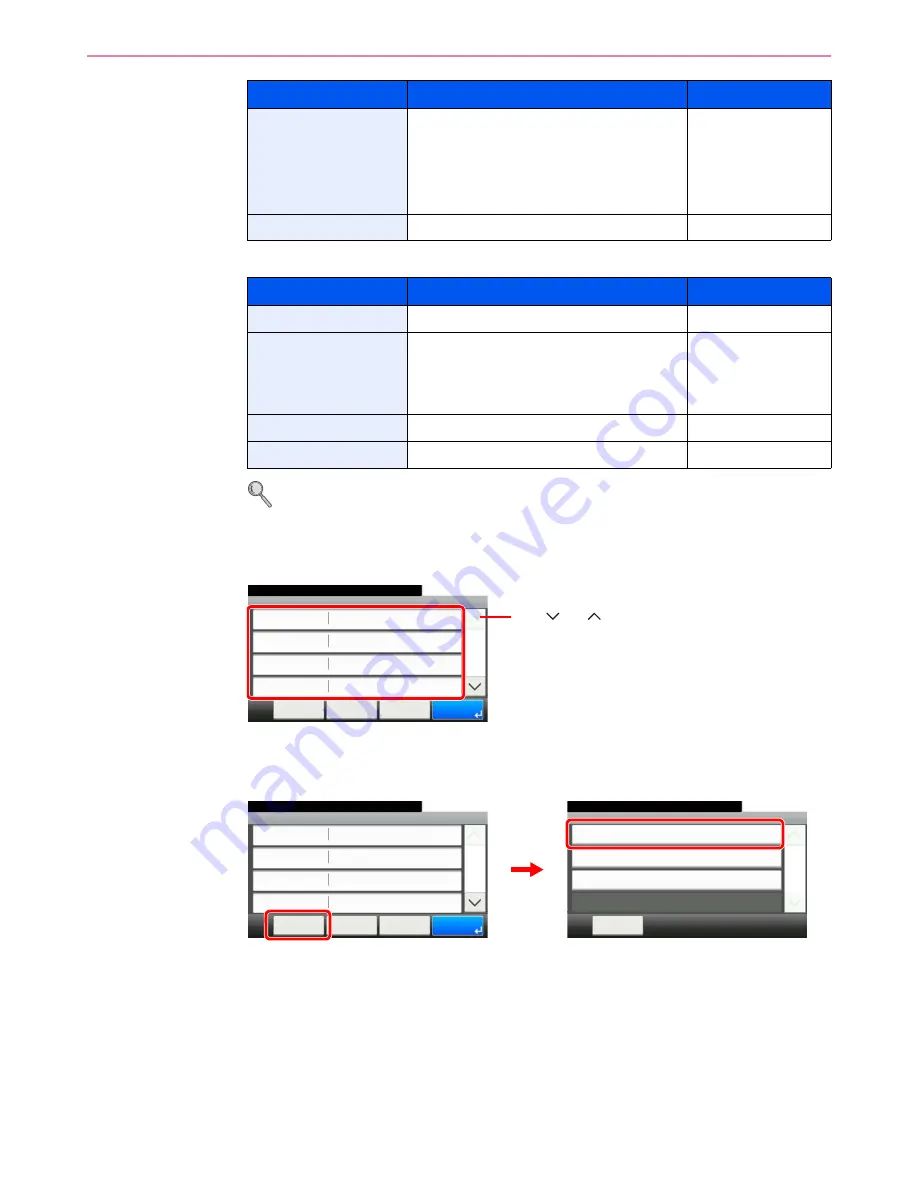
6-20
Sending > Specifying Destination
For send to folder (FTP)
Refer to
Character Entry Method on page 11-7
for details on entering characters.
4
Confirm the information.
Check the information. Change the information as needed by pressing the item in question.
When specifying a computer or server port number as the destination, press [Port] and enter
the port number. You can enter a number from 1 to 65,535 with a maximum of 5 digits.
Confirm the connection status.
Connected.
appears when connection to the destination is correctly established. If
Cannot
connect.
appears, review the entry.
To enter multiple destinations, press [Next Destination] and enter the next destination. You can
specify a combined total of up to 5 FTP and SMB destination folders.
You can register the entered information in the Address Book by pressing [Menu] and then
[Add to Address Book].
Login User Name
User name to access the PC
Domain name/User name
For example,
abcdnet\james.smith.
User name@Domain name
For example,
james.smith@abcdnet
Up to 64 characters
Login Password
Password to access the PC
Up to 64 characters
Item
Data to be entered
Max. characters
Host Name
Host name or IP address of FTP server
Up to 64 characters
Path
Path to the receiving folder.
For example,
\User\ScanData
.
Otherwise the data will be saved in the home
directory.
Up to 128 characters
Login User Name
FTP server login user name
Up to 64 characters
Login Password
FTP server login password
Up to 64 characters
Item
Data to be entered
Max. characters
G
B
0128_0
0
Folder - Confirmation
abc
10:10
Cancel
Ready to send.
Path
Port
Login User Name
Host Name
abc
139
< Back
1/2
OK
abc
Menu
Use [
] or [
] to scroll up and down.
Menu
Connection Test
10:10
Close
Next Destination
Add to Address Book
1/1
Folder - Confirmation
abc
10:10
Cancel
Ready to send.
Path
Port
Login User Name
Host Name
abc
139
< Back
1/2
OK
abc
Menu
G
B
0128_00
G
B
0020_00
2
1
Summary of Contents for ECOSYS FS-3540MFP
Page 1: ...OPERATION GUIDE FS 3540MFP FS 3640MFP ...
Page 4: ......
Page 10: ...vi ...
Page 40: ...1 16 Preface About this Operation Guide ...
Page 64: ...2 24 Preparation before Use COMMAND CENTER Settings for E mail ...
Page 122: ...3 58 Common Operations Using Various Functions ...
Page 125: ...4 3 Copying Basic Operation 5 Start copying Press the Start key to start copying ...
Page 136: ...4 14 Copying Copying Functions ...
Page 150: ...6 4 Sending Basic Operation 5 Start sending Press the Start key to start sending ...
Page 158: ...6 12 Sending Preparation for Sending a Document to a PC 2 3 4 5 1 2 ...
Page 208: ...7 16 Document Box Functions for Document Box ...
Page 288: ...9 66 Setup Registration and User Management Job Accounting ...
Page 315: ...10 27 Troubleshooting Clearing Paper Jams 3 ...
Page 316: ...10 28 Troubleshooting Clearing Paper Jams ...
Page 342: ...11 26 Appendix Glossary ...
Page 348: ...Index 6 ...
Page 349: ......
Page 350: ......
Page 351: ......
Page 352: ...First edition 2011 4 2MCKMEN000 ...
















































