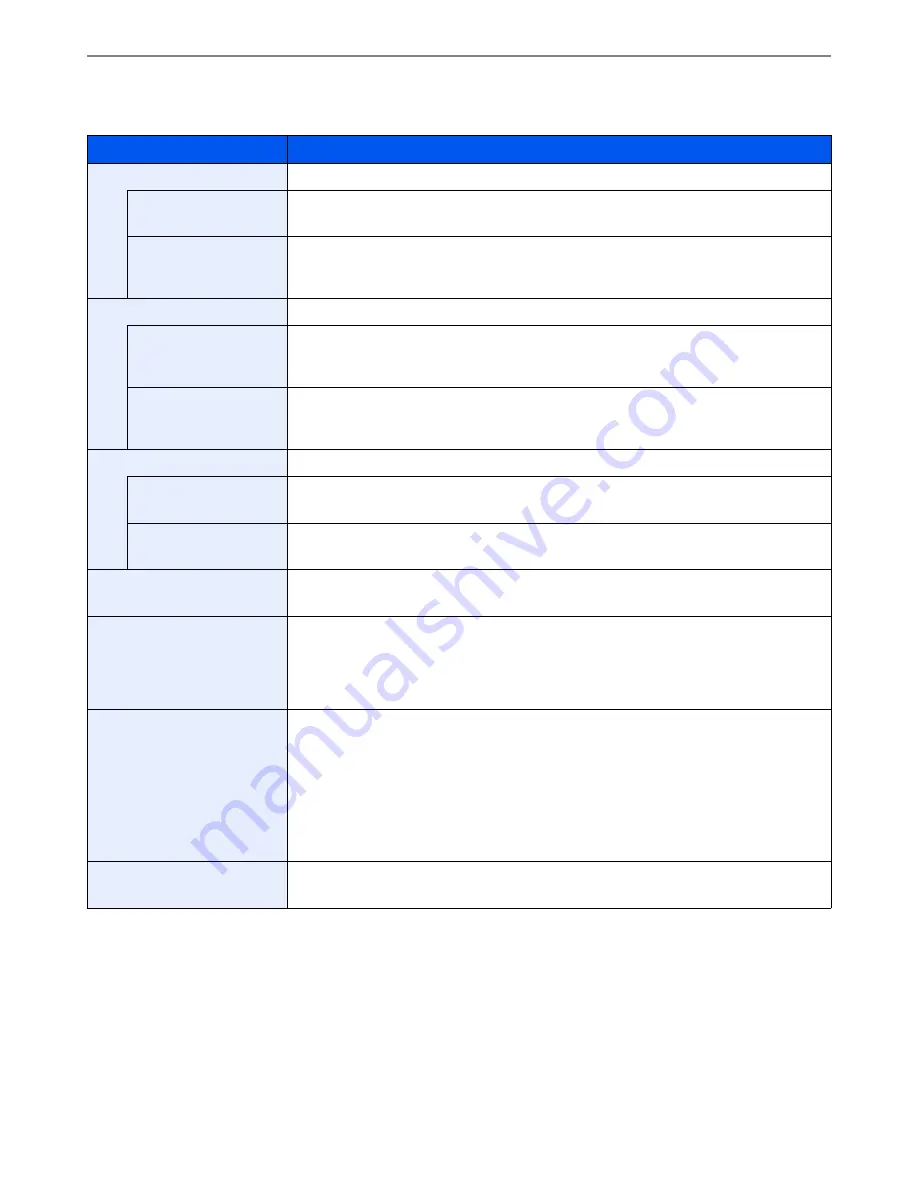
9-23
Setup, Registration, and User Management > System Menu
Adjustment/Maintenance
Adjust printing quality and conduct machine maintenance.
Item
Description
Density Adjustment
Adjust density.
Copy
Adjust copy density. Adjustment can be made in 7 levels.
Value
: -3 (Lighter), -2, -1, 0 (Normal), +1, +2, +3 (Darker)
Send/Box
Adjust scan density when sending or storing the data in Document Box. Adjustment can be
made in 7 levels.
Value
: -3 (Lighter), -2, -1, 0 (Normal), +1, +2, +3 (Darker)
Background Density Adj.
Darkens or lightens overall background density adjustment.
Copy (Auto)
Darkens or lightens overall background density adjustment during copying. Adjustment can be
made in 7 levels.
Value
: -3 (Lighter), -2, -1, 0 (Normal), +1, +2, +3 (Darker)
Send/Box (Auto)
Darkens or lightens overall background density when sending images or storing them in the
Document Box. Adjustment can be made in 7 levels.
Value
: -3 (Lighter), -2, -1, 0 (Normal), +1, +2, +3 (Darker)
Toner Save Level (EcoPrint)
Set the toner-saving level when using EcoPrint.
Copy
Lowers or raises the toner-saving level during copying. Adjustment can be made in 5 levels.*
Value
: 1 to 5
Printer
Lowers or raises the toner-saving level during printing. Adjustment can be made in 5 levels.
Value
: 1 to 5
Print Density
Adjust print density. Adjustment can be made in 5 levels.
Value
: 1 to 5
Auto Color Correction
This setting allows you to adjust the detection level used by the machine to determine whether
the original is color or black and white during Auto Color Mode. Setting a lower value will result
in more originals being identified as color, while a larger value will tend to increase the number
of originals being identified as black and white.
Value
: 5 (B & W), 4, 3, 2, 1 (Color)
Correcting Black Line
Correct fine lines (streaks caused by contamination), which may appear on the image, when
the document processor is used.
Value
Off: No correction performed.
On (Low): Correction performed. The reproduction of fine lines on the original may become
lighter than when using [Off].
On (High): Select this item if a streak remains after using [On (Low)]. The reproduction of fine
lines on the original may become lighter than when using [On (Low)].
Display Brightness
Set the brightness of the touch panel.
Value
: 1 (Darker), 2, 3, 4 (Lighter)
Summary of Contents for ECOSYS FS-3540MFP
Page 1: ...OPERATION GUIDE FS 3540MFP FS 3640MFP ...
Page 4: ......
Page 10: ...vi ...
Page 40: ...1 16 Preface About this Operation Guide ...
Page 64: ...2 24 Preparation before Use COMMAND CENTER Settings for E mail ...
Page 122: ...3 58 Common Operations Using Various Functions ...
Page 125: ...4 3 Copying Basic Operation 5 Start copying Press the Start key to start copying ...
Page 136: ...4 14 Copying Copying Functions ...
Page 150: ...6 4 Sending Basic Operation 5 Start sending Press the Start key to start sending ...
Page 158: ...6 12 Sending Preparation for Sending a Document to a PC 2 3 4 5 1 2 ...
Page 208: ...7 16 Document Box Functions for Document Box ...
Page 288: ...9 66 Setup Registration and User Management Job Accounting ...
Page 315: ...10 27 Troubleshooting Clearing Paper Jams 3 ...
Page 316: ...10 28 Troubleshooting Clearing Paper Jams ...
Page 342: ...11 26 Appendix Glossary ...
Page 348: ...Index 6 ...
Page 349: ......
Page 350: ......
Page 351: ......
Page 352: ...First edition 2011 4 2MCKMEN000 ...
















































