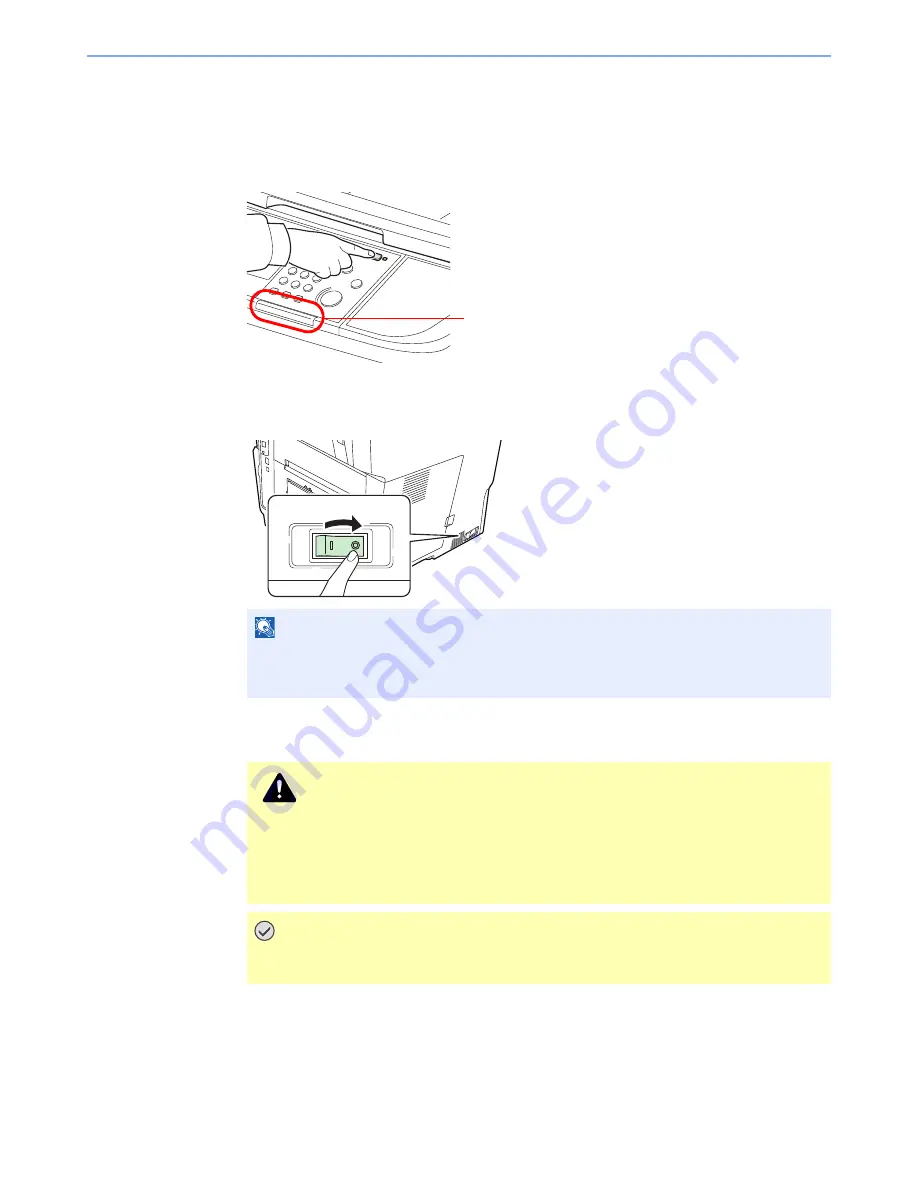
2-12
Preparation before Use > Power On/Off
When turning off the main power switch
Note that when the main power switch is turned off, the machine will be unable to
automatically receive print data from computers or faxes.
1
Press the Power key.
Verify that the
Power
key light has gone out and that the Main Power indicator is lit up.
2
Turn the main power switch off.
In case of not using the machine for an extended period of time
NOTE
When the
Processing
indicator or
Memory
indicator is lit up, the machine is operating.
Turning off the main power switch while the machine is operating may cause it to
malfunction.
CAUTION
If this machine will be left unused for an extended period (e.g. overnight), turn it off
at the main power switch. If the machine will not be used for an even longer period
of time (e.g. vacation), remove the power plug from the outlet as a safety
precaution. If using the products equipped with the fax function, note that turning
the machine off at the main power switch disables fax transmission and reception.
IMPORTANT
Remove paper from the cassettes and seal it in the paper storage bag to protect it
from humidity.
Check that the indicators are off.
Summary of Contents for ECOSYS FS-3540MFP
Page 1: ...OPERATION GUIDE FS 3540MFP FS 3640MFP ...
Page 4: ......
Page 10: ...vi ...
Page 40: ...1 16 Preface About this Operation Guide ...
Page 64: ...2 24 Preparation before Use COMMAND CENTER Settings for E mail ...
Page 122: ...3 58 Common Operations Using Various Functions ...
Page 125: ...4 3 Copying Basic Operation 5 Start copying Press the Start key to start copying ...
Page 136: ...4 14 Copying Copying Functions ...
Page 150: ...6 4 Sending Basic Operation 5 Start sending Press the Start key to start sending ...
Page 158: ...6 12 Sending Preparation for Sending a Document to a PC 2 3 4 5 1 2 ...
Page 208: ...7 16 Document Box Functions for Document Box ...
Page 288: ...9 66 Setup Registration and User Management Job Accounting ...
Page 315: ...10 27 Troubleshooting Clearing Paper Jams 3 ...
Page 316: ...10 28 Troubleshooting Clearing Paper Jams ...
Page 342: ...11 26 Appendix Glossary ...
Page 348: ...Index 6 ...
Page 349: ......
Page 350: ......
Page 351: ......
Page 352: ...First edition 2011 4 2MCKMEN000 ...






























