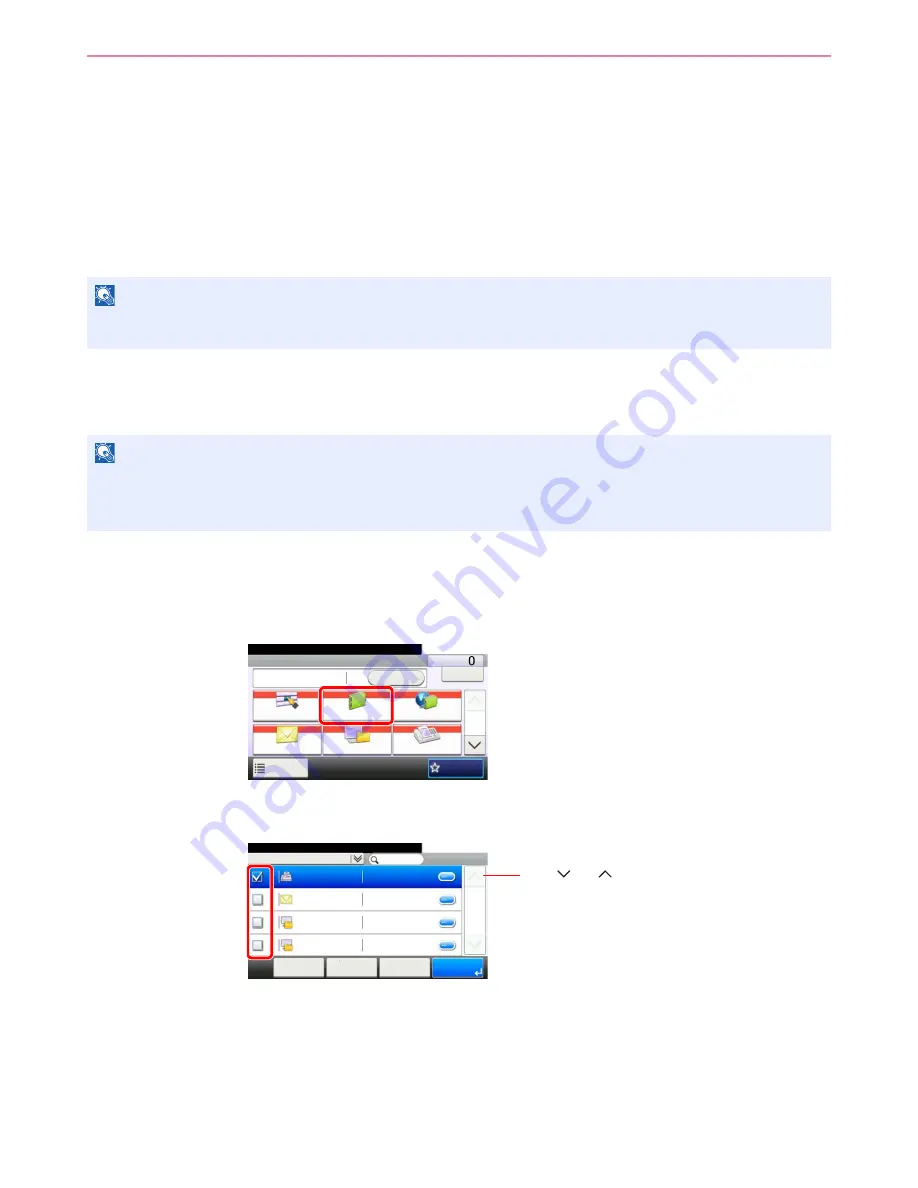
6-15
Sending > Specifying Destination
Specifying Destination
Select the destination to which to send an image.
Select the destination using either of the following methods.
•
Choosing from the Address Book
(page
6-15
)
•
Choosing by One Touch Key
(page
6-17
)
•
Entering a New E-mail Address
(page
6-18
)
•
Specifying a New PC Folder
(page
6-19
)
Choosing from the Address Book
Select a destination registered in the Address Book.
1
Display the screen.
1
Referring to
Basic Operation on page 6-2
, display the screen.
2
2
Select the destination.
Press the checkbox to select the desired destination from the list. The selected destinations
are indicated by a checkmark in the check box.
NOTE
If you are using the products equipped with the fax function, you can specify the fax destination. Enter the other
party’s number using the numeric keypad.
NOTE
For more information about how to register destinations in the Address Book, refer to
Registering Destinations in the
Address Book on page 6-24
.
For details on the External Address Book, refer to
KYOCERA COMMAND CENTER Operation Guide
.
G
B
0055_00
Send
Dest. :
Recall
Check
One Touch Key
Address Book
Ext Address Book
FAX
Folder
Functions
10:10
1/2
Favorites
Ready to send.
G
B
0426_00
Address Book (All)
10:10
002
123456
< Back
OK
Cancel
Menu
123456
123456
123456
123456
1/1
003
004
001
12345.com
11111.com
Ready to send.
Use [
] or [
] to scroll up and down.
Summary of Contents for ECOSYS FS-3540MFP
Page 1: ...OPERATION GUIDE FS 3540MFP FS 3640MFP ...
Page 4: ......
Page 10: ...vi ...
Page 40: ...1 16 Preface About this Operation Guide ...
Page 64: ...2 24 Preparation before Use COMMAND CENTER Settings for E mail ...
Page 122: ...3 58 Common Operations Using Various Functions ...
Page 125: ...4 3 Copying Basic Operation 5 Start copying Press the Start key to start copying ...
Page 136: ...4 14 Copying Copying Functions ...
Page 150: ...6 4 Sending Basic Operation 5 Start sending Press the Start key to start sending ...
Page 158: ...6 12 Sending Preparation for Sending a Document to a PC 2 3 4 5 1 2 ...
Page 208: ...7 16 Document Box Functions for Document Box ...
Page 288: ...9 66 Setup Registration and User Management Job Accounting ...
Page 315: ...10 27 Troubleshooting Clearing Paper Jams 3 ...
Page 316: ...10 28 Troubleshooting Clearing Paper Jams ...
Page 342: ...11 26 Appendix Glossary ...
Page 348: ...Index 6 ...
Page 349: ......
Page 350: ......
Page 351: ......
Page 352: ...First edition 2011 4 2MCKMEN000 ...
















































