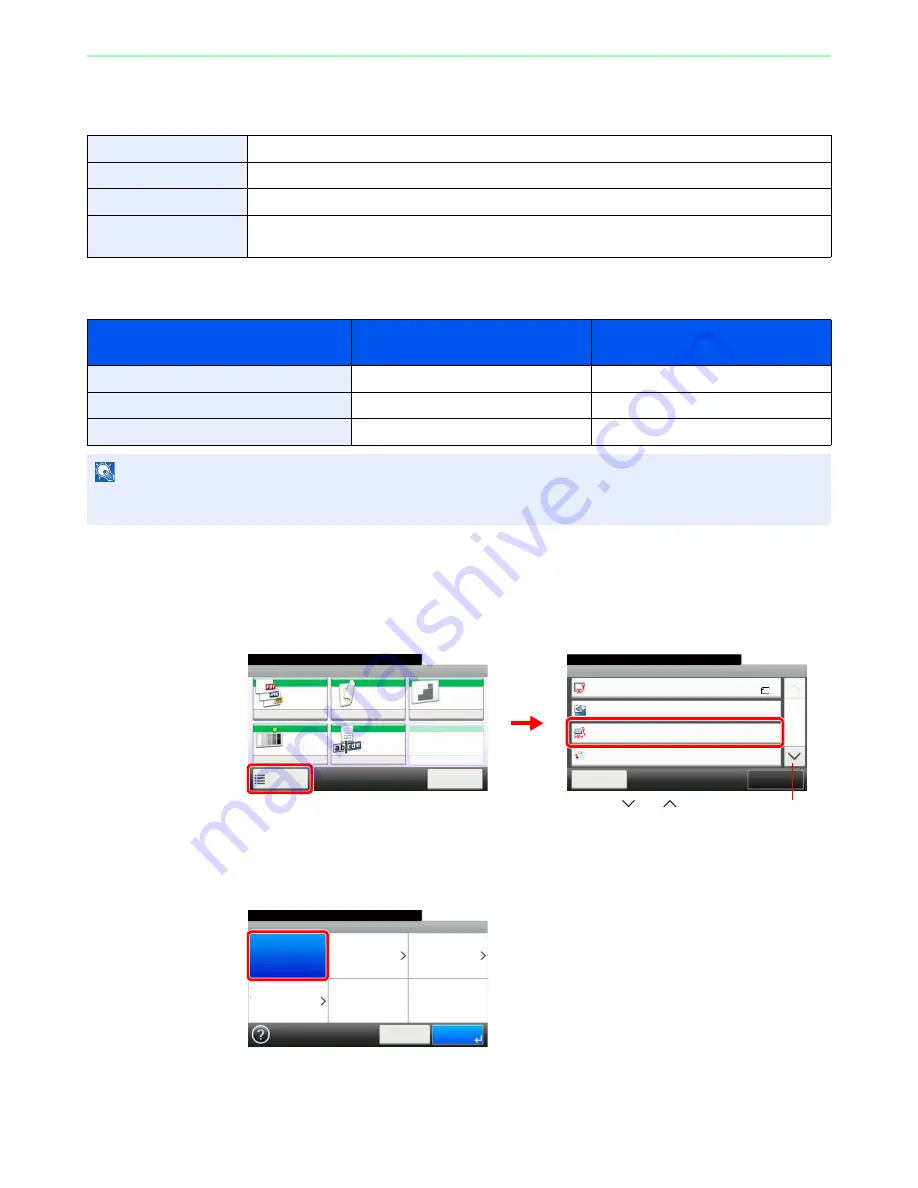
7-14
Document Box > Functions for Document Box
Storing Size
Select size of image to be stored.
Relationship between Original Size, Storing Size, and Zoom
Original Size
(page
3-37
), Storing Size, and
Zoom
(page
3-50
) are related to each other. Refer to the following table.
1
Display the screen.
1
Referring to
Saving Documents to USB Memory (Scan to USB) on page 7-5
, display the
screen.
2
2
Select the storing size.
[Same as Original Size]
Same as Original Size
Store an image the same size as the original.
Metric
Select from A4, A5, A6, B5, B6 or Folio.
Inch
Select from Letter, Legal, Statement, Executive or Oficio II.
Others
Select from 16K, ISO B5, Envelope #10, Envelope #9, Envelope #6, Envelope Monarch, Envelope
DL, Envelope C5, Hagaki, Oufukuhagaki, Youkei 4 or Youkei 2.
Original Size and the size you wish to
store as are
the same
different
Original Size
Specify as necessary
Specify as necessary
Storing Size
Select [Same as Original]
Select the required size
Zoom
Select [100%] (or [Auto])
Select [Auto]
NOTE
When you select Storing Size that is different from Original Size, and select the Zoom [100%], you can store the image
as the actual size (No Zoom).
Ready to store in Box.
Functions
Original Size
Close
10:10
Original Orientation
Full Color
Color Selection
1/3
Add/Edit
Shortcut
Same as Original Size
Storing Size
A4
Top Edge on Left
Ready to store in Box.
Store File
File
Format
Duplex
Scan
Resolution
Density
File Name
Entry
Normal 0
1-sided
300x300dpi
doc
Functions
10:10
Cancel
G
B
0096_00
G
B
0098_00
2
1
Use [
] or [
] to scroll up and down.
G
B
0132_00
Ready to store in Box.
Storing Size
Same as
Original Size
Metric
Inch
Others
10:10
Cancel
OK
Summary of Contents for ECOSYS FS-3540MFP
Page 1: ...OPERATION GUIDE FS 3540MFP FS 3640MFP ...
Page 4: ......
Page 10: ...vi ...
Page 40: ...1 16 Preface About this Operation Guide ...
Page 64: ...2 24 Preparation before Use COMMAND CENTER Settings for E mail ...
Page 122: ...3 58 Common Operations Using Various Functions ...
Page 125: ...4 3 Copying Basic Operation 5 Start copying Press the Start key to start copying ...
Page 136: ...4 14 Copying Copying Functions ...
Page 150: ...6 4 Sending Basic Operation 5 Start sending Press the Start key to start sending ...
Page 158: ...6 12 Sending Preparation for Sending a Document to a PC 2 3 4 5 1 2 ...
Page 208: ...7 16 Document Box Functions for Document Box ...
Page 288: ...9 66 Setup Registration and User Management Job Accounting ...
Page 315: ...10 27 Troubleshooting Clearing Paper Jams 3 ...
Page 316: ...10 28 Troubleshooting Clearing Paper Jams ...
Page 342: ...11 26 Appendix Glossary ...
Page 348: ...Index 6 ...
Page 349: ......
Page 350: ......
Page 351: ......
Page 352: ...First edition 2011 4 2MCKMEN000 ...






























