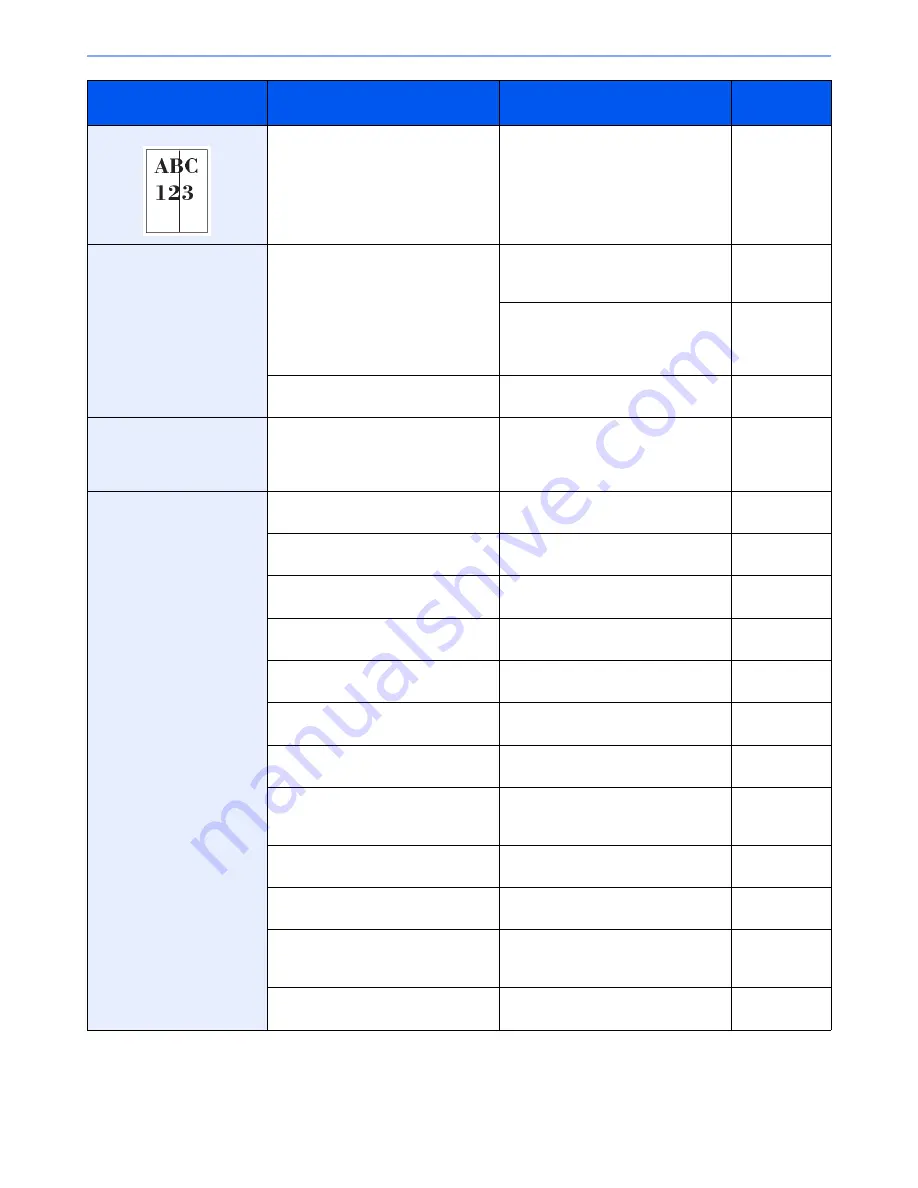
10-12
Troubleshooting > Solving Malfunctions
Printouts have black lines.
Is the slit glass dirty?
Clean the slit glass.
10-7
Images are skewed.
Are the originals placed correctly?
When placing originals on the platen,
align them with the original size
indicator plates.
3-12
When placing originals in the
document processor, align the original
width guides securely before placing
the originals.
3-13
Is the paper loaded correctly?
Check the position of the paper width
guides.
3-2
When displaying an image
sent from the machine on the
PC, an image size is shrunk
vertically or horizontally.
Have you selected 200 × 100dpi
Normal or 200 × 400dpi Super for the
scan resolution?
Select a scan resolution other than
200 × 100dpi Normal or 200 × 400dpi
Super when sending an image.
3-46
Cannot send via SMB.
Is the network cable connected?
Connect the correct network cable
securely.
2-9
Have the network settings for the
equipment been configured properly?
Configure the TCP/IP settings
properly.
9-17
Have the folder sharing settings been
configured properly?
Check sharing settings and access
privileges under the folder properties.
6-7
Has the SMB protocol been set to
[On]?
Set the SMB protocol setting to [On].
2-21
Has the [Host Name] been entered
properly?*
Check the name of the computer to
which data is being sent.
6-5
Has the [Path] been entered properly?
Check the share name for the shared
folder.
6-10
Has the [Login User Name] been
entered properly?*,**
Check the domain name and login
user name.
6-19
Has the same domain name been
used for the [Host Name] and [Login
User Name]?
Delete the domain name and
backslash ("\") from the [Login User
Name].
6-19
Has the [Login Password] been
entered properly?
Check the login password.
6-19
Have exceptions for Windows Firewall
been configured properly?
Configure exceptions for Windows
Firewall properly.
6-11
,
6-14
Do the time settings for the equipment,
domain server, and data destination
computer differ?
Set the equipment, domain server, and
data destination computer to the same
time.
—
Is the touch panel displaying
Send
error
.?
Refer to
Responding to Send Error
.
10-19
*
You can also enter a full computer name as the host name (for example, pc001.abcdnet.com).
**
You can also enter login user names in the following formats:
Domain_name/user_name (for example, abcdnet/james.smith)
User_name@domain_name (for example, james.smith@abcdnet)
Symptom
Checkpoints
Corrective Actions
Reference
Page
Summary of Contents for ECOSYS FS-3540MFP
Page 1: ...OPERATION GUIDE FS 3540MFP FS 3640MFP ...
Page 4: ......
Page 10: ...vi ...
Page 40: ...1 16 Preface About this Operation Guide ...
Page 64: ...2 24 Preparation before Use COMMAND CENTER Settings for E mail ...
Page 122: ...3 58 Common Operations Using Various Functions ...
Page 125: ...4 3 Copying Basic Operation 5 Start copying Press the Start key to start copying ...
Page 136: ...4 14 Copying Copying Functions ...
Page 150: ...6 4 Sending Basic Operation 5 Start sending Press the Start key to start sending ...
Page 158: ...6 12 Sending Preparation for Sending a Document to a PC 2 3 4 5 1 2 ...
Page 208: ...7 16 Document Box Functions for Document Box ...
Page 288: ...9 66 Setup Registration and User Management Job Accounting ...
Page 315: ...10 27 Troubleshooting Clearing Paper Jams 3 ...
Page 316: ...10 28 Troubleshooting Clearing Paper Jams ...
Page 342: ...11 26 Appendix Glossary ...
Page 348: ...Index 6 ...
Page 349: ......
Page 350: ......
Page 351: ......
Page 352: ...First edition 2011 4 2MCKMEN000 ...
















































