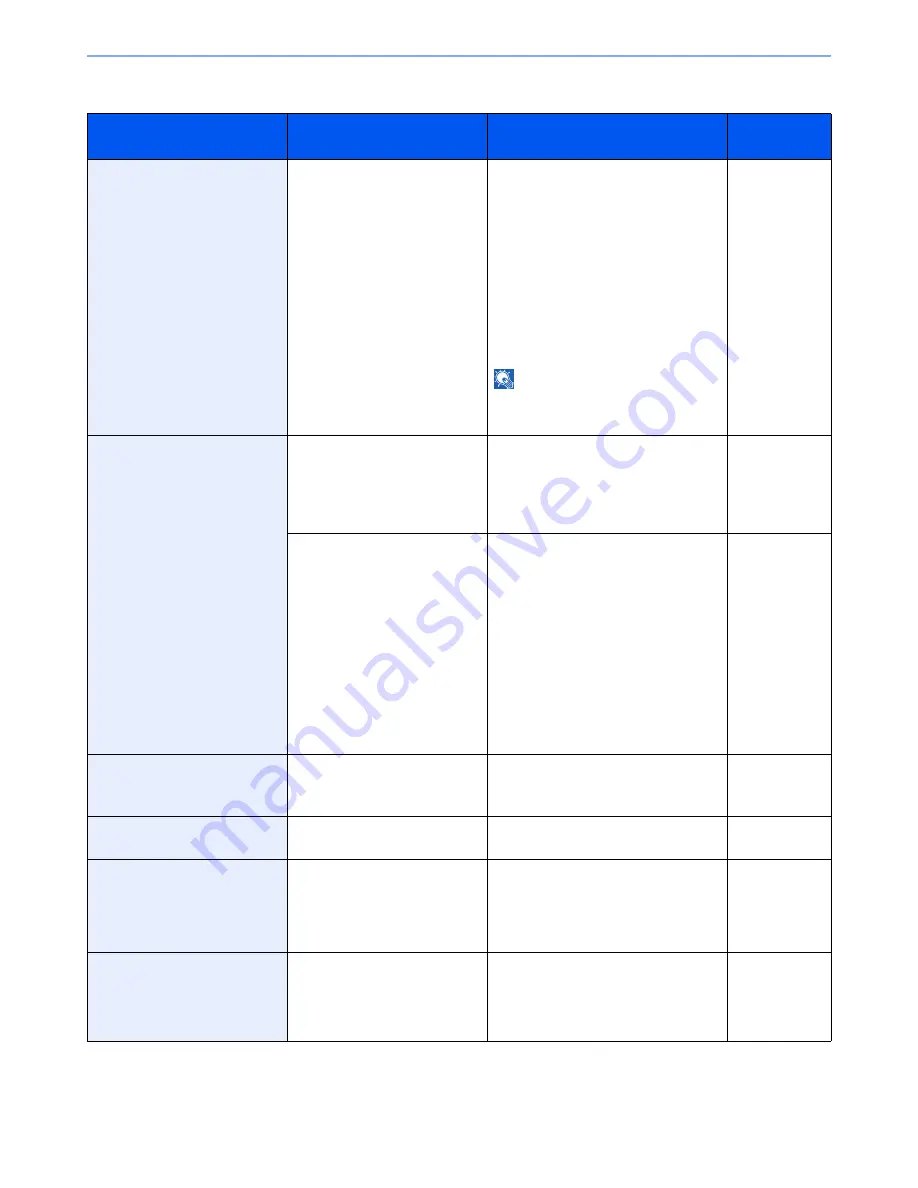
10-17
Troubleshooting > Responding to Error Messages
R
Error Message
Checkpoints
Corrective Actions
Reference
Page
RAM disk error.*
*
When Auto Error Clear is set to [On], processing resumes automatically after a set amount of time elapses.
—
An error has occurred on the RAM disk.
Job is canceled. Press [End].
The possible error codes and their
descriptions are as follows.
01: The amount of data that can be
saved at once has been exceeded.
Restart the system or turn the power
OFF/ON. If the error still occurs, divide
the file into smaller files.
04: Insufficient space on the RAM disk.
Increase the RAM disk size by changing
[RAM Disk Setting] in the system menu.
NOTE
: The range of RAM disk size
can be increased by selecting
[Printer Priority] in Optional
Memory.
9-22
Removable memory error.*
Is writing to a removable
memory prohibited?
An error occurred in the removable
memory. The job stopped. Press [End].
Possible error codes are as follows:
01: Connect a removable memory that
can be written to.
7-2
—
An error occurred in the removable
memory. The job stopped. Press [End].
Possible error codes are as follows:
01: The amount of data that can be
saved at once has been exceeded.
Restart the system or turn the power
OFF/ON. If the error still occurs, the
removable memory is not compatible
with the machine. Use the removable
memory formatted by this machine. If
the removable memory cannot be
formatted, it is damaged. Connect a
compatible removable memory.
7-2
Removable Memory is full.*
—
Job is canceled. Press [End].
Insufficient free space in the removable
memory. Delete unneeded files.
—
Remove originals in the
document processor.
Are there any originals left in the
document processor?
Remove originals from the document
processor.
—
Replace all originals and press
[Continue].
—
Remove originals from the document
processor, put them back in their original
order, and place them again. Press
[Continue] to resume printing.
Press [Cancel] to cancel the job.
—
Replace MK.
—
Replacement of the parts in the
maintenance kit is necessary at every
300,000 pages of printing and requires
professional servicing. Contact your
Service Representative.
—
Summary of Contents for ECOSYS FS-3540MFP
Page 1: ...OPERATION GUIDE FS 3540MFP FS 3640MFP ...
Page 4: ......
Page 10: ...vi ...
Page 40: ...1 16 Preface About this Operation Guide ...
Page 64: ...2 24 Preparation before Use COMMAND CENTER Settings for E mail ...
Page 122: ...3 58 Common Operations Using Various Functions ...
Page 125: ...4 3 Copying Basic Operation 5 Start copying Press the Start key to start copying ...
Page 136: ...4 14 Copying Copying Functions ...
Page 150: ...6 4 Sending Basic Operation 5 Start sending Press the Start key to start sending ...
Page 158: ...6 12 Sending Preparation for Sending a Document to a PC 2 3 4 5 1 2 ...
Page 208: ...7 16 Document Box Functions for Document Box ...
Page 288: ...9 66 Setup Registration and User Management Job Accounting ...
Page 315: ...10 27 Troubleshooting Clearing Paper Jams 3 ...
Page 316: ...10 28 Troubleshooting Clearing Paper Jams ...
Page 342: ...11 26 Appendix Glossary ...
Page 348: ...Index 6 ...
Page 349: ......
Page 350: ......
Page 351: ......
Page 352: ...First edition 2011 4 2MCKMEN000 ...
















































