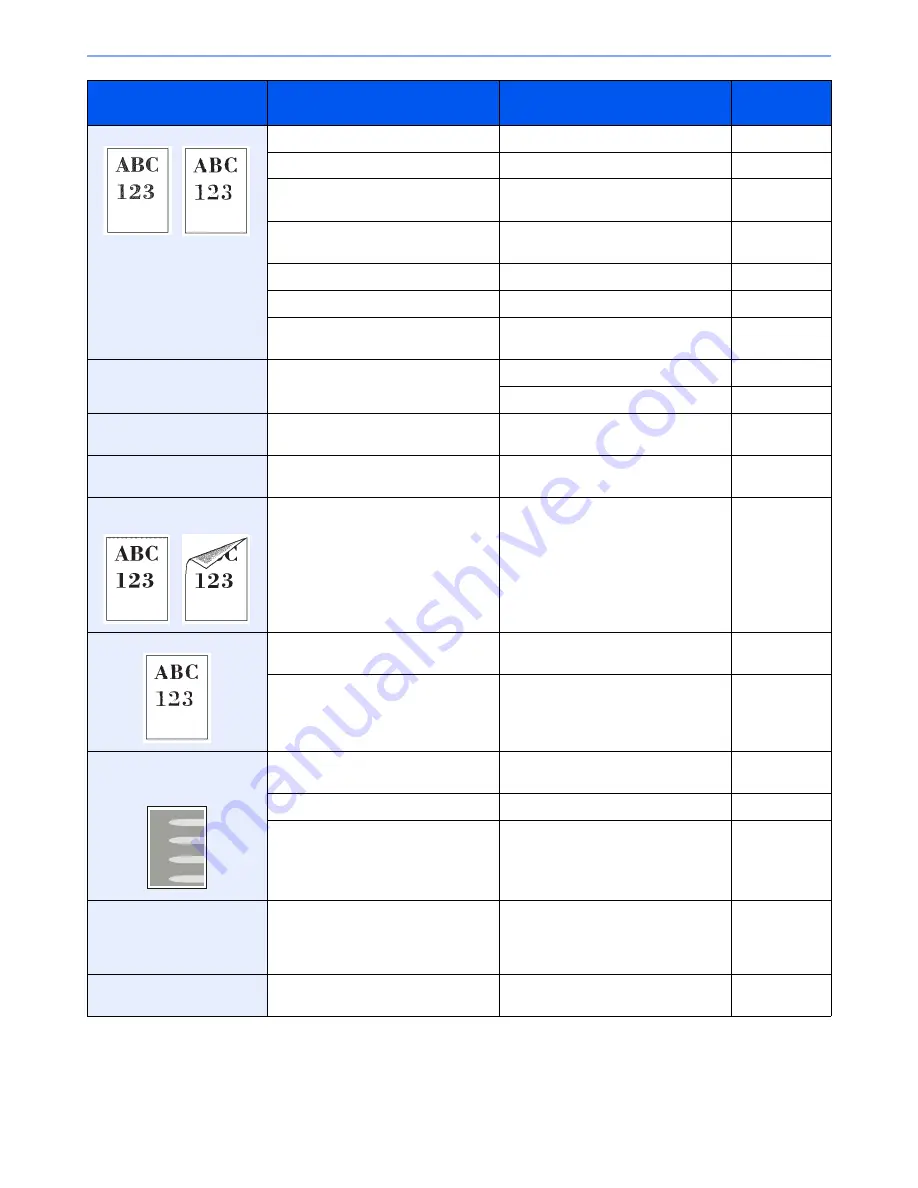
10-11
Troubleshooting > Solving Malfunctions
Printouts are too light.
Is the paper damp?
Replace the paper with new paper.
3-2
Have you changed the density?
Select appropriate density level.
3-45
,
9-23
Is the toner distributed evenly within
the toner container?
Shake the toner container from side to
side about several times.
10-2
Is there a message indicating the
addition of toner?
Replace the toner container.
10-2
Is EcoPrint mode enabled?
Disable EcoPrint mode.
4-13
—
Run [Drum Refresh].
9-24
—
Make sure the media type setting is
correct the paper being used.
9-7
Printouts are too dark.
Have you adjusted the density?
Select appropriate density level.
3-45
,
9-23
Run [Drum Refresh].
9-24
The background density is
obtrusive.
—
Carry out [Background Density
Adjustment].
3-49
Dirt on the print side of the
paper.
Is the platen or the document
processor dirty?
Clean the platen or the document
processor.
10-7
Dirt on the top edge or back
of the paper.
Is the interior of the machine dirty?
Clean the interior of the machine.
10-8
Printouts are fuzzy.
Is the machine being used in very
humid conditions?
Use in an environment that has
suitable humidity.
1-3
—
Run [Drum Refresh].
9-24
Part of the image is
periodically faint or shows
white lines.
Have the developer unit been loaded
properly?
Load the developer unit properly.
—
—
Open and then close the rear cover.
—
—
Run [Drum Refresh].
9-24
Copies have a moire pattern
(dots grouped together in
patterns and not aligned
uniformly).
Is the original a printed photograph?
Set the image quality to [Photo].
3-47
Printouts are not clear.
Did you choose appropriate image
quality for the original?
Select appropriate image quality.
3-47
Symptom
Checkpoints
Corrective Actions
Reference
Page
Summary of Contents for ECOSYS FS-3540MFP
Page 1: ...OPERATION GUIDE FS 3540MFP FS 3640MFP ...
Page 4: ......
Page 10: ...vi ...
Page 40: ...1 16 Preface About this Operation Guide ...
Page 64: ...2 24 Preparation before Use COMMAND CENTER Settings for E mail ...
Page 122: ...3 58 Common Operations Using Various Functions ...
Page 125: ...4 3 Copying Basic Operation 5 Start copying Press the Start key to start copying ...
Page 136: ...4 14 Copying Copying Functions ...
Page 150: ...6 4 Sending Basic Operation 5 Start sending Press the Start key to start sending ...
Page 158: ...6 12 Sending Preparation for Sending a Document to a PC 2 3 4 5 1 2 ...
Page 208: ...7 16 Document Box Functions for Document Box ...
Page 288: ...9 66 Setup Registration and User Management Job Accounting ...
Page 315: ...10 27 Troubleshooting Clearing Paper Jams 3 ...
Page 316: ...10 28 Troubleshooting Clearing Paper Jams ...
Page 342: ...11 26 Appendix Glossary ...
Page 348: ...Index 6 ...
Page 349: ......
Page 350: ......
Page 351: ......
Page 352: ...First edition 2011 4 2MCKMEN000 ...
















































