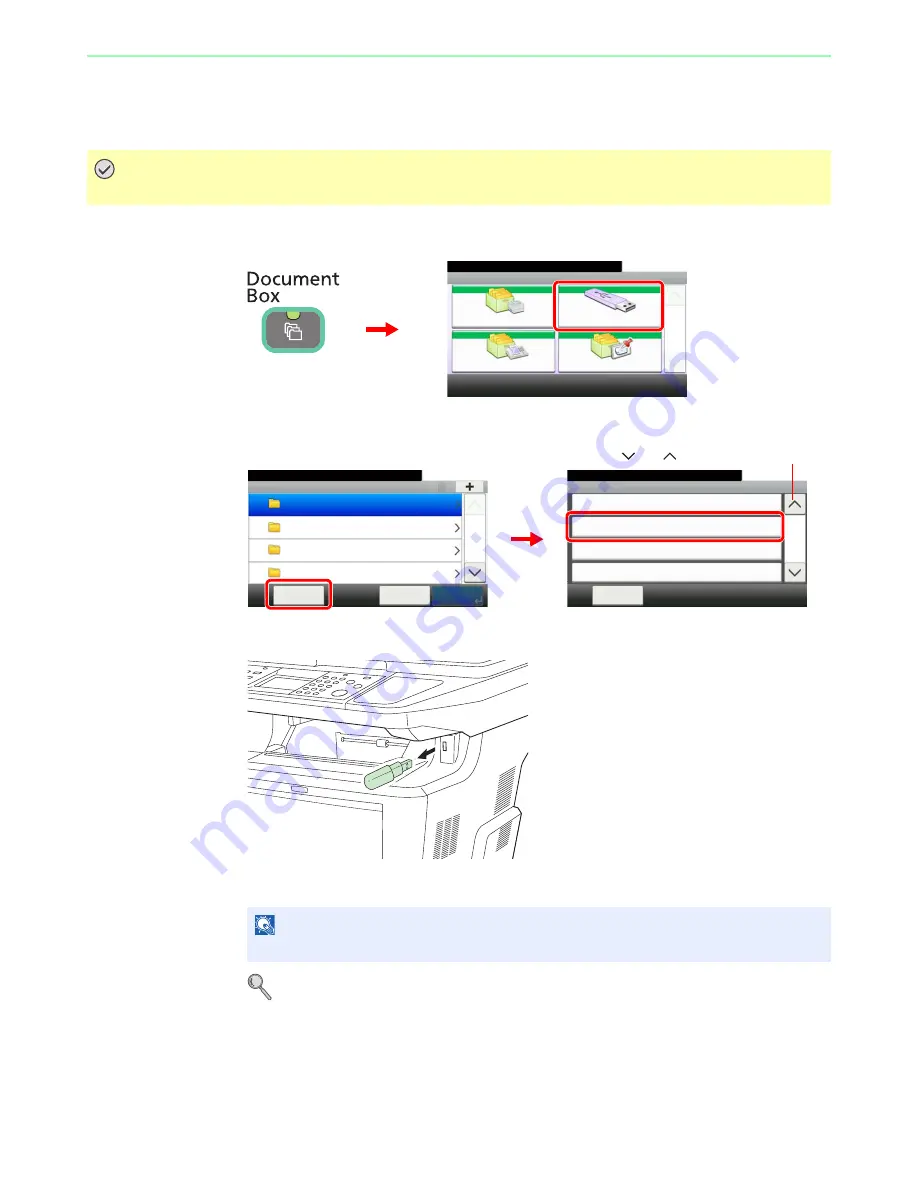
7-8
Document Box > Removing USB Memory
Removing USB Memory
Certain operations must be performed on the screen before USB memory can be removed.
1
Display the screen.
2
Select [Remove Memory].
3
Remove the USB memory.
After
Removable Memory can be safely removed.
is displayed, press [OK] and remove the
USB memory.
For details, refer to
Check of Device Status on page 8-12
.
IMPORTANT
Be sure to follow the proper procedure to avoid damaging the data or USB memory.
NOTE
USB memory can also be removed after checking the status of the device.
Document Box.
Box
Sub Address Box
Job Box
Removable Memory
Polling Box
10:10
1/1
G
B
0051_00
1
2
Menu
Clear All
10:10
Document Box.
Remove Memory
Sort (Name)
Sort (Date and Time)
2/3
Close
Removable Memory
10:10
Document Box.
DEF
GHI
JKL
ABC
Cancel
Menu
1/25
G
B
0089_00
G
B
0107_01
1
2
Use [
] or [
] to scroll up and down.
Summary of Contents for ECOSYS FS-3540MFP
Page 1: ...OPERATION GUIDE FS 3540MFP FS 3640MFP ...
Page 4: ......
Page 10: ...vi ...
Page 40: ...1 16 Preface About this Operation Guide ...
Page 64: ...2 24 Preparation before Use COMMAND CENTER Settings for E mail ...
Page 122: ...3 58 Common Operations Using Various Functions ...
Page 125: ...4 3 Copying Basic Operation 5 Start copying Press the Start key to start copying ...
Page 136: ...4 14 Copying Copying Functions ...
Page 150: ...6 4 Sending Basic Operation 5 Start sending Press the Start key to start sending ...
Page 158: ...6 12 Sending Preparation for Sending a Document to a PC 2 3 4 5 1 2 ...
Page 208: ...7 16 Document Box Functions for Document Box ...
Page 288: ...9 66 Setup Registration and User Management Job Accounting ...
Page 315: ...10 27 Troubleshooting Clearing Paper Jams 3 ...
Page 316: ...10 28 Troubleshooting Clearing Paper Jams ...
Page 342: ...11 26 Appendix Glossary ...
Page 348: ...Index 6 ...
Page 349: ......
Page 350: ......
Page 351: ......
Page 352: ...First edition 2011 4 2MCKMEN000 ...






























