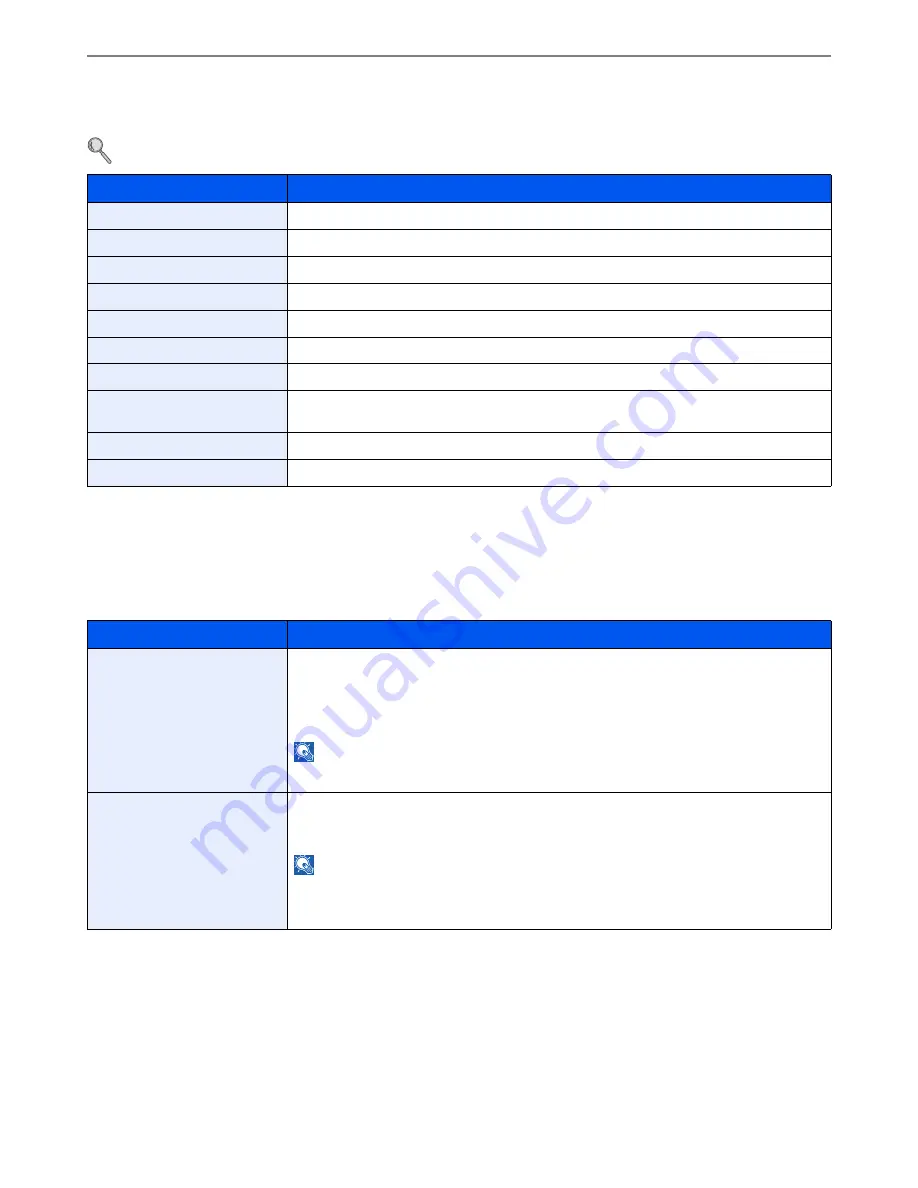
9-7
Setup, Registration, and User Management > System Menu
User Property
Allows you to view information about logged in users and edit some of that information.
For details on User Login, refer to
User Login Administration on page 9-25
.
Cassette/MP Tray Settings
Select paper size and media type for Cassette 1 to 3 and multi purpose tray.
Cassette 1
Item
Description
User Name
Changes the name shown on the user list. Up to 32 characters can be entered.
Login User Name
Displays the login user name that is entered at login.
Login Password
Changes the password that is entered at login. Up to 64 characters can be entered.
Access Level
Displays the user's access level.
Account Name
Displays the account to which the user belongs.
E-mail Address
Changes the user's e-mail address. Up to 128 characters can be entered.
Simple Login
When simple login is enabled, changes associated settings.
My Panel
Registers settings for individual users. Settings registered here can be applied simply by
logging in. Network users are not displayed.
Group Name
When group authorization is enabled, displays the name shown in the group list.
Group ID
When group authorization is enabled, displays the ID shown in the group list.
Item
Description
Paper Size
Set the paper size to load in Cassette 1.
Value
Metric: Select from A4, A5, A6, B5 or Folio
Inch: Select from Letter, Legal, Statement, Executive or Oficio II.
Others: Select from 16K, ISO B5, Envelope C5 or Custom.
NOTE
: [Paper Size] is only displayed when the Cassette 1 size dial is set to Other.
For instructions on how to specify the custom paper size, refer to
Custom Paper Size on
page 9-10
.
Media Type
Set the media type to load in Cassette 1.
Value
: Plain (105 g/m² or less), Rough, Recycled, Preprinted, Bond, Color, Prepunched,
Letterhead, High Quality, Custom 1-8
NOTE
: To print on preprinted or prepunched paper or on letterhead, refer to
Special Paper
Action on page 9-10
.
To change to a media type other than [Plain], refer to
Media Type Setting on page 9-10
.
Refer to
Media Type Setting on page 9-10
for selecting Custom 1- 8.
Summary of Contents for ECOSYS FS-3540MFP
Page 1: ...OPERATION GUIDE FS 3540MFP FS 3640MFP ...
Page 4: ......
Page 10: ...vi ...
Page 40: ...1 16 Preface About this Operation Guide ...
Page 64: ...2 24 Preparation before Use COMMAND CENTER Settings for E mail ...
Page 122: ...3 58 Common Operations Using Various Functions ...
Page 125: ...4 3 Copying Basic Operation 5 Start copying Press the Start key to start copying ...
Page 136: ...4 14 Copying Copying Functions ...
Page 150: ...6 4 Sending Basic Operation 5 Start sending Press the Start key to start sending ...
Page 158: ...6 12 Sending Preparation for Sending a Document to a PC 2 3 4 5 1 2 ...
Page 208: ...7 16 Document Box Functions for Document Box ...
Page 288: ...9 66 Setup Registration and User Management Job Accounting ...
Page 315: ...10 27 Troubleshooting Clearing Paper Jams 3 ...
Page 316: ...10 28 Troubleshooting Clearing Paper Jams ...
Page 342: ...11 26 Appendix Glossary ...
Page 348: ...Index 6 ...
Page 349: ......
Page 350: ......
Page 351: ......
Page 352: ...First edition 2011 4 2MCKMEN000 ...
















































