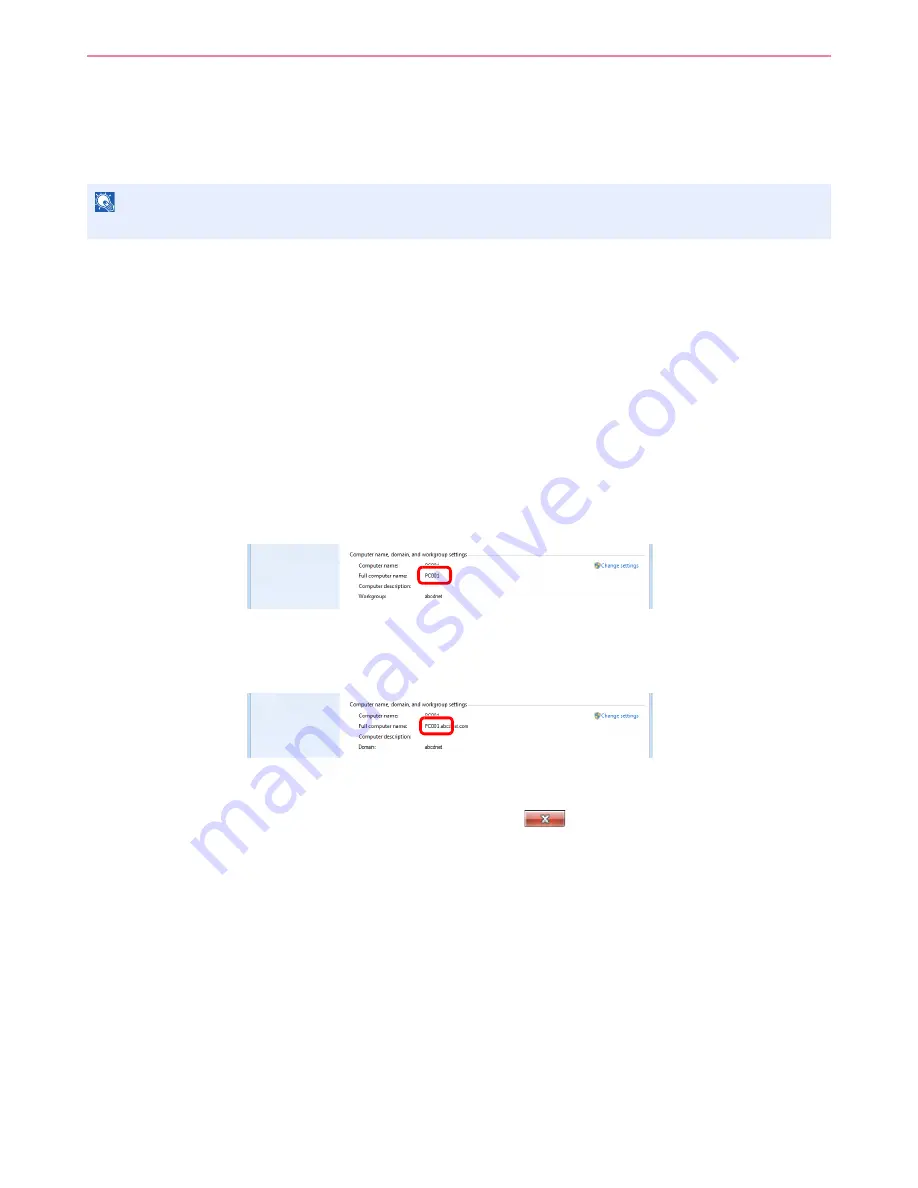
6-5
Sending > Preparation for Sending a Document to a PC
Preparation for Sending a Document to a PC
Check the information that needs to be set on the machine and create a folder to receive the document on your
computer. Screens of Windows 7 are used in the following explanation. The details of the screens will vary in other
versions of Windows.
Checking What to Enter for [Host Name]
Check the name of the destination computer.
1
Display the window.
From the Start menu, select
Computer
and then
System Properties
.
In Windows XP, right-click
My Computer
and select
Properties
. The
System Properties
dialog box appears. Click the
Computer Name
tab in the window that appears.
2
Check the computer name.
Check the computer name in the window that appears.
If there is a workgroup
All characters appearing in "Full computer name" should be entered in [Host Name].
(Example: PC001)
If there is a domain
The characters to the left of the first dot (.) in "Full computer name" should be entered in [Host
Name]. (Example: pc001)
After checking the computer name, click the
(Close) button to close the
System
Properties
screen.
In Windows XP, after checking the computer name, click the
Cancel
button to close the
System Properties
screen.
NOTE
Log on to Windows with administrator privileges.
Summary of Contents for ECOSYS FS-3540MFP
Page 1: ...OPERATION GUIDE FS 3540MFP FS 3640MFP ...
Page 4: ......
Page 10: ...vi ...
Page 40: ...1 16 Preface About this Operation Guide ...
Page 64: ...2 24 Preparation before Use COMMAND CENTER Settings for E mail ...
Page 122: ...3 58 Common Operations Using Various Functions ...
Page 125: ...4 3 Copying Basic Operation 5 Start copying Press the Start key to start copying ...
Page 136: ...4 14 Copying Copying Functions ...
Page 150: ...6 4 Sending Basic Operation 5 Start sending Press the Start key to start sending ...
Page 158: ...6 12 Sending Preparation for Sending a Document to a PC 2 3 4 5 1 2 ...
Page 208: ...7 16 Document Box Functions for Document Box ...
Page 288: ...9 66 Setup Registration and User Management Job Accounting ...
Page 315: ...10 27 Troubleshooting Clearing Paper Jams 3 ...
Page 316: ...10 28 Troubleshooting Clearing Paper Jams ...
Page 342: ...11 26 Appendix Glossary ...
Page 348: ...Index 6 ...
Page 349: ......
Page 350: ......
Page 351: ......
Page 352: ...First edition 2011 4 2MCKMEN000 ...






























