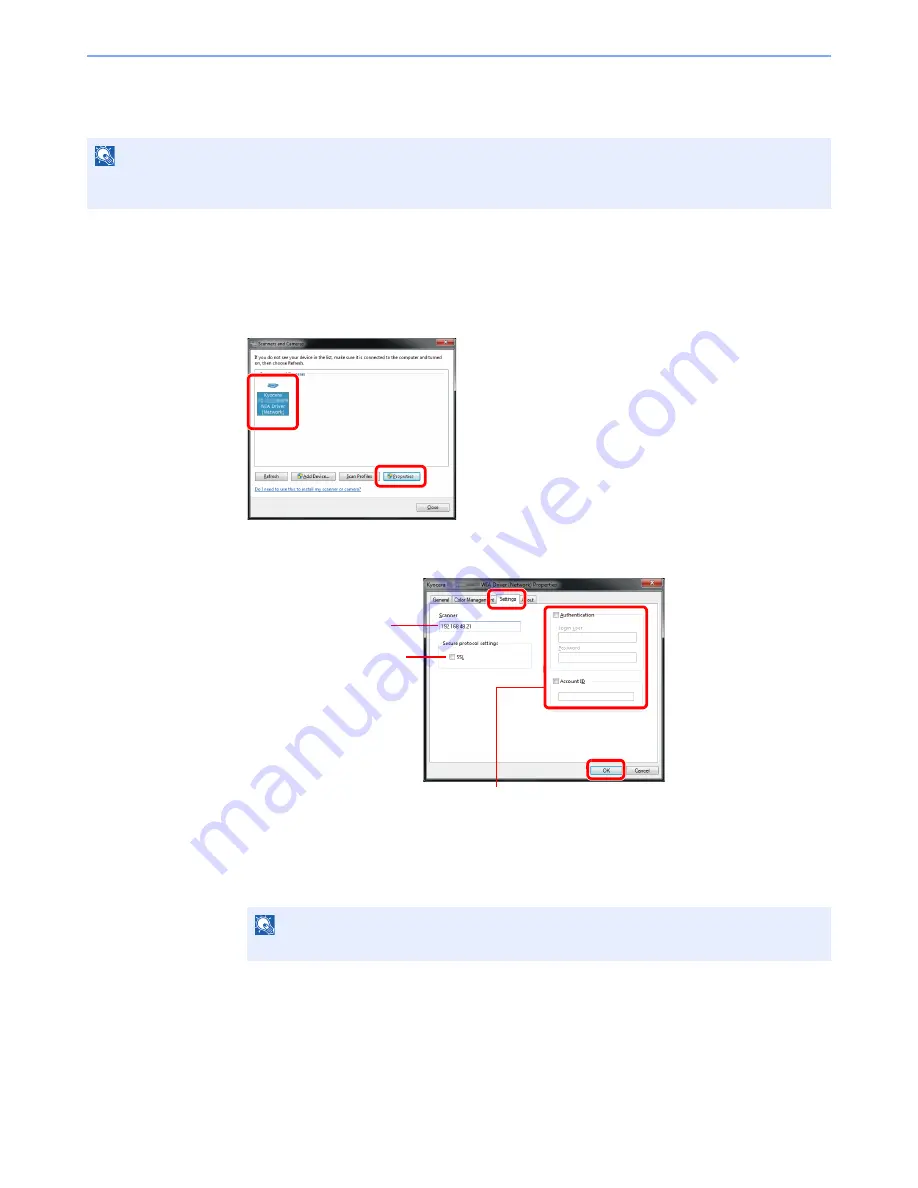
2-18
Preparation before Use > Installing Software
Setting WIA Driver
Register this machine to the WIA Driver. Instructions are based on interface elements as they appear in Windows 7.
1
Display the screen.
1
Click the Windows
Start
button and enter
Scanner
in
Program and File Search
. Click
View scanners and cameras
in the search list.
2
Select the same name as this machine from WIA Drivers, and press the
Properties
.
2
Configure WIA Driver.
NOTE
The following is not necessary to register when using the machine possesses an IP address or host name that you
have specified during installation of WIA Driver.
NOTE
Enter the scanner address when the device and computer are connected via a network.
1
2
Enter the machine name.
1
2
When user login administration is enabled, select the checkbox beside
Authentication
, and enter Login User Name (up to 64 characters) and
Password (up to 64 characters).
When job accounting is enabled, select the checkbox beside
Account
ID
, and enter the account ID as many as eight digits.
4
5
3
When using SSL, select the
checkbox beside
SSL
.
Summary of Contents for ECOSYS FS-3540MFP
Page 1: ...OPERATION GUIDE FS 3540MFP FS 3640MFP ...
Page 4: ......
Page 10: ...vi ...
Page 40: ...1 16 Preface About this Operation Guide ...
Page 64: ...2 24 Preparation before Use COMMAND CENTER Settings for E mail ...
Page 122: ...3 58 Common Operations Using Various Functions ...
Page 125: ...4 3 Copying Basic Operation 5 Start copying Press the Start key to start copying ...
Page 136: ...4 14 Copying Copying Functions ...
Page 150: ...6 4 Sending Basic Operation 5 Start sending Press the Start key to start sending ...
Page 158: ...6 12 Sending Preparation for Sending a Document to a PC 2 3 4 5 1 2 ...
Page 208: ...7 16 Document Box Functions for Document Box ...
Page 288: ...9 66 Setup Registration and User Management Job Accounting ...
Page 315: ...10 27 Troubleshooting Clearing Paper Jams 3 ...
Page 316: ...10 28 Troubleshooting Clearing Paper Jams ...
Page 342: ...11 26 Appendix Glossary ...
Page 348: ...Index 6 ...
Page 349: ......
Page 350: ......
Page 351: ......
Page 352: ...First edition 2011 4 2MCKMEN000 ...
















































