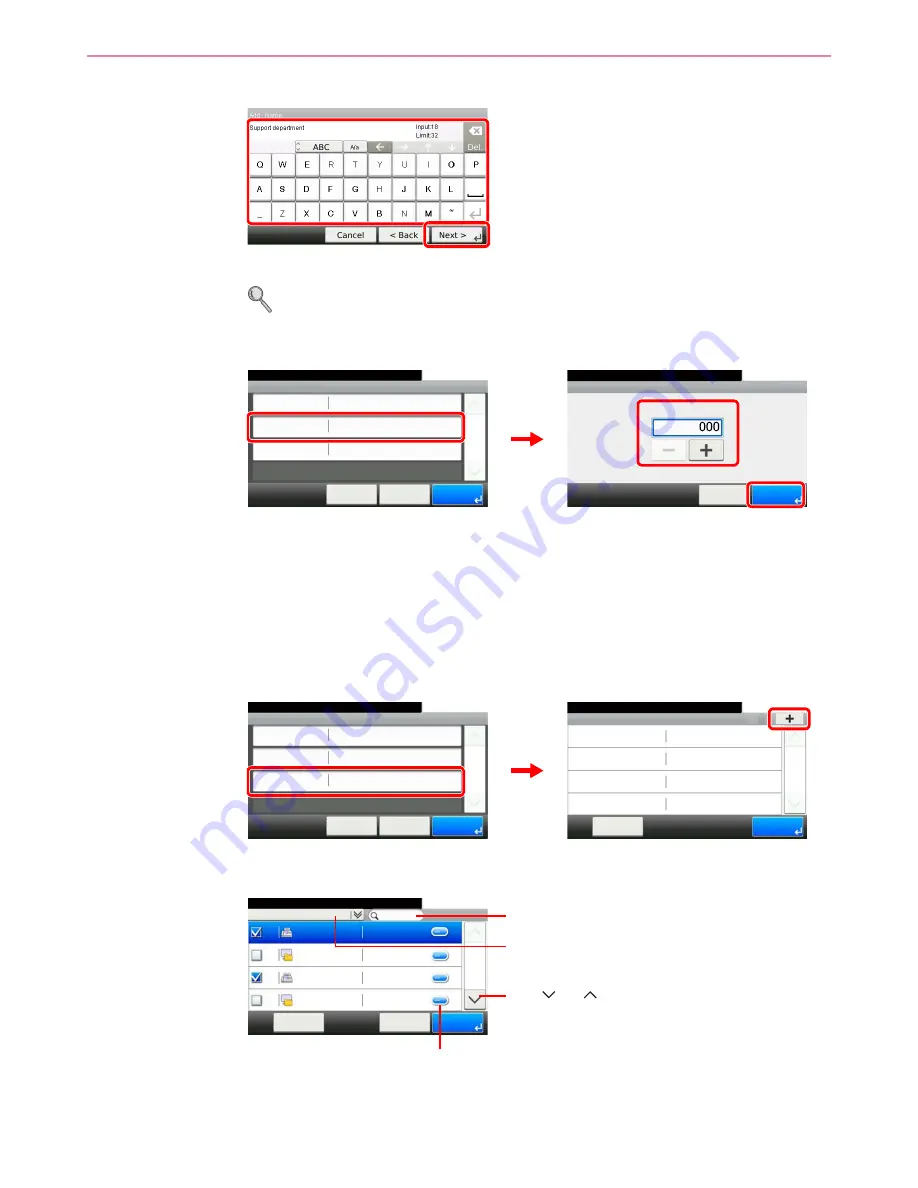
6-29
Sending > Registering Destinations in the Address Book
4
Enter the group name.
Up to 32 characters can be entered.
Refer to
Character Entry Method on page 11-7
for details on entering characters.
5
Enter the address number.
Press [+], [-] or numeric keys to enter a particular Address Number (1-250).
Address Number is an ID for a destination. You can select any available number out of 200
numbers for contacts and 50 numbers for groups.
If you set “000” as the address number, the address is registered under the lowest available
number.
6
Select the members (destinations).
1
Display the screen.
2
Press the checkbox to select the desired destination from the list. The selected
destinations are indicated by a checkmark in the check box.
You can specify a destination by address number by pressing the
Quick No. Search
key.
G
B
0057_16
1
2
Address Number
10:10
Ready to send.
(000 - 250)
Cancel
OK
Add - Confirmation
Support department
10:10
Cancel
Ready to send.
Address Number
Member
Name
Auto
< Back
1/1
Save
Member:0
G
B
0420_02
G
B
0217_01
1
3
2
Member
10:10
Ready to send.
Menu
1/1
End
Add - Confirmation
Support department
10:10
Cancel
Ready to send.
Address Number
Member
Name
Auto
< Back
1/1
Save
Member:0
G
B
0420_02
G
B
01
14_03
1
2
Address Book (Contact)
10:10
Ready to send.
1/2
001
Sales department 1
0123456
001
Sales department 1
abc
002
Support department
0234567
Cancel
OK
Menu
002
Support department
.BOX
G
B
0428_01
Displays details for individual destinations.
Searches by destination name.
Advanced search by type of registered destination (E-
mail, Folder (SMB/FTP) or FAX).
Use [
] or [
] to scroll up and down.
Summary of Contents for ECOSYS FS-3540MFP
Page 1: ...OPERATION GUIDE FS 3540MFP FS 3640MFP ...
Page 4: ......
Page 10: ...vi ...
Page 40: ...1 16 Preface About this Operation Guide ...
Page 64: ...2 24 Preparation before Use COMMAND CENTER Settings for E mail ...
Page 122: ...3 58 Common Operations Using Various Functions ...
Page 125: ...4 3 Copying Basic Operation 5 Start copying Press the Start key to start copying ...
Page 136: ...4 14 Copying Copying Functions ...
Page 150: ...6 4 Sending Basic Operation 5 Start sending Press the Start key to start sending ...
Page 158: ...6 12 Sending Preparation for Sending a Document to a PC 2 3 4 5 1 2 ...
Page 208: ...7 16 Document Box Functions for Document Box ...
Page 288: ...9 66 Setup Registration and User Management Job Accounting ...
Page 315: ...10 27 Troubleshooting Clearing Paper Jams 3 ...
Page 316: ...10 28 Troubleshooting Clearing Paper Jams ...
Page 342: ...11 26 Appendix Glossary ...
Page 348: ...Index 6 ...
Page 349: ......
Page 350: ......
Page 351: ......
Page 352: ...First edition 2011 4 2MCKMEN000 ...






























