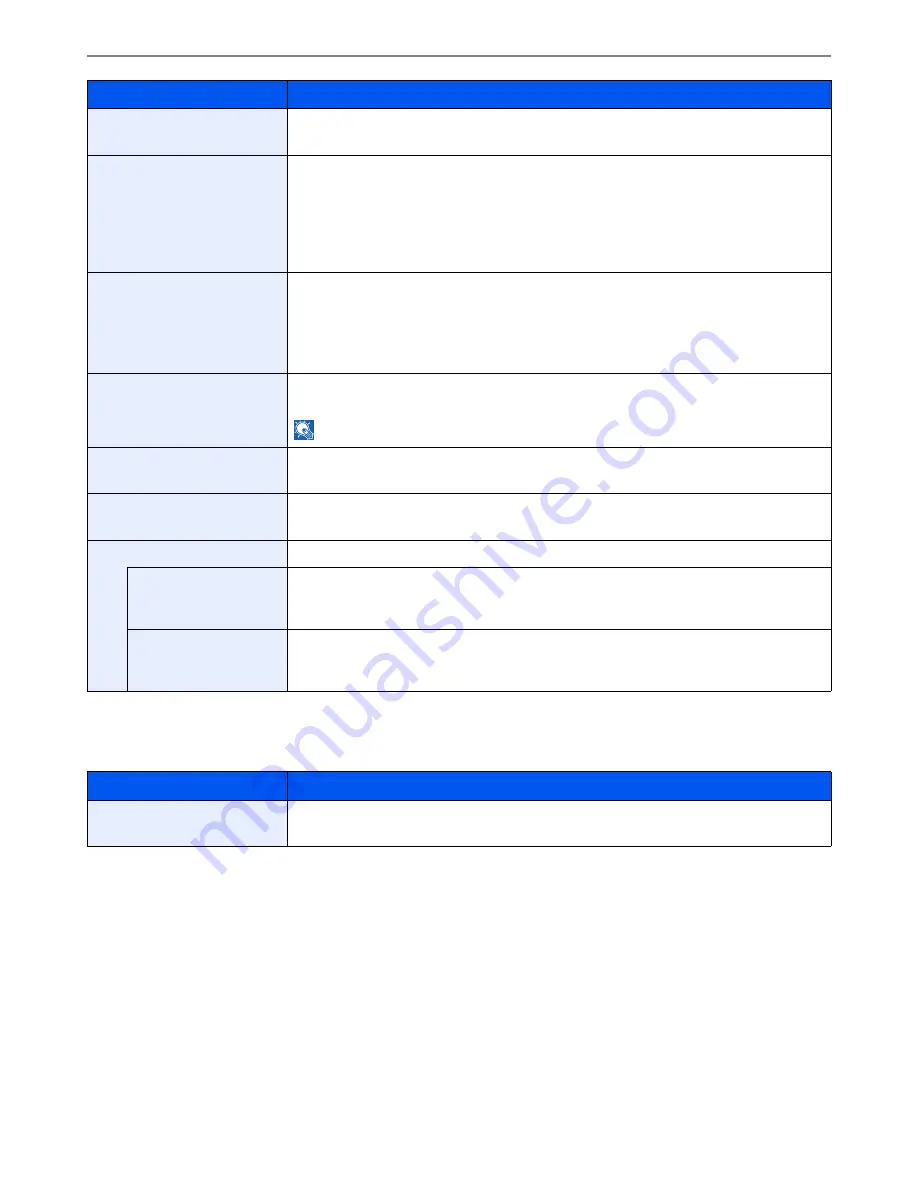
9-12
Setup, Registration, and User Management > System Menu
*
If you want to enable the changed defaults immediately, move to the function screen and press the
Reset
key.
Preset Limit
Continuous Scan
Set the continuous scan defaults.
Value
: Off, On
File Name Entry
Set an automatically entered name (default) for jobs. Additional information such as Date and
Time and Job No. can also be set.
Value
File Name: Up to 32 characters can be entered.
Additional Info: None, Date and Time, Job No., Job No. & Date and Time, Date and Time & Job
No.
E-mail Subject/Body
Set the subject and body automatically entered (default subject and body) when sending the
scanned originals by E-mail.
Value
Subject: Up to 60 characters can be entered.
Body: Up to 500 characters can be entered.
FTP Encrypted TX
Set the default value for document encryption during transmission.
Value
: Off, On
NOTE
: This setting is displayed when the secure protocol [SSL] setting is [On].
JPEG/TIFF Print
Select the image size (resolution) when printing JPEG or TIFF file.
Value
: Paper Size, Image Resolution, Print Resolution
XPS Fit to Page
Set the default value for the XPS fit to page function.
Value
: Off, On
Detail Settings
—
Image Quality
Set the default value for the image quality adjustment range when selecting the file format with
which to send and store images.
Value
: 1 Low (High Comp.), 2, 3, 4, 5 High (Low Comp.)
PDF/A
Set the default value for PDF/A when selecting the file format with which to send and store
images.
Value
: Off, PDF/A-1a, PDF/A-1b
Item
Description
Preset Limit
Restrict the number of copies that can be made at one time.
Value
: 1 to 999 copies.
Item
Description
Summary of Contents for ECOSYS FS-3540MFP
Page 1: ...OPERATION GUIDE FS 3540MFP FS 3640MFP ...
Page 4: ......
Page 10: ...vi ...
Page 40: ...1 16 Preface About this Operation Guide ...
Page 64: ...2 24 Preparation before Use COMMAND CENTER Settings for E mail ...
Page 122: ...3 58 Common Operations Using Various Functions ...
Page 125: ...4 3 Copying Basic Operation 5 Start copying Press the Start key to start copying ...
Page 136: ...4 14 Copying Copying Functions ...
Page 150: ...6 4 Sending Basic Operation 5 Start sending Press the Start key to start sending ...
Page 158: ...6 12 Sending Preparation for Sending a Document to a PC 2 3 4 5 1 2 ...
Page 208: ...7 16 Document Box Functions for Document Box ...
Page 288: ...9 66 Setup Registration and User Management Job Accounting ...
Page 315: ...10 27 Troubleshooting Clearing Paper Jams 3 ...
Page 316: ...10 28 Troubleshooting Clearing Paper Jams ...
Page 342: ...11 26 Appendix Glossary ...
Page 348: ...Index 6 ...
Page 349: ......
Page 350: ......
Page 351: ......
Page 352: ...First edition 2011 4 2MCKMEN000 ...
















































